Creating Process Images - The Graphic Editor
In WinCC OA, all graphical user interfaces are called "Panels". Regardless of whether the panels are overview images, process images, detailed images or operation and information dialogs - everything in WinCC OA is technically a "panel". They are created with the graphic editor GEDI which we already got to know in the chapter After the Start - first Steps. Switch to the graphic editor or start it via the console [rightMouseClick] on the entryUser Interface -m gedi and click the entry Manager Start).
After opening the editor, click on the symbol "New panel" ![]() in the toolbar. Some settings of the
user interface can only be configured meaningful with an opened panel. Toolbars and
other views within the GEDI are implemented as dockable views - you can position
these elements at the outer boundaries of the application window as you like or position
them movable as windows.
in the toolbar. Some settings of the
user interface can only be configured meaningful with an opened panel. Toolbars and
other views within the GEDI are implemented as dockable views - you can position
these elements at the outer boundaries of the application window as you like or position
them movable as windows.
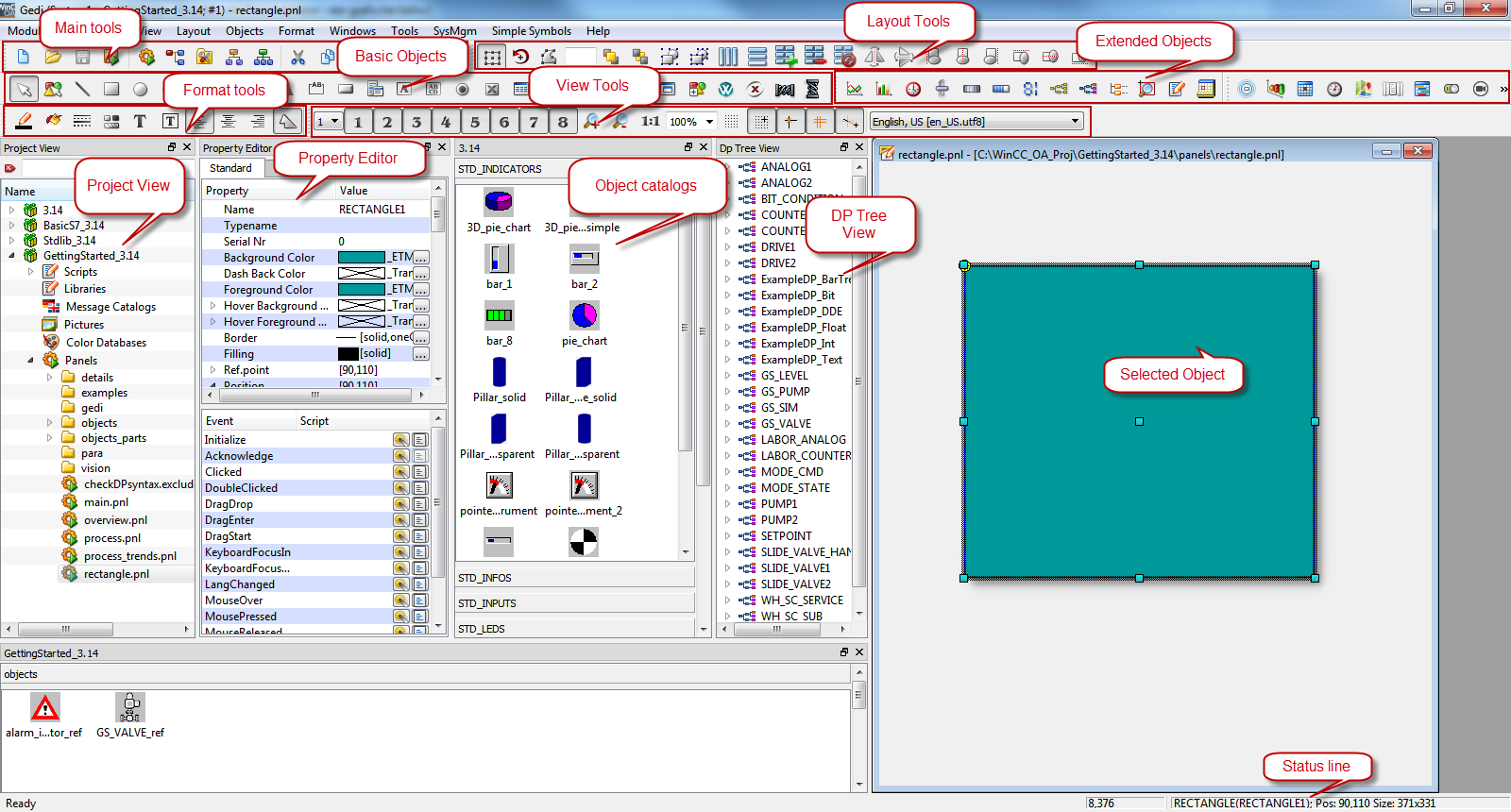
The online help contains a detailed description of the graphic editor GEDI (see the chapter Toolbars).
With a right click on the toolbar, you can switch it individually on and off. The most important toolbar for the first steps when creating images is the graphic objectsbar.



