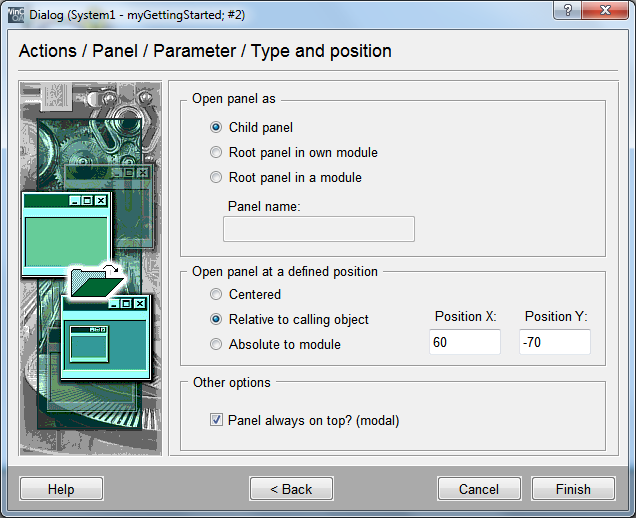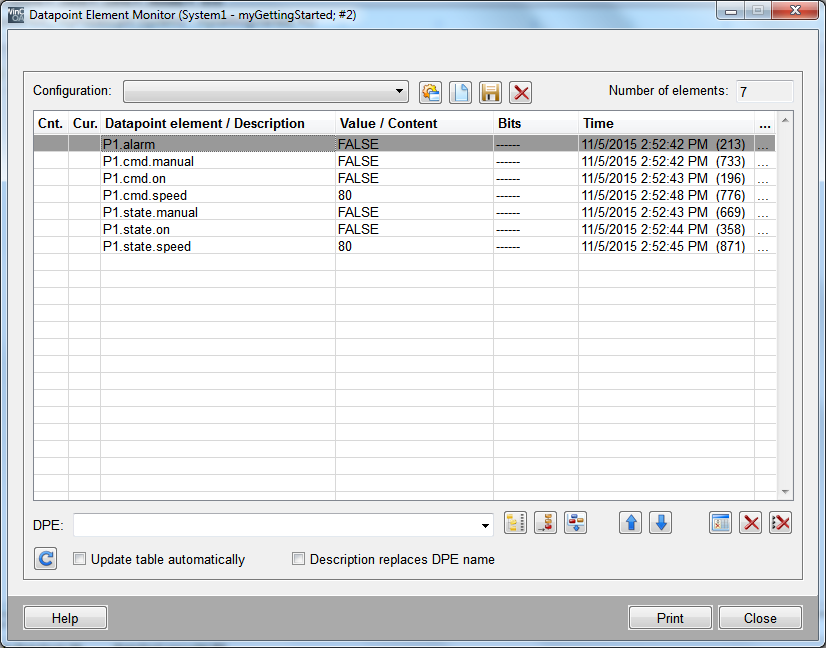Dialogs for Graphic Object - Test Panel
In order to test the created symbol view of the pump regarding its dynamic behavior, add a test panel to the symbol. If you [right click] on the pump symbol P1 at run time, a universal test panel should open which can be used to monitor and change the values of all data point elements of P1. This test panel is a part of WinCC OA (scope of delivery) and you only have to call it.
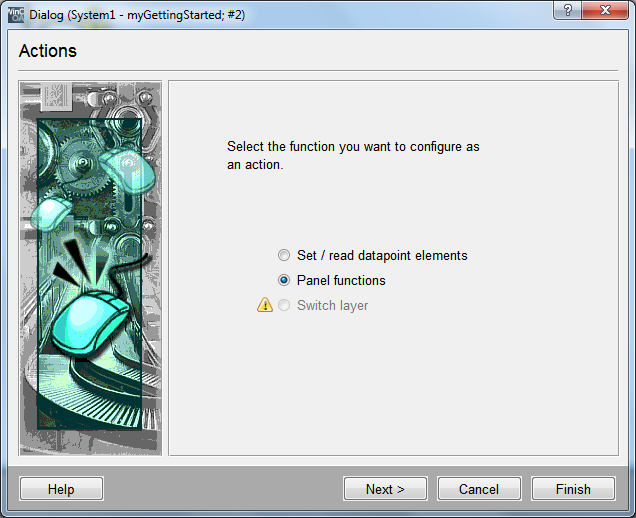
-
Select the circle symbol of the pump P1 in the process.pnl. panel
-
Select the standard tab in the properties panel and click on the "Open attribute wizards" symbol next to "RightMousePressed".
-
Select "Panel functions" in the first step of the wizards and click on Next.
-
Select the desired functionality "Open panel" (in a new module) in the next step and click on Next.
-
Open the file selection dialog
 and select the version directory (for example.
C:/Siemens/Automation/WinCC_OA/<version>/panels/). You must switch between
the current project directory and version directory since the desired test panel
is a part of WinCC OA.
and select the version directory (for example.
C:/Siemens/Automation/WinCC_OA/<version>/panels/). You must switch between
the current project directory and version directory since the desired test panel
is a part of WinCC OA. -
Select the file dp_monitor.pnl from the directory <wincc_oa_path>/panels/vision/ and confirm the dialog with Open.
-
In the field "Panel name:" enter the text "Monitor P1" - this will be the title of the panel that will be opened later.
-
When you select the panel to be opened, also the parameters for this panel will be shown. This means that the panel will receive further information when it will be opened. The first parameter $b_editable specifies whether the user may input data into the panel, the second parameter $dp specifies that you should enter the data point to be shown.
-
Click on $b_editable in the selection list so that the entry will be applied to the fields "Parameter name" and "Parameter" in the new panel.
-
Enter the value 1 or TRUE to the field "Parameter" to be able to input values later. Confirm the input by clicking on the Apply button with the green checkmark
 . Your input will
be applied to the list. Note: If you would enter "0" or "FALSE",
the test panel would be opened "ReadOnly".
. Your input will
be applied to the list. Note: If you would enter "0" or "FALSE",
the test panel would be opened "ReadOnly". -
Click on the $dp in the selection list and enter the text "P1" in the field Parameter. You should be able to monitor and change all data point elements of the pump P1 in the test panel after opening.
-
Confirm this entry by clicking on
 and proceed with Next.
and proceed with Next. -
Select that the window should be opened as "Child panel in the calling panel", "relative to the calling object" with an offset of x = 60 and y = -70 (to the right of the object). Close the configuration by finishing it.
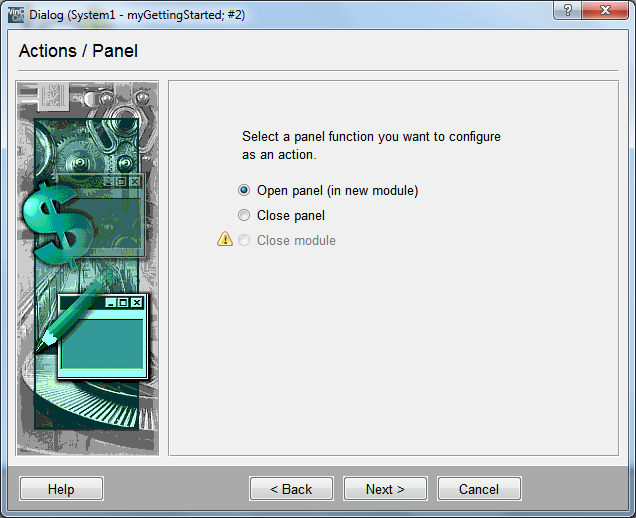
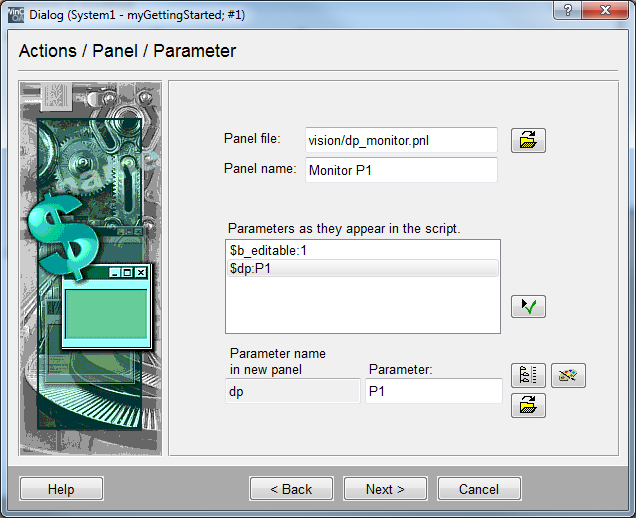
The parameters passed to the new panel are also called "Dollar parameters" in WinCC OA. For more information about the $ parameters and their general meaning, see chapters Creating a device symbol (reference) and Input Dialog for Reference