The Property Sheet
The property sheet can be opened via the menu View > Property Sheet. It displays the most important information of an object on two tabs. The second tab "Extended" is only active for complex graphic objects like slider.
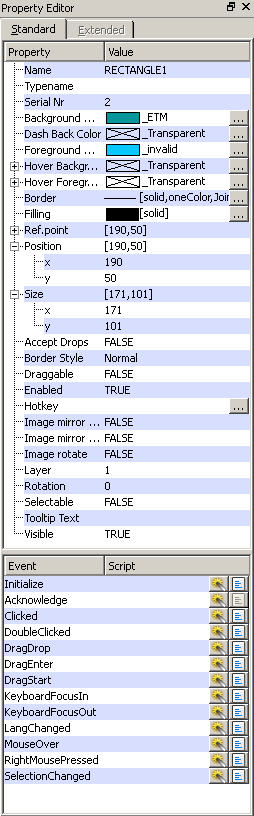
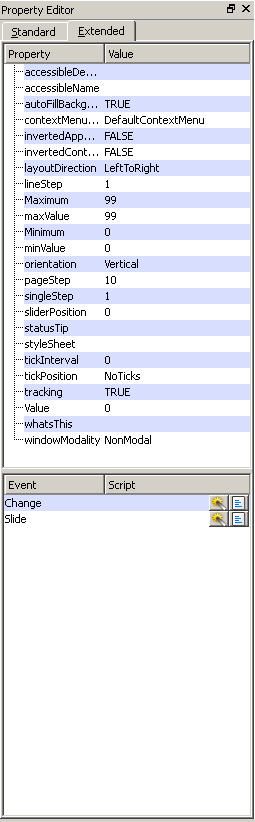
The property sheet can be used for displaying information as well as for the direct input of data. Many of the earlier completed tasks (chapter Simple Draw Operations) can also be completed using the property sheet.
 EXAMPLE
EXAMPLE
-
By using the properties Position XandPosition Y, the position on the drawing area could be changed.
-
The fill and line color could be changed by using the entries foreground and background color.
-
You can set the width of a line as well as the line style in the property sheet using the property "Border".
The property sheet presents a second, alternative input option for designing graphic objects. If you select the drawing area itself, the setting options for the panel are displayed in the property sheet. For example, the background color can be set as well as the width and height of the panel in pixels (by using the property size X and Y).
Many of the properties that can be set in the property sheet at the configuration stage can also be changed atrun time dynamically. You can change a property, for example, dependent on a value of a data point element.
Configuration stage means all processes that are executed while creating an application. Runtime means processes that are executed during operation. For the graphical user interfaces the graphic editor is used especially for configuration and the module VISION is used at run time.
The "events" tab in the property sheet are used for specifying the dynamic properties of an object which will apply later during runtime. All dynamic properties are seen as reactions and events in WinCC OA. Such events can be:
-
Opening a panel (that contains a panel)
-
Clicking on an graphic object
-
Confirming the input by pressing [Enter]
-
Receipt or loss of the input focus
-
...
Whenever such an event occurs, an action is executed automatically. It has to be defined which operations should be executed during such an action. This could be done by a Wizard (seeDynamization of Graphic Elements) or by programming a Script(seeEvent Scripts of Graphic Objects).
If an automatically updated process value should be shown in a panel, this must be defined when the panel is opened, using the "Initialize" event. The panel already queries the value changes of the data point element when it is initialized (see Communication, Event orientation). Each subsequent value change results in executing the "reaction", in this case correct visualization of the value.



