Create Project
In WinCC OA, a "project" is an executable unit for solving a task in the field of control technology. Normally, only one project runs on a computer. The project contains all specific configurations of a task, in addition to the programs and basic components that were provided with the installation. These comprise primarily:
- Data point types (Definition of devices)
- Data points (Variables of the process image /representation of devices)
- Panels (Process images, Dialogs, Symbols)
- System-dependent processing (scripts, clock timers, recipes)
- Configurations (Archive settings, Alerting, Trends,...)
In order to work with WinCC OA, at least one project has to be available on the computer. The previous installation has already created and configured 2 projects ready for use (see the figure below). For the following configuration steps we create a new project - proceed as described below:
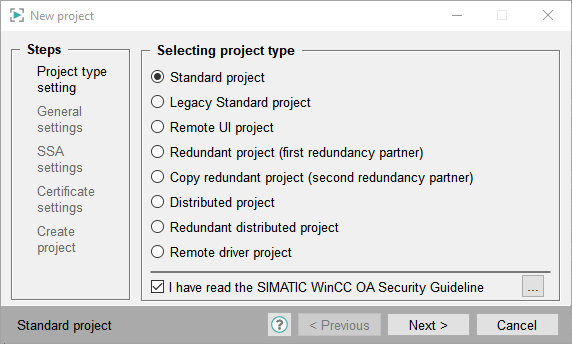
- Open the project administration
- Click the
 (New) symbol.
(New) symbol. - Select, e.g. the installation option Standard project from the wizard and click on Next.
- Enter the name myGettingStarted into the project name field.
- Select the project languages "English -US" and "German - Austria".
- Select the target directory for the project using the directory selector or enter the path manually C:/WinCC_OA_Proj/. Click on Next.
- Confirm the following dialog with OK in order to create the project. Wait during the creation of the database (this could take a while depending on the language selection).
Each from of string in WinCC OA differentiates strictly the case sensitivity. Consider always that the names that you have assigned correspond exactly to the spelling here.
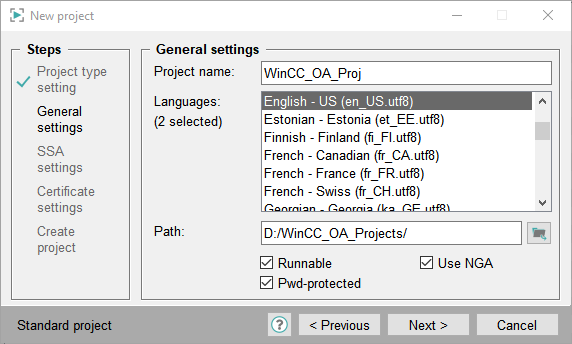
If you move the mouse over the toolbars and buttons, context sensitive text descriptions (tooltips) of the functionality are shown.
After creating the project, the new project is shown in the project administration. It is now ready for the first start. (see section Start, Stop).
| Project name | Version | Pmon Status |
|---|---|---|
| DemoApplication_3.18 | e.g. 3.18 | not running |
| GettingStarted_3.18 | e.g. 3.18 | not running |
| myGettingStarted | e.g. 3.18 | not running |
In order to create a project for multilingual user interfaces, you have to press the [CTRL] key to select further languages. Later you can define individual texts and fonts for the user interfaces of the workstations (multilingualism).
You can also set a password for the a project user. A password for the user "root" can be set when creating the project (after clicking OK to create a project). If you do not specify a password, the user interface is started without user.
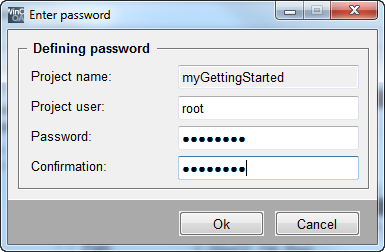
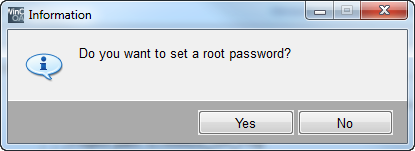
The database generation process sometimes takes several minutes in case of other languages than "German-Austria".
For additional information regarding the creation of a new project see: Project administration > Create project
Licensing
If you start WinCC OA without a valid license, a message will be shown. The system stops without further warning after a 30 minutes demo period. For more information, see chapter Licensing.



