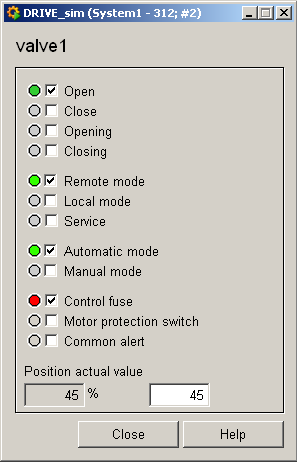Flap, Slide_Valve, Slide_Valve_E, Slide_Valve_P - Slide_Valve1
These four symbols are assigned either to the data point type Slide_Valve1 or Slide_Valve2. If the valves/flaps are not in one of the four possible states (Open/Closed, Opening, Closing), i.e. if the state is undefined, this is indicated by a pale green color (STD_device_intermediate).
Equipment operational panel Slide_Valve1
The equipment operational panel displays operational states (On/Off), the mode (remote, local, maintenance, automatic, manual) along with any responses from the PLC and any faults.
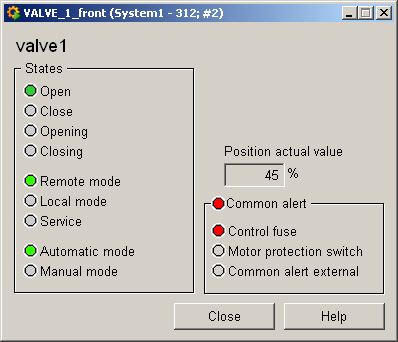
This panel indicates the following details:
-
Open : The valve/flap is currently open.
-
Closed : Grayed out because the valve is open; if the valve/flap were closed, this box would be white like the valves.
-
Opening : If valve/flap is being opened, this box blinks green and gray (like the valve/flap).
-
Closing : If valve/flap is being closed, this box blinks white and gray (like the valves/flaps).
-
Remote operation : The valve/flap is running in remote mode.
-
Local operation : Grayed out as the valve/flap is active in remote mode.
-
Maintenance: Grayed out, no maintenance is currently taking place. This box would be blue in the event of maintenance (requires PLC configuration).
-
Automatic mode : The valve/flap is running in automatic mode.
-
Manual mode : Grayed out; blue for manual mode.
-
Currentregulation ratio: 0,00 % [1/min], normal. In the event of alert handling, this field would have a red background.
-
Group fault : Active because the control fuse has triggered alert handling.
-
Motor protective switch : Grayed out as there is no fault.
-
Group faultexternal: Grayed out as there is no fault.
If an operating-time counter and operations counter have been created for these objects, there are two other buttons WH and SC that open the equipment operational panel for the counters (see Maintenance package).
Informationpanel Slide_Valve1
The information panel contains details on the associated data point elements. Please see the chapter data point types for the symbol catalog (see SLIDE_VALVE1) in the PARA module for a description of the data point types and their elements.
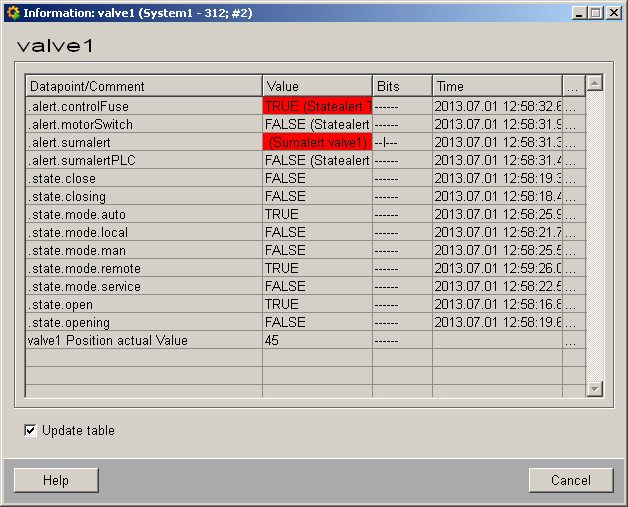
The table contains all data point elements either with their name or description, their values (contents), status (bits) and source time. The "..." buttons open detailed information on the event or alert (see alert table).
Simulationpanel Slide_Valve1
Right-click on the symbol or select the Simulation menu to open the following panel for simulating a peripheral device. This panel can be used to set data point elements by hand. The above equipment operational panel can be displayed with the following inputs in the simulation panel (see Simulating operational states):