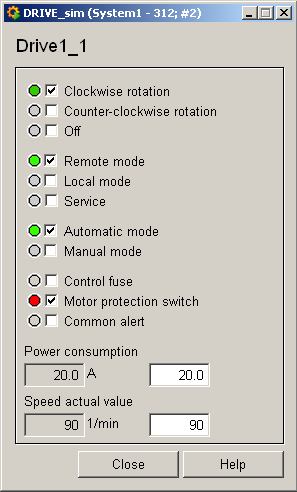Drive, Rotor, Rotor_Big - Drive1
These four symbols are assigned either to the data point type Drive1 or Drive2.
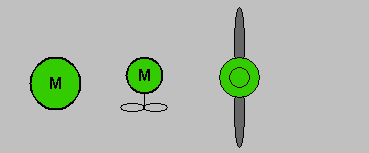
Equipment operational panel Drive1
The equipment operational panel displays operational states (On/Off), the mode (remote, local, maintenance, automatic, manual) along with any responses from the PLC and any faults.
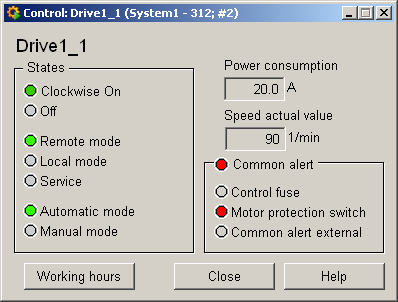
This panel indicates the following details:
-
Clockwise On : Drive running clockwise.
-
Off : Grayed out because the drive is running; this box would be green if the drive were switched off.
-
Remote operation : Drive running in remote mode.
-
Local operation : Grayed out as the drive is active in remote mode.
-
Maintenance : Grayed out, no maintenance is currently taking place. This box would be blue in the event of maintenance.
-
Automatic mode : Drive running in automatic mode.
-
Manual mode : Grayed out; blue for manual mode.
-
Current input : 20.0 [A]
-
Currentspeed: 550 [1/min], normal, in the event of alert handling the box would have a red background.
-
Group fault : Active because the motor protective switch has triggered alert handling.
-
Control fuse : Grayed out, there is no fault
-
Group faultexternal: Grayed out, there is no fault
If an operating-time counter and operations counter have been created for these objects, there are two other buttons WH and SC that open the equipment operational panel for the counters (see Maintenance package).
Information panel Drive1
The information panel contains details on the associated data point elements. Please see the chapter data point types for the symbol catalog (see DRIVE1 ) in the PARA module for a description of the data point types and their elements.
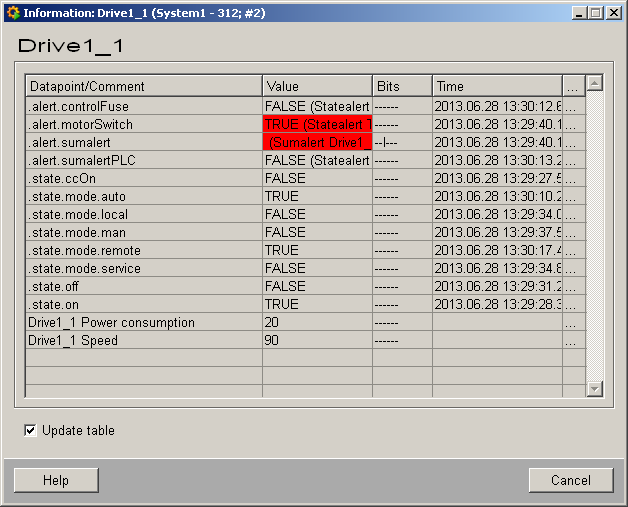
The table contains all data point elements either with their name or description, their values (contents), status (bits) and source time. The "..." buttons open detailed information on the event or alert (see alert table ).
Simulation panel Drive1
Right-click on the symbol or select the Information menu to open the following panel for simulating a peripheral device. This panel can be used to set data point elements by hand. The above equipment operational panel can be displayed with the following inputs in the simulation panel (see Simulating operational states):