Traffic overview
The Traffic overview process display
(<proj_path>/panels/mainpanels/traffic_control.pnl)
shows a road section with a tunnel mouth. A number of variable message road signs and
switched road signs control the traffic in this multi-lane scenario. This traffic scene
could, for example be displayed for this road section in a tunnel control room.
Figure: Traffic Overview Process Display
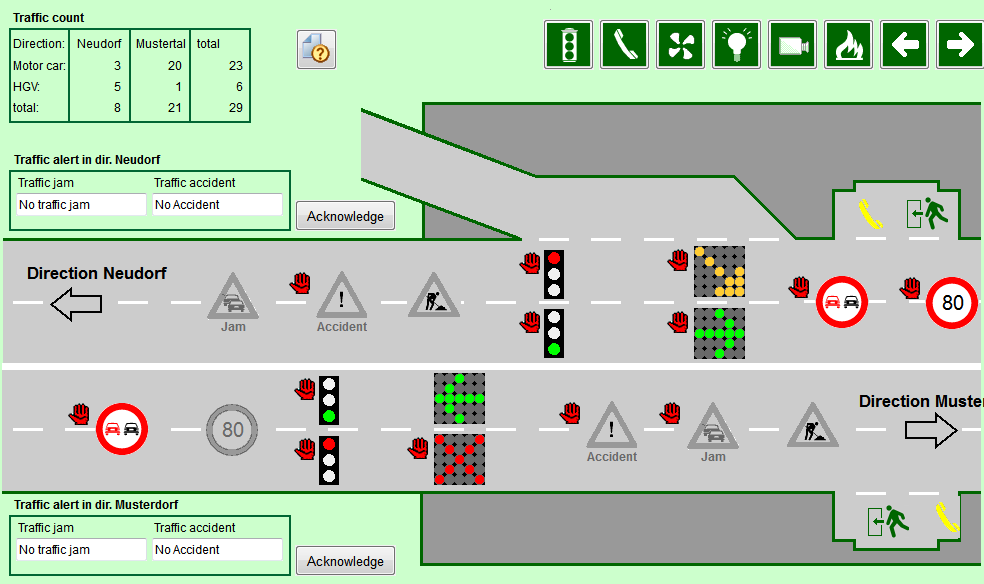
The road signs and traffic lights can be operated by clicking directly on the corresponding symbol. The automatic mode displays a static situation and there is no background simulation of the overall scenario.
An analysis of the loop-counter data is shown in a table in the top left corner.
The navigation buttons in the top right of the panel indicate that in the real world other road traffic situations are managed with such traffic panels as well (for example, roadside emergency phones, tunnel ventilation, lighting, video monitoring and fire alarm).
Simple operations
The following actions are possible activities when working with the process display:
-
Manually activating a "Queue ahead" warning sign. An alert requiring acknowledgement is issued for the affected lane.
-
Manually switching traffic lights or lane signals.
Associated data point types
Data points of the following data point types are used in the Traffic overview process display:
-
TC_TRAFFIC_ALERT
-
TC_TRAFFIC_COUNT
-
TC_TRAFFIC_LIGHTS
-
TC_TRAFFIC_SIGN
Structures and parameter settings can best be viewed in the PARA module. Open the PARA module by starting the last manager in the console list (see also PARA fundamentals). For details on data point types and data points, see the sections Data point types and Data points.
The option State signal simulation in the simulation settings must be enabled in order to be able to carry out simple operations in the Traffic overview process display (see also State signal simulation).



