Slider
The slider provides a vertical or horizontal slider. Slider is used for controlling a bounded value. It lets you move a slider along a horizontal or vertical groove and translates the slider's position into an integer value within the legal range. Use "tickInterval" to specify how many tick-marks you want to see. "orientation" is used to indicate whether the slider should be horizontal or vertical. For more information on the different attributes, see Properties of complex graphics objects and Control/Control Graphics/Slider functions.
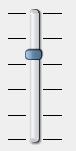
![]() To create a SLIDER
To create a SLIDER
-
Click on the slider symbol
 in the GEDI.
in the GEDI. -
Click in the panel work area. Specify the size via dragging the mouse. Release the mouse.
-
Open the Property Sheet
-
Enter the object name (Name).
-
On the "Standard" tab, change the properties of the slider such as color. On the "Extended" tab, define the slider specific properties such as "lineStep", "orientation" and "pageStep". (see Properties of complex graphics objects and Control/Control Graphics/Slider functions).
A double-click on the slider in the panel during engineering opens the Slide script.
Note that the standard direction of the slider has been changed with the release of 3.8 (top: maximum value, bottom: minimum value). Via the "invertAppearance" attribute the old behavior can be restored. When updating an older project to 3.8, the old panels will be opened with invertAppearance = TRUE (thus the old behavior will not be changed).



