DpTypeView
A DpTypeView shows a data point type. A data point type from a DPTreeView can be added (dragged) to the DPTypeView to show its detail.
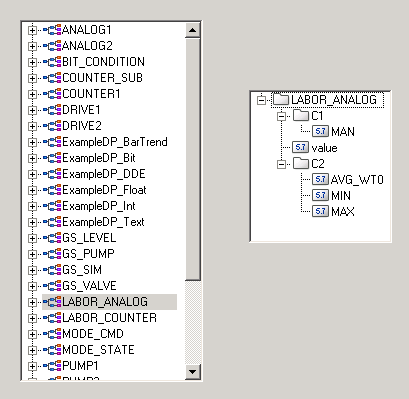
![]() To create a DP type view
To create a DP type view
-
Click on the DPTypeView symbol
 in the GEDI.
in the GEDI. -
Click in the panel work area. Specify the size by dragging the pointer over the desired area and release the pointing device afterwards.
-
Open the Property Sheet.
-
Enter the object name (Name).
-
On the "Standard" tab, change the properties of the Dp type view such as color. On the "Extended" tab, specify the Dp type view specific properties such as "treeStepSize", "itemMargin" and "rootIsDecorated" (see Properties of complex graphics objects and Control/Control Graphics/DpTypeView functions).
A double-click on the DpTypeView in the panel during engineering opens the Initialize script.
For adding individual icons to the DpTypeView and information on drag & drop of data point types and data points to a panel see DpTreeView.



