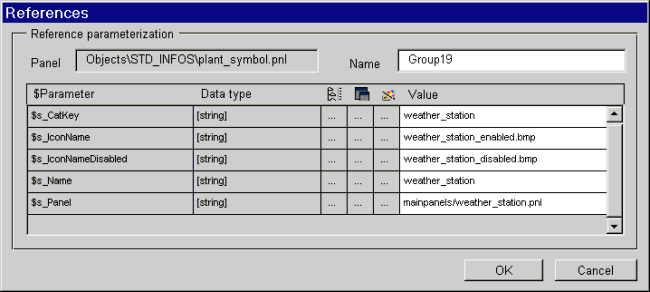STD_INFOS
This group contains objects that display general user information and information about hard disk space.
| Symbol | Symbol name | Description |
|
|
currentUser | This button displays the name of the current user. You can also left-click to display login time and open the user log. |
|
|
currentUser_text | This text box displays the name of the current user. Right-click to select various options. |
|
|
currentUser_text_time | This text box displays the name of the current user. The current_user_text_time symbol also displays the date and time. Right-click to select further options. |
|
|
disk_space | This symbol displays free memory on any drive. Displays data points of the _DiskSpaceCheck type.( see "Monitoring hard disks" ) |
|
|
minitext_tl | Displays a text; e.g. used with addSymbol() the indicator of hard disk memory (sys_info_bars_txt_as) |
|
|
minitext_tr | Displays a percent character; e.g. used with addSymbol() the indicator of hard disk memory (sys_info_bars_txt_as) |
|
|
plant_symbol | Used to symbolize a system; settings of Panel, Panel name, icon etc. in the reference editor. |
|
|
sys_info_bars_txt_as | This symbol displays free memory on drive and RAM memory. |
|
|
User_LoginList | This button displays the user log (see user log). |
currentUser_text
Right-click on the symbol's text box in Vision to open a cascade with various options.
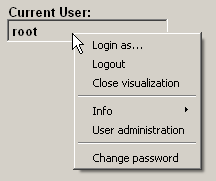
Loginas...: Opens the login panel.
Logout:Logs the user off, no entry in the text box.
Close visualization:Closes the VISION module.
Info > displays Login time and User log:Time of login and panel with system users logged in and off (see User log).
User administration: Opens the appropriate panel.
Change password: Opens child panel for user to change password.
disk_space
The hard disk monitor symbol has its own configuration panel in which you can choose a data point from the internal archive hard disk data points (_ArchivDisk) and the backup medium data points (_BackupMedium) (also both available for a redundant system, e.g. _ArchivDisk_2).
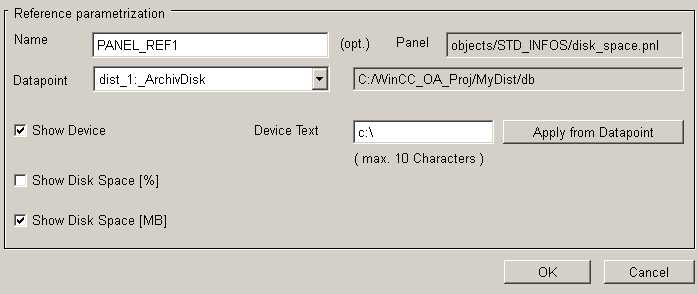
You can also make the following settings:
-
Name: Optionally, you can also give the symbol a name with which to address it in scripts.
-
Show Device : Displays the input box text on the symbol bar.
-
Device text: Enter a label or press Apply from data point to use this path.
-
Apply from data point:This button inserts the path specified in the data point element "Device" of the selected data point.
Only the first 10 characters are indicated in this case, too!
-
Show Disk Space [%], Show Disk Space [MB]: Optionally, you can specify whether hard disk space should be displayed in % or MB.
plant_symbol
This symbol can be used in general views as a systems symbol (see geographical overview in WinCC OA DemoApplication).
In the References editor set values, Panel file, Panel name, icons and displayed text. The panels, icons and texts have to be located in the directories <proj_path>/panels/ respectively <proj_path>/pictures or <proj_path>/msg.