Export Server
|
To export video data from the video server to another host you have to enable the export service for the required host. After that you can select the host for the export of data. The export can be triggered via the workstation of the respective host or the export function (System management > Video > Export). Creating a new Export ServerOpen the context menu with a right mouse click on Export Server and select create new object. The following window is opened: 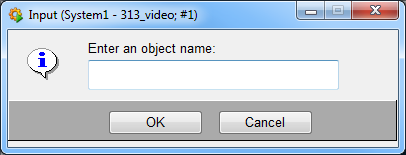
After entering the name the configuration panel will be opened. Configuration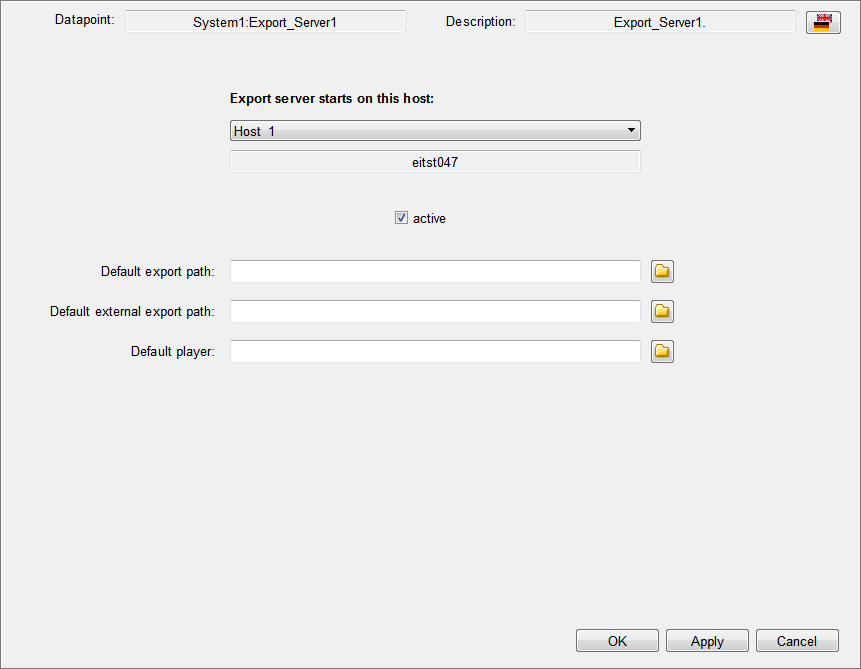
Define the host on which the export server shall be running. You can select either one of the created hosts where export service is enabled or the video server. activeActivates the export service.
In order to export video data on a host, a vimacc client installation with the following running services must be available on the requested host: Default export pathLocal path on the selected host. This path and its sub directories can be selected as export target in the export explorer. Default external export pathLocal path on the selected host. It is possible to move exports to this directory via the file overview panel Default playerLocal path on the selected host. In case that the starting file of the player is not located in C:/imacc/data/forExport/Start/VideoPlayer.exe the corresponding path must be specified here. Otherwise the player cannot be started via the file overview panel. OverviewThe settings for a export server can be displayed by a left mouse click on the appropriate object in the video object explorer. 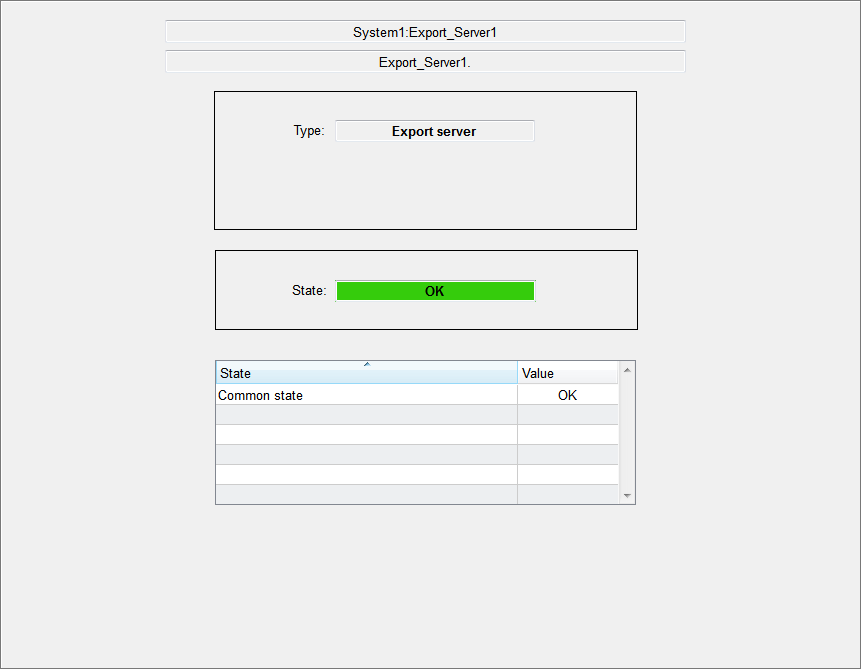
Is given by the system and is always Export server. StateCurrent state of the export server. |



