System overview
|
You can open the system overview panel with a left mouse click on System components in the video object explorer. 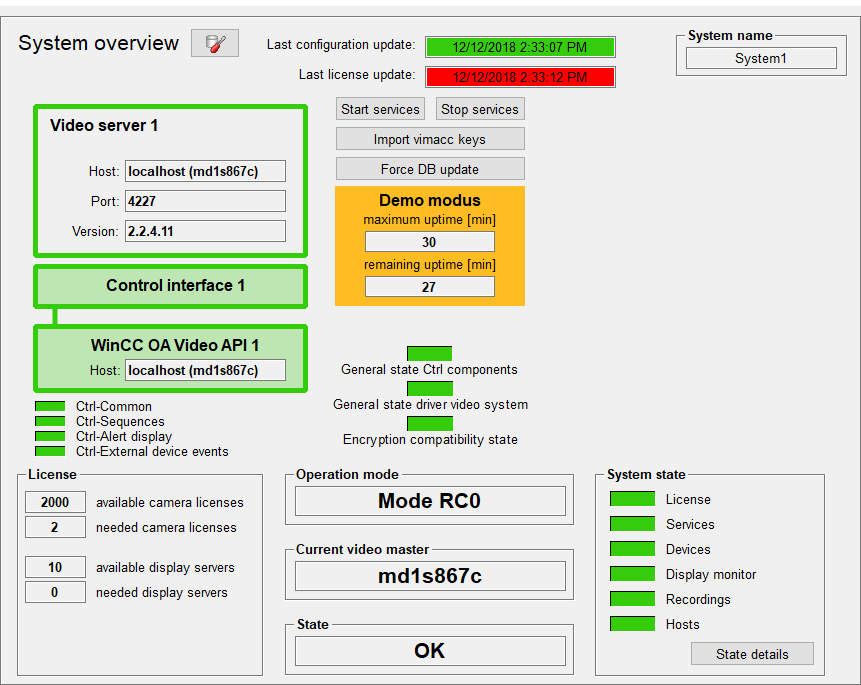
Time and status of the last configuration update which was sent by the Video manager. Last license updateTime and status of the last license update which was sent by the Video manager. Video Server 1Shows the computer name and the port number of Video Server 1. The You can start and stop the installed services using these buttons. Force DB updateButton to start a configuration update manually. The response is shown in the last configuration update text field. Demo-ModusThis area is displayed if there is no video license available. The system runs for four hours and will be shut down automatically after this time period. After restarting the computer there are another 4 hours available. Control Interface 1Status of Video Server 1. WinCC OA Video API 1Status of Video Server 1 and connection to Control Interface. Ctrl-CommonStatus of CTRL VIDEO_OA_main.ctc on computer 1. Ctrl-SequencesStatus of CTRL VIDEO_OA_sequences.ctc on computer 1. Ctrl-Alert displayStatus of CTRL VIDEO_OA_alarm.ctc on computer 1. Ctrl-External device eventsStatus of CTRL VIDEO_extAlarms.ctc on computer 1. General state Ctrl componentsShows the general state of all Control components. General state driver video systemShows the general state of the video system. Encryption compatibility stateShows if communication with the encrypted vimacc components is currently possible. See also System settings for video client (WinCC OA) for further information. If there is a redundant video server, the status of video server 2, control interface 2 and WinCC OA Video API 2 is displayed on the right side of the panel. LicenseShows the currently used license. Operation mode
Shows which video server is currently active. StateShows the overall status of the system. As soon as the status of one component is faulty (which is shown by the red color), the overall status displays "Error". Status DetailsShows the status of the single components |
 button opens the
button opens the 

