Configuration of the direct-selection feature
The buttons displayed in the navigation bar of the default templates are known as direct-selection buttons. These can be configured at runtime to any of the process displays (panels) defined in the panel topology. These linked panels can then be opened in their intended module by clicking on the direct-selection button.
The panel that is used to select the panel when configuring the direct-selection buttons, is also used as the reference editor when inserting from the Catalog window of the GEDI the STD_symbols defined for the panel topology. (see also STD_symbols - STD_PANELS)
If a panel is linked to a direct-selection button (e.g. PT_sumq), then the icons selected in the node configuration panel of the panel topology are displayed on this button at runtime. If no icon is specified at configuration then the node name is displayed on the direct-selection button.
Right-clicking on one of the direct-selection buttons opens a context menu entitled "Properties", which opens a panel for configuration:
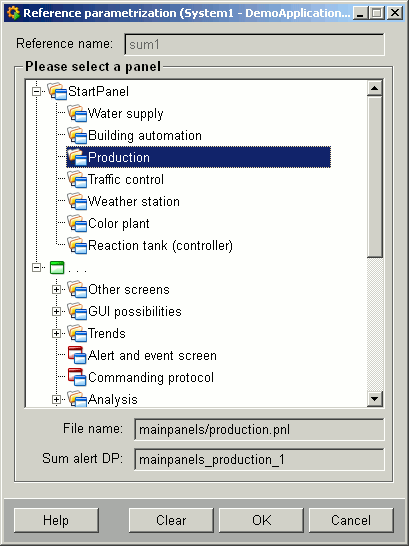
This panel shows the familiar tree view of the configured panel topology. Select the panel to be opened with the direct-selection button concerned, and confirm with "OK".
The "Cancel" button closes the panel without adopting the changes, "Help" opens the WinCC OA Online Help and "Clear" deletes the parameters linked to a button and closes the panel.



