Checking group alerts
Every panel has precisely one group alert for each priority area. The Check button in the Topology configuration panel opens a panel that is used to check whether all the necessary group-alert data points are defined for all the process displays, and whether in each of the panels only those panel group-alert DPs occur that belong to the panels lying below the panel concerned in the topology.
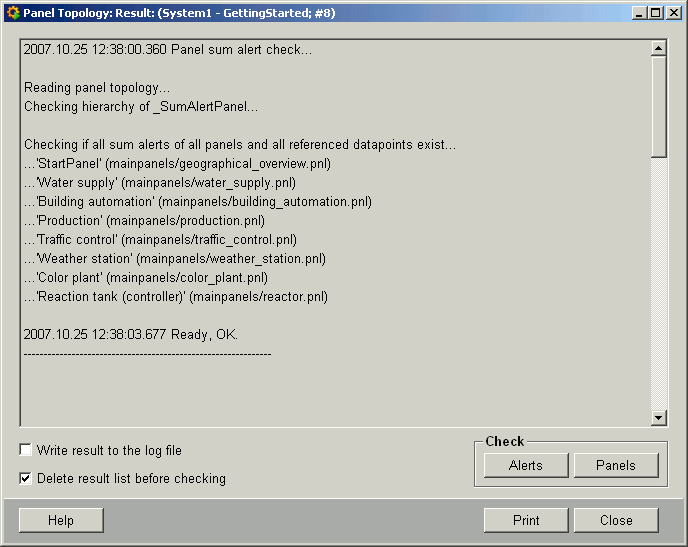
The following buttons are provided for tasks in this panel:
-
Check alerts: Checks all alert data points used in the panels of a topology. An error is issued if e.g. a pump that is meant to signal an alert up through the hierarchy has been integrated in a panel of the topology but has no parameters (data point does not exist). In addition the function checks the configuration of the alert data points (alert handling must be activated for these data points). An error message is also issued by the check function if active alerts exist that are not used in any panels of the topology.
-
Check panels: Checks whether the topology defined in the tree view corresponds to the panel-selection buttons in the panels (including graphical reporting of alerts) . The panels are opened via the objects from the symbol catalog that are used for the graphical reporting (signaling) of alerts. With reference to the example topology shown for Setting the node parameters, an error will be issued, for instance, if :
The panel
Detail_3cannot be accessed from the panelPlant_3(no panel selection button) and so the group alert for this (Detail_3) cannot be reported in its parent panel (Plant_3). (You need to insert a button from the STD_symbol catalog as shown in the screenshot on the page "Configuration of the group alert").The panel
Detail_1can be opened from thePlant_3panel user a panel selection button (including alert signaling). This is theoretically possible, but does not match the topology that has been created.The panel
Detail_3is opened using a button for panel cross-selection. Since graphical reporting of alerts does not work with this object an error message is displayed in the Check panel. -
Cancel/Close: Cancels a check or closes the panel.
-
Print list: Prints the error results list on the defined default printer.
-
Help: Link to the Online Help.
The two check boxes Write result into the log file and Delete result list before checking can be used to specify the check result output more precisely.



