Creating a new PowerConfig for a DPT
Clicking on the Create new PowerConfig button opens the panel below for entering the PowerConfig parameters. Select the DPT radio box in order to define a PowerConfig covering the whole data point type (i.e. a DPT-PC).
Screenshot: Panel for defining a new DPT PowerConfig
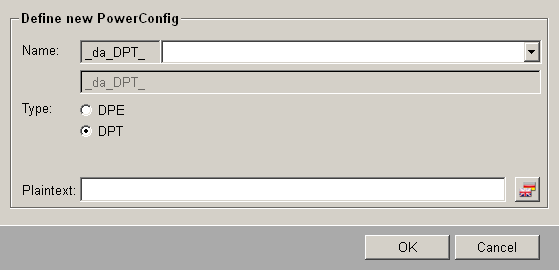
From the combo box (beside the text field with the gray background displaying "_da_DPT_") select a data point type for which a PowerConfig is to be created. The name of the PowerConfig is displayed in the text field underneath with the gray background.
The PowerConfig name is composed from the following wording: _da_DPT_ + data point-type name. Example: _da_DPT_PUMP1 represents a PowerConfig for the data point type PUMP1.
A DPT-PC is inserted at the root node of the master data point, and allows the configuration of multiple DPEs located in the underlying structure (see also inserting a DPT PowerConfig). Only one DPT-PC can ever be created for one data point type. When selecting a DPT-PC, select the required data point type from the combo box. The data type does not need to be selected here, because insertion at the root node is always associated with the STRING data type. DPT-PCs are always created as "string", because of course they can only be inserted at a root node (and all nodes in WinCC OA are handled as strings - for example, only the PowerConfig "Group alert handling" can be inserted at a node, just like for a string).
When configuring the plain text, you can assign an alternative name to the PowerConfig that is displayed in the Configuration combo box of the PowerConfig Editor. Clicking on OK confirms the entries you have made and closes the panel; Cancel closes the panel without adopting any of the settings.
Example
A PowerConfig covering a data point type (i.e. a DPT-PC) is to be created for the data point type "TrafficLights" (the structure of this data point type is also given in the Example of mass configuration). By adding the DPT PowerConfig to the root node of the master data point, the 4 elements of the data point type (red, yellow, green, malfunction)are configured with a periphery address (OPC input). Server, Group, Item and Address-activation are to be the dynamic attributes (those that can be changed at configuration at the data point).
- Click on the Create new PowerConfig button in the PowerConfig Editor.
- Enter the following parameters in the panel for defining a new PowerConfig:
Figure 1. Screenshot: Defining a new PowerConfig 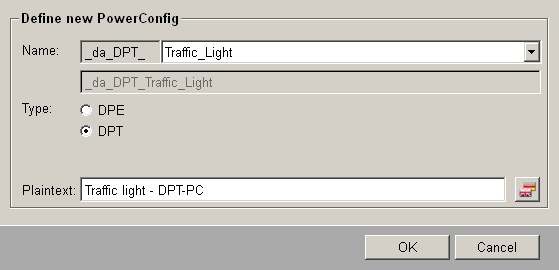
- Select the PowerConfig just created "S - TrafficLights - DPT-PC" from the combo box containing the defined configurations, in order to set the variables and scripts on the tabs in the following steps.
- On the Variables tab, declare all the variables that are required in the
subsequent scripts for setting/reading the attributes of the PowerConfig (further
information on the Variables tab page). You
need to define the following variables for this example:
Name Type Default value Description leaf_red string ".red" Data point element leaf_yellow string ".yellow" Data point element leaf_green string ".green" Data point element leaf_malfunction string ".malfunction" Data point element dp string dpSubStr($DPE,DPSUB_DP) Data-point name ref1 string Additional ID for item ref2 string Additional ID for item ref3 string Additional ID for item ref4 string Additional ID for item Server string "EXAMPLESERVER" Part of the peripherals address Group string "STATE" Part of the peripherals address Item string dpSubStr($DPE,DPSUB_DP)+"_OPCITEM" Part of the peripherals address _reference string Reference string (defines the address) _active bool Address activation _direction int Specifies the direction (input or output). _drv_ident string "OPCCLIENT" Driver type - In this step you enter in the Input tab a script that reads the current values of
the attributes and writes them to defined variables (for example, when opening the
PowerConfig configuration panel from the data point). Enter the following script in
this tab:
dpGet(dp+leaf_red+":_address.._reference",_reference, dp+leaf_red+":_address.._active",_active, dp+leaf_red+":_address.._drv_ident",_drv_ident, dp+leaf_red+":_address.._direction",_direction); - Enter in the Input calculation tab a script that splits up the reference
string and writes the values to the variables Server, Group and
Item ( no "real" WinCC OA attributes are used for
Server, Group and Item for an OPC peripherals address). These variables are intended
to be used as dynamic attributes, which can be changed at each data point. Define
the following script, which splits up the string:
Server = substr(_reference, 0, strpos(_reference, "$")); _reference = substr(_reference, strpos(_reference, "$")+1, strlen(_reference)); Group = substr(_reference, 0, strpos(_reference, "$")); Item = substr(_reference, strpos(_reference, "$")+1, strlen(_reference)); - On the Manual inputtab, select the variables (dynamic attributes)
whose parameters can be set at each data point and can thus be changed at each
element of the data point (more information on this tab is given on the Manual input tab page). For this example the
variables Server, Group, Item and _active have been
used. Since the variable names are already used in other PowerConfig scripts, the
plain text name of the dynamic attributes from the
da.catcatalog file is also used. - Since the reference string has already been split up, so that the individual
parameters can be set for each DP using PowerConfig configuration (click on
OK in the configuration panel), the address (reference string) must be
re-assembled on the Output calculation tab. This ensures that the attribute
_address.._reference is set correctly for the OPC peripherals address.
The following script re-assembles the string:
_reference = Server+"$"+Group+"$"+Item; ref1 = _reference; ref2 = _reference+"_1"; ref3 = _reference+"_2"; ref4 = _reference+"_3"; - The script defined on the Output tab is used to set the values that the
variables have assumed to the specific attributes of the Configs. For this example,
write the following script in this tab:
dpSetWait(dp+leaf_red+":_address.._reference",ref1, dp+leaf_red+":_address.._active",_active, dp+leaf_red+":_address.._direction",_direction, dp+leaf_red+":_address.._drv_ident",_drv_ident); dpSetWait(dp+leaf_yellow+":_address.._reference",ref2, dp+leaf_yellow+":_address.._active",_active, dp+leaf_yellow+":_address.._direction",_direction, dp+leaf_yellow+":_address.._drv_ident",_drv_ident); dpSetWait(dp+leaf_green+":_address.._reference",ref3, dp+leaf_green+":_address.._active",_active, dp+leaf_green+":_address.._direction",_direction, dp+leaf_green+":_address.._drv_ident",_drv_ident); dpSetWait(dp+leaf_malfunction+":_address.._reference",ref4, dp+leaf_malfunction+":_address.._active",_active, dp+leaf_malfunction+":_address.._direction",_direction, dp+leaf_malfunction+":_address.._drv_ident",_drv_ident); err = getLastError(); if (dynlen(err) > 0) { throwError(err); } - The last step in creating the new PowerConfig involves using a script in the
Default tab to set values to attributes that will be configured to the individual
elements of the data point when the PowerConfig is inserted at the root node of the
master data point. When writing this script, make sure that the type of the Config
that is to be set at the elements is defined (in this example _distrib.._type
and _address.._type). If these attributes are not set, the DPT PowerConfig
cannot be selected for insertion at the master data point (see also Inserting a DPT PowerConfig).
In this example the following attributes are given values:
_reference = Server+"$"+Group+"$"+Item; ref1 = _reference; ref2 = _reference+"_1"; ref3 = _reference+"_2"; ref4 = _reference+"_3"; dpSet(dp+leaf_red+":_distrib.._type",DPCONFIG_DISTRIBUTION_INFO, dp+leaf_red+":_address.._type",DPCONFIG_PERIPH_ADDR_MAIN, dp+leaf_red+":_address.._reference",ref1, dp+leaf_red+":_address.._active",FALSE, dp+leaf_red+":_address.._direction","\2", dp+leaf_red+":_address.._drv_ident",_drv_ident); dpSet(dp+leaf_yellow+":_distrib.._type",DPCONFIG_DISTRIBUTION_INFO, dp+leaf_yellow+":_address.._type",DPCONFIG_PERIPH_ADDR_MAIN, dp+leaf_yellow+":_address.._reference",ref2, dp+leaf_yellow+":_address.._active",FALSE, dp+leaf_yellow+":_address.._direction","\2", dp+leaf_yellow+":_address.._drv_ident",_drv_ident); dpSet(dp+leaf_green+":_distrib.._type",DPCONFIG_DISTRIBUTION_INFO, dp+leaf_green+":_address.._type",DPCONFIG_PERIPH_ADDR_MAIN, dp+leaf_green+":_address.._reference",ref3, dp+leaf_green+":_address.._active",FALSE, dp+leaf_green+":_address.._direction","\2", dp+leaf_green+":_address.._drv_ident",_drv_ident); dpSet(dp+leaf_malfunction+":_distrib.._type",DPCONFIG_DISTRIBUTION_INFO, dp+leaf_malfunction+":_address.._type",DPCONFIG_PERIPH_ADDR_MAIN, dp+leaf_malfunction+":_address.._reference",ref4, dp+leaf_malfunction+":_address.._active",FALSE, dp+leaf_malfunction+":_address.._direction","\2", dp+leaf_malfunction+":_address.._drv_ident",_drv_ident); - On the last tab, Source code, you can view the script of the created
PowerConfig and check its syntax. A new section containing the settings for the new
PowerConfig is added to the
powerconfigfile (you can find more information on the structure of this file on the page Structure of the powerconfig file). The script for this example should look as follows:definition34() { // definition start //_da_DPT_Ampel:STRING // variables definition string leaf_red=".red"; string leaf_yellow=".yellow"; string leaf_green=".green"; string leaf_malfunction=".malfunction"; string dp=dpSubStr($DPE,DPSUB_DP); string _drv_ident="OPCCLIENT"; bool _active; int _direction; string _reference; string Server="EXAMPLESERVER"; string Group="STATE"; string Item=dpSubStr($DPE,DPSUB_DP)+"_OPCITEM"; string ref1; string ref2; string ref3; string ref4; // dpGet dpGet(dp+leaf_red+":_address.._reference",_reference, dp+leaf_red+":_address.._active",_active, dp+leaf_red+":_address.._drv_ident",_drv_ident, dp+leaf_red+":_address.._direction",_direction); // calculate input Server = substr(_reference, 0, strpos(_reference, "$")); _reference = substr(_reference, strpos(_reference, "$")+1, strlen(_reference)); Group = substr(_reference, 0, strpos(_reference, "$")); Item = substr(_reference, strpos(_reference, "$")+1, strlen(_reference)); // variables input //_active //Server //Group //Item // calculate output _reference = Server+"$"+Group+"$"+Item; ref1 = _reference; ref2 = _reference+"_1"; ref3 = _reference+"_2"; ref4 = _reference+"_3"; // dpSet dpSetWait(dp+leaf_red+":_address.._reference",ref1, dp+leaf_red+":_address.._active",_active, dp+leaf_red+":_address.._direction",_direction, dp+leaf_red+":_address.._drv_ident",_drv_ident); dpSetWait(dp+leaf_yellow+":_address.._reference",ref2, dp+leaf_yellow+":_address.._active",_active, dp+leaf_yellow+":_address.._direction",_direction, dp+leaf_yellow+":_address.._drv_ident",_drv_ident); dpSetWait(dp+leaf_green+":_address.._reference",ref3, dp+leaf_green+":_address.._active",_active, dp+leaf_green+":_address.._direction",_direction, dp+leaf_green+":_address.._drv_ident",_drv_ident); dpSetWait(dp+leaf_malfunction+":_address.._reference",ref4, dp+leaf_malfunction+":_address.._active",_active, dp+leaf_malfunction+":_address.._direction",_direction, dp+leaf_malfunction+":_address.._drv_ident",_drv_ident); err = getLastError(); if (dynlen(err) > 0) { throwError(err); } // default _reference = Server+"$"+Group+"$"+Item; ref1 = _reference; ref2 = _reference+"_1"; ref3 = _reference+"_2"; ref4 = _reference+"_3"; dpSet(dp+leaf_red+":_distrib.._type",DPCONFIG_DISTRIBUTION_INFO, dp+leaf_red+":_address.._type",DPCONFIG_PERIPH_ADDR_MAIN, dp+leaf_red+":_address.._reference",ref1, dp+leaf_red+":_address.._active",FALSE, dp+leaf_red+":_address.._direction","\2", dp+leaf_red+":_address.._drv_ident",_drv_ident); dpSet(dp+leaf_yellow+":_distrib.._type",DPCONFIG_DISTRIBUTION_INFO, dp+leaf_yellow+":_address.._type",DPCONFIG_PERIPH_ADDR_MAIN, dp+leaf_yellow+":_address.._reference",ref2, dp+leaf_yellow+":_address.._active",FALSE, dp+leaf_yellow+":_address.._direction","\2", dp+leaf_yellow+":_address.._drv_ident",_drv_ident); dpSet(dp+leaf_green+":_distrib.._type",DPCONFIG_DISTRIBUTION_INFO, dp+leaf_green+":_address.._type",DPCONFIG_PERIPH_ADDR_MAIN, dp+leaf_green+":_address.._reference",ref3, dp+leaf_green+":_address.._active",FALSE, dp+leaf_green+":_address.._direction","\2", dp+leaf_green+":_address.._drv_ident",_drv_ident); dpSet(dp+leaf_malfunction+":_distrib.._type",DPCONFIG_DISTRIBUTION_INFO, dp+leaf_malfunction+":_address.._type",DPCONFIG_PERIPH_ADDR_MAIN, dp+leaf_malfunction+":_address.._reference",ref4, dp+leaf_malfunction+":_address.._active",FALSE, dp+leaf_malfunction+":_address.._direction","\2", dp+leaf_malfunction+":_address.._drv_ident",_drv_ident); // definition end } -
After the PowerConfig was created, the GEDI has to be restarted in order that the new PowerConfig will be available/visible.
The PowerConfig created in this example can now be inserted in the PARA Module at the root node of the master data point. Enabling the DPT-PC check box results in the values defined in the Default section of the PowerConfig script being set (see also Inserting a DPT PowerConfig).



