Variables tab
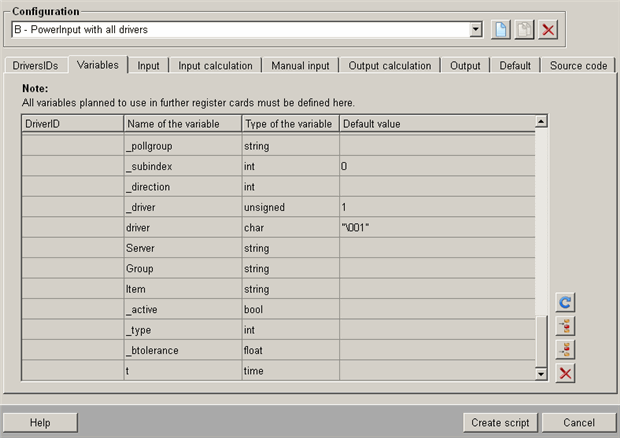
Each variable needed in the script for the PowerConfig, that is to say needed in the subsequent tabs, is declared on this tab. The variables are declared in a dialog window that opens by adding/editing a row in the table.
If you want to cut a specific part of the data point identifier of the passed $ parameter "$DPE" via a dpSubStr() this has to be done in the variable definition when creating a DPT PowerConfig via the PowerConfig Editor. If you cut the part of the data point identifier first somewhere else in the script the created PowerConfig does not work correctly. The definition on the variables tab could look as follows: Name of the variable = "dp", Type = "string" and Default value = "dpSubStr($DPE,DPSUB_SYS_DP)")! This definition can also be found in the PowerConfigs for drivers!
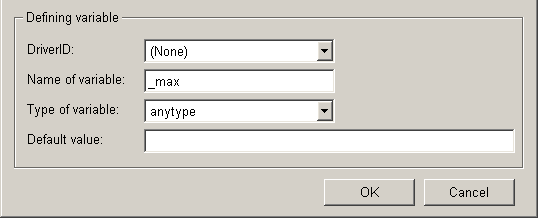
Select from the DriverID combo box a condition that only applies to this variable (i.e. this variable is used in the configuration of a PowerConfig that matches this ID - see also DriverIDs tab).
Also declare a name and type for the variable (text field Variable name and combo box Variable type). In the text field Default value enter a value that the variable will assume at initialization.
Note that when assigning a default value for variables of type "string", it must always be enclosed in quotes (for example, "default value").
OK saves the settings and adds the variable to the table, Cancel closes the dialog window without adopting the settings.
The button below is provided on this tab for editing a variable (row in the table):
![]() Opens the dialog window
(see figure above) for changing the settings of a selected row. Changes on settings
already made can also take place by double-clicking on the desired line.
Opens the dialog window
(see figure above) for changing the settings of a selected row. Changes on settings
already made can also take place by double-clicking on the desired line.
The functions of the other buttons are described in Default buttons on configuration panels.



