Example of working with PowerConfigs
This page shows you how to use a PowerConfig and apply configuration to multiple data points. An OPC interface allowing communication between WinCC OA and peripheral equipment might be a possible application for using PowerConfigs for rapid generation of the correct peripherals address for large numbers of data points. Of course one must make sure that the correct symbols are used when programming the PLC.
Example
Configuration of a peripherals address (OPC output) at the data point element .default.position of the master data point _mp_Valve of type Valve.
Before working through this example, you need to create a data point type Valve (the chapter Creating a data point type describes the structure and explains how to create it). Once you have created it, you then need to create a master data point for this type.
- Right-click on the data point element Valve1 and select the option Insert
PowerConfig. Insert the Periphery address PowerConfig (select OPC
output from the combo box).
Figure 1. Inserting periphery address 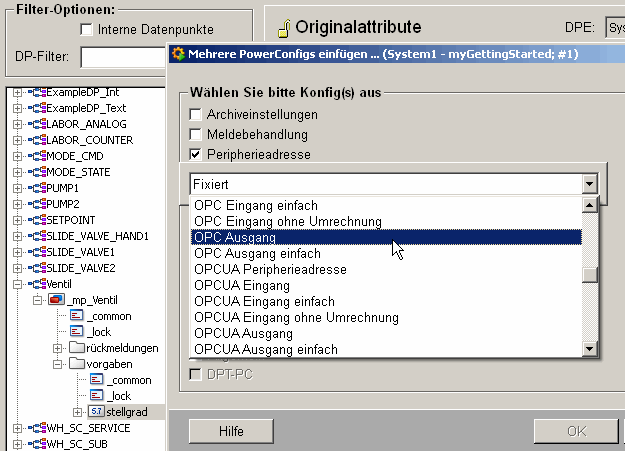
- Click on OK to confirm your selection. A dialog box opens, notifying you that you must now configure all the Configs belonging to this PowerConfig (the Periphery address PowerConfig also contains the Command conversion and WinCC OA value range Configs). Configure all the Configs in sequence (you can use your own preferred values in the configuration panels). The layout and the configuration options in the standard panel is described in the chapter PARA Module/Data point configs and in the specific driver chapter (see OPC address panel).
- Once configuration is complete, create a number of data points. There are various options for creating multiple data points: using a dedicated panel (Creating multiple data points), using templates (Examples of working with templates/DP lists) or using the Excel Tools (Example of mass configuration) - at the bottom of this page there is an example of how to use Excel to create multiple data points in a system).
- When configuring the OPC Item Name for the data point element, the character string _mp_valve_OPCITEM for the master data point appears by default in the text field of the configuration panel. This character string is replaced by data point name_OPCITEM when creating multiple data points. You can use your own notation for configuration of the item (for example, _mp_valve - the item name of the data point elements is thus composed from the data point name).
- Once you have created the data points, the dynamic attributes can be changed retrospectively. You can change the dynamic attributes either in a template or in the PARA module (see PowerConfig configuration at the data point).
A large number of data points already containing the correct peripherals address have been created in the system. Thus the peripheral address does not need to be set for each individual element.



