DP group administration panel
Click DP Groups in the to open the following panel. By default, this contains 13 main groups in a combo box as follows:
-
Alerts
-
Parameters
-
Commands
-
States
-
Values
-
OPCRead
-
OPCWrite
-
SplitGet
-
SplitConnect
-
OPC_AE
-
OPC_AE_Simple
-
SplitGet_2
-
SplitConnect_2
-
OPCUARead
-
OPCUAWrite
-
OPCUAAlarm
-
OPCHDARead
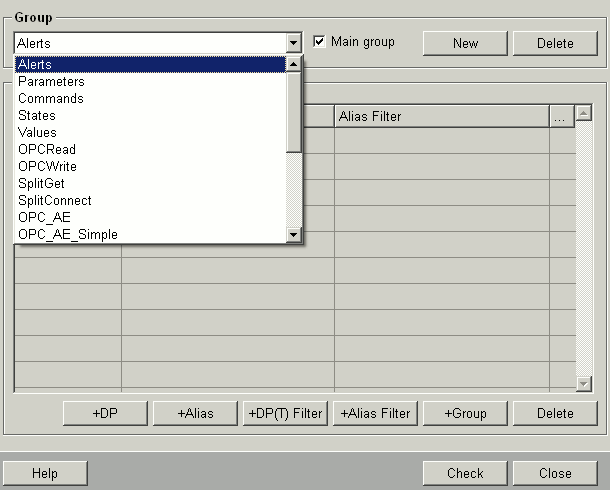
The table contains the DP types and the pattern for searching for data point elements as defined in the filter settings. The last column ("...") contains a "G" when a group has been added to the group as a filter. Double-clicking on a line opens the filter again for editing.
The panel contains the following controls:
-
Group
Select a group from the combo box. The associated filters are displayed in the table. When the panel is opened, all group descriptions are checked (if the name of the group is OK). If the group description is available at least in one language, this description is used for all other languages. If all descriptions (of each language) are empty, the panel Defining group names opens for entering the group names. If the missing group names have not yet been defined, the button Names... is displayed in the DP group administration panel. You can use the button to specify the names subsequently.
CAUTION:When using DP groups in a distributed system it must be ensured that the DP groups in all systems are defined and named identically. In case of a query the data point name is passed, not the group name.
If you filter by DP groups, the groups have to exist in all systems, each group with data points of its own system. DP groups with data points of other systems can be created. These groups can, however, not be used for queries and thus not for the alert panel.
Figure 1. Figure: Defining Group Names Panel 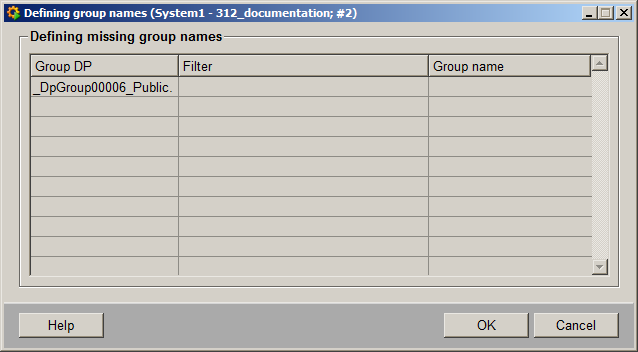
-
Main group
Check this option if the selected group is a main group. On the Group tab of the DP Selector, you can also select by main groups. If a selected main group contains one or more other groups, only these groups are displayed in the group selection combo box (see Group tab).
-
New
Opens a dialog for defining a new group. If the language name is empty, the current language is applied and if this is also empty, the first language is applied whose name is not empty.
-
Delete
Deletes the selected group.
Note:The OPCRead and OPCWrite groups cannot be deleted. If you however delete the groups, you have to create an alias of the groups, otherwise the OPC server for the groups cannot be found.
-
+DP
Opens the data point selector and adds the selected data point.
-
+Alias
The +Alias filter allows filtering data points by the alias names. The button opens the alias tab of the data point selector. Specify here an alias or identifier with wild cards. All alias names corresponding to the filter criteria are shown in the table below the text field after pressing ENTER. An alias can be chosen by clicking on an entry in the list. The data point belonging to this alias is shown in a text field below the table. An alias selected from the list is applied to the DP group administration panel and added to the filter list by clicking OK. See also alias tab under PARA/Data point selector.
-
+DP(T)-Filter
Adds a data point or DPE filter with wildcards to the selected group.
-
+Alias-Filter
Via the +Alias-filter button you can specify an alias filter with wild cards. The search has to be confirmed with ENTER. All existing data points that correspond to the filter criteria as well as the alias names are shown. Note that a type cannot be defined here.
-
+Group
Adds a group as a filter to a group (group in group, automatically adds all data point (elements) from this group to the other groups).
-
Delete
Deletes the selected, highlighted filter.
-
Check ...
Opens the "Check Group" panel in which you can view and check all data points matching the specified filter criteria.
The following table contains links to examples for working with data point groups:
| Button | Description |
|---|---|
| +DP | Opens the data point selector for filtering by data points. The data points can be added to a filter list. |
| +Alias | Opens the data point selector for filtering by alias names. The alias names can be added to a filter list. |
| +DP(T)-filter | Opens a dialog for filtering by data point elements. |
| +Alias-filter | Opens a dialog for filtering by alias names. |
| +Group | Opens a dialog for filtering by data point groups. |
| Check ... | Panel displaying the data points for a selected group. |



