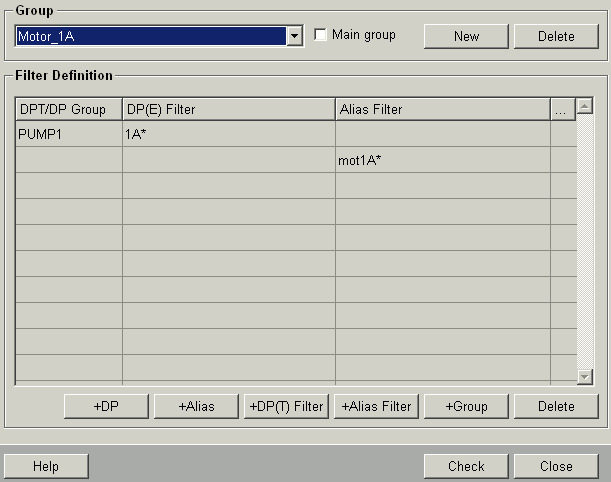Filter by alias name
The following example shows how to filter by the alias names and so find the data points corresponding to the filter criteria. The second example shows how to define an alias filter.
 Filter by alias names
Filter by alias names
-
Open the PARA module.
-
Specify alias names mot1A_1, mot2A_1 for the data points 1A_M_motor1, 1A_M_motor2 and so on created in the chapter "Working with DP groups".
-
Save the alias names.
-
Open the DP groupadministration panel.
-
Select the desired group from the combo box (for example, Motor_1C).
-
Open the Alias tab of the data point selector through the +Alias button.
-
Specify the filter mot* in the text field Alias filter and press ENTER. All data points corresponding to the filter criteria are shown (see figure).
Figure: Filter by alias Name
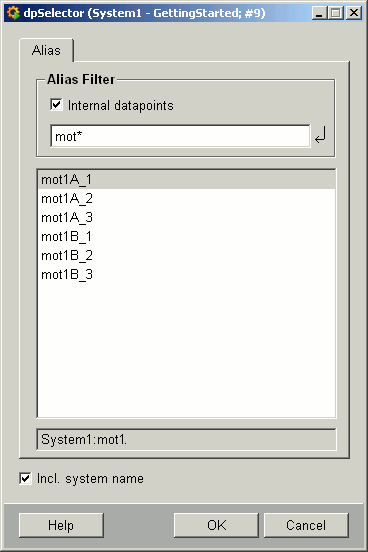
-
An alias can be chosen by clicking on an entry in the list. The DP(E) that belongs to this alias is shown in the text field below the table. Choose the alias names mot1C_1, mot1C_2 and mot1C_3 for the group Motor_1C (the alias names have to be selected separately).
-
The alias selected from the list can be applied to the DP group administration panel and added to the filter list. The internal data points are hidden by default and can be shown by activating the checkbox Internal data points.
Figure: DP Group Administration - alias Filter
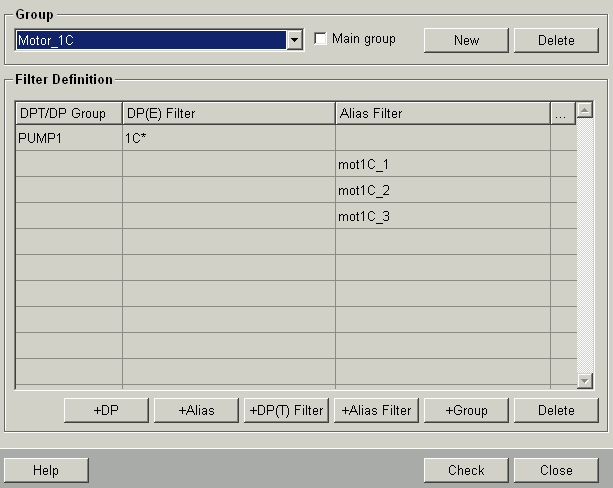
 Define alias filter
Define alias filter
In this example you define an alias filter. The available data points that correspond to the filter criteria as well as the alias names are shown in a table.
-
Open the DP groupadministration panel.
-
Choose the desired group (e.g. Motor_1A) from the combo box.
-
Open the panel for defining an alias filter via the +Alias-Filter button.
-
Define the alias filter mot1A* and press the enter key. All data points and alias names that correspond to the filter criteria are shown (see figure).
Figure: Define an alias Filter
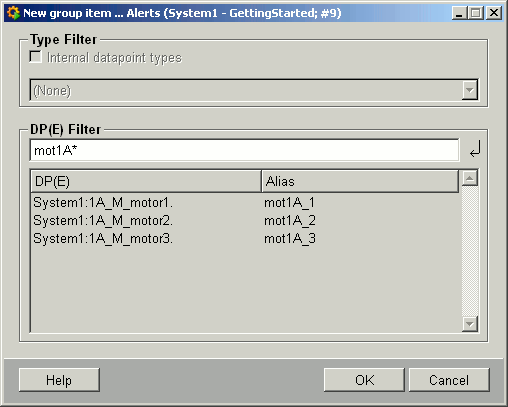
-
The alias filter is applied to the DP group administration panel by clicking OK which adds the alias filter to the list.
Figure: DP Group Administration - alias Filter