Layout and navigation
This section provides a reference source for the following:
-
the structure of WinCC OA Excel Report, and
-
the navigation elements with name and function of the buttons and menu options
Structure of WinCC OA Excel Report
After starting Excel Report (= WinCC OA Excel Report), the familiar Excel interface opens containing the following additions to the menu for WinCC OA Excel Report (see figure):
The menu options and dialog boxes of the WinCC OA Report menus can be displayed in different languages. You can set the language under Report/Configuration/Options.
It may happen that due to e.g. a computer crash, menu entries which should only be visible when the Excel Report is running are always visible (i.e. they are also shown if the Excel Report was not started but another Excel sheet). To hide them, the local file C:\Documents and Settings\atw12685\Application Data\Microsoft\Excel\Excel11.xlbmust be deleted.
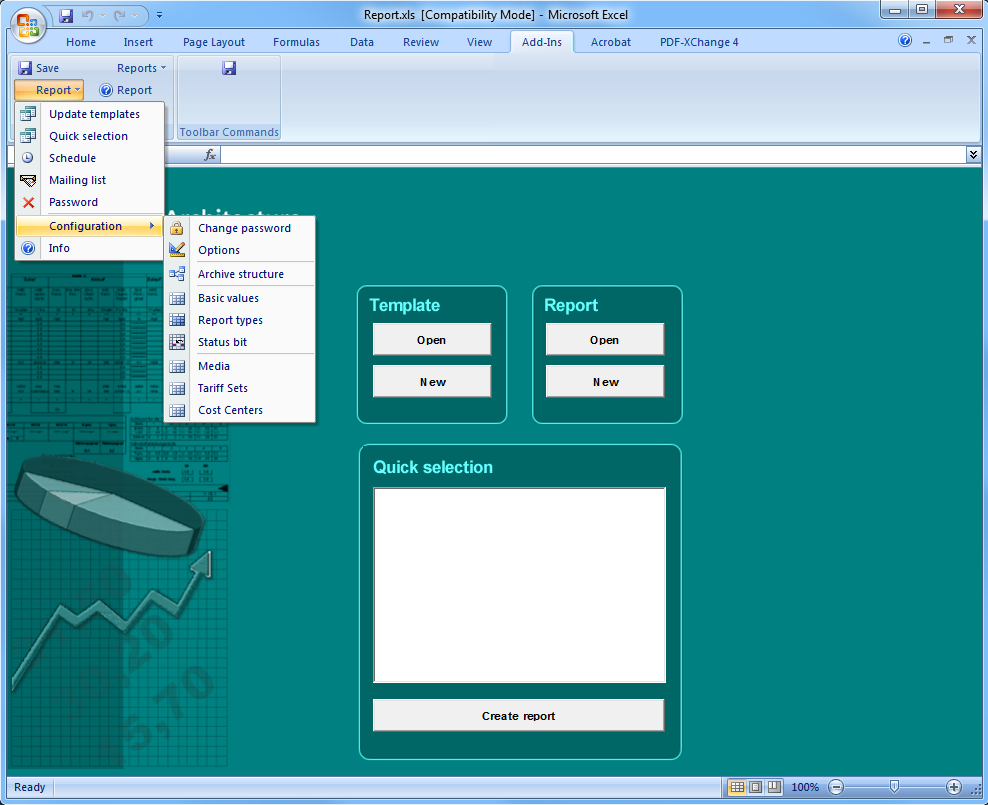
The buttons in the Report start page
The buttons and the selection list in the Report start page provide functions at the click of the mouse that you can also find in the menus. The main menus and the main menu options have been assigned hotkeys (e.g.: ALT + V: Template menu, + E: add a data point).
| Button label | Function call by clicking on the button |
| Open template | Opens an existing template for editing. |
| New template | Creates a new template file. First of all you select a template format, then the data points,and finally the protocol type for data retrieval. |
| Open report | Opens an existing report that already contains values. |
| New report | Creates a new report. First of all you select a template, then a time range for which you want to create the report. |
| Quick selection | Double-clicking on an item in the list is a particularly quick way of generating a report for a pre-selected template for the last completed period. |
| Create report | Creates a report for the item selected in the Quick selection. |
The menus in WinCC OA Excel Report
The Report menu
The Figure above shows an opened Report menu.
-
You need to select the Update templates option if you are using templates from earlier versions of Excel Report.
-
Using Quick selection you can configure the appearance of the Quick selection list in the start page of report.xls.
-
The Schedule option lets you set the times for automatic report generation and the subsequent print and save actions.
-
Mailinglist enables you to send reports by email. The finished report can be send either automatically with a schedule or manually.
-
Password.All configuration settings (possible data structures, basic settings etc.) are password protected. Once the password has been entered correctly, the user has the option to enable the Save password check box. This means that the password does not need to be entered again until Report is next closed. If the
 symbol
appears in front of this option in the Report/Password menu, then it
is enabled. Clicking on this option locks the configuration again, and the
symbol changes to
symbol
appears in front of this option in the Report/Password menu, then it
is enabled. Clicking on this option locks the configuration again, and the
symbol changes to  .Password protection can be used to protect crucial
reporting settings from access by inexperienced users.
.Password protection can be used to protect crucial
reporting settings from access by inexperienced users.
Passwords
The default password for the report configuration is "erAdmin", however, you can change it whenever you want.
The settings for Report can only be made once you have entered a password. The password is in permanent code ("erAdmin") and should be changed after the first start of the Report.
If after enabling Save password you forget to turn off this access to Report, the Report settings are not protected, although the password must be entered again after restarting WinCC OA Report.
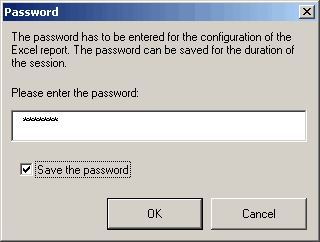
-
Info opens an Info window that allows you to see the current version info as well as links to the WinCC OA home page and the ETM contact addresses.
The Report -> Configuration menu
The Configuration option in the Report menu opens the sub-menu shown in the following figure.
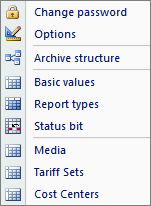
Simply follow the list of menu options under Report -> Configuration to configure WinCC OA Report.
-
Use Change password to change a password.
-
Options is used to set up TCP/ IP communication between the ComManager and WinCC OA.
-
Using Archive structure you can import just the archive structure file from WinCC OA.
-
Using Basic values you can define for each report type the connection between the data point types or names (represented by the base values) and their archive values.
-
Under Report types you can select the time values and the interval on which a particular report type is based.
-
Using Status bit you can assign display formats according to WinCC OA status bits (for example, cross out invalid values).
-
Using Media you can create new media and edit or remove existing ones.
-
Using Tariffsets you can create new tariffsets and edit or remove existing ones.
-
Using CostCenter you can create new cost centers on the basis of a tariffset and edit or remove existing ones.
See the chapter configuration of WinCC OA Excel Report for details.
The Template menu
The Template menu options are shown in a figure at the end of this list:
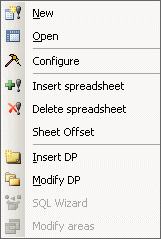
-
Using New template you can create a new template based on a master template. The File Format dialog window opens after left-clicking on the New template option.
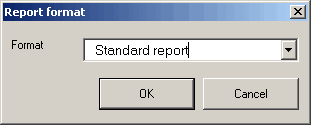
-
Clicking on Open displays a file browser in which you can select a template file to edit.
-
Clicking on Configure opens the Report type dialog box.
-
You can use Insert spreadsheet to add a new worksheet or another template.
-
Delete spreadsheet permanently deletes a selected worksheet.
-
Sheet Offset allows to add an offset to the whole spreadsheet which applies to all DPs and times of the sheet (c.f. Adding a data point - Offset for additional information about the offset).
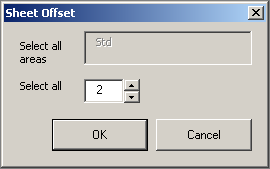
-
Insert DP lets you select a data source or a data point to be inserted at the position marked (column or row assignment for data points).
-
Using Modify DP you can change the data point assignment to a column (or row).
-
Using SQL Wizard you can easily create your SQL queries guided by a dialog (only when using the SQL template enabled).
-
Modify areas can be used o set the permission level for the template. This option requires the correct configuration of the permissions for the WinCC OA login.
The Report file menu
The New option has the same function as the Report/New button. First of all you must select a template, then a time range (period) for which you want to create the report. Clicking on Open displays a file browser in which you can select an existing report file.
A completed report that is open can also be sent directly by email using the Send mail option in the Reports menu (see Mailing list). Furthermore, you can save the report directly as an HTML page using the Save as html option (see Creating HTML pages).



