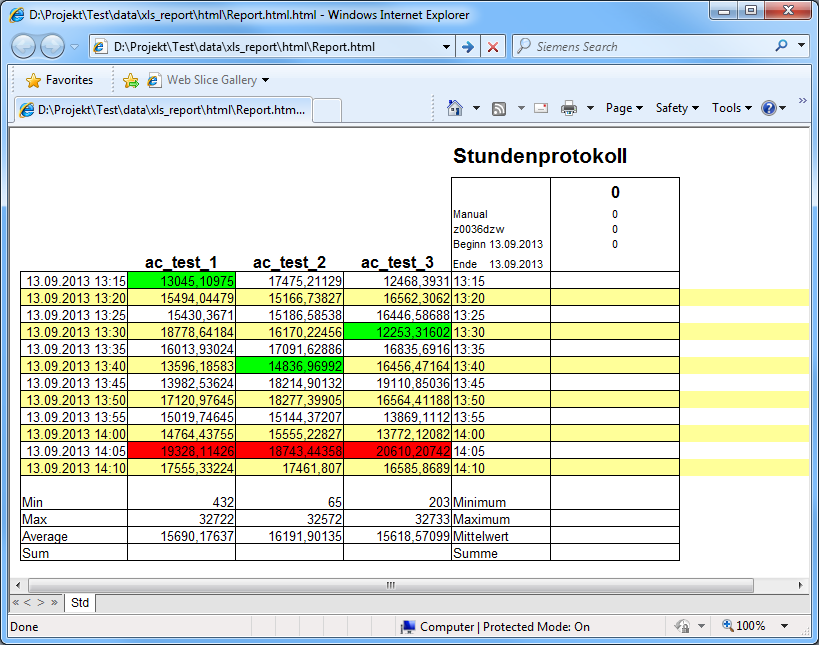Creating HTML pages
In Report as of version 3.1 upwards, finished reports can now be generated automatically as HTML pages using the Schedule option. An HTML page can also be generated manually from an opened report.
You can only generate HTML pages with the Report if you are using MS Excel 2000/XP (not 97).
The HTML pages that you create can then be published on a web server or for similar
purposes. The base directory where the HTML pages are saved can be set in the menu
Report/Configuration/Options on the new HTML tab (default:
<proj_path>/data/html/report- If this folder does not exist
then it must be created manually).
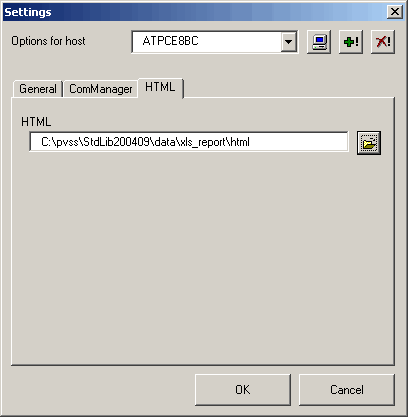
Creating an HTML page using Schedule
When setting up a schedule for automatic report generation, you can now use the HTML export check box to specify whether you want to create an HTML page for this report.
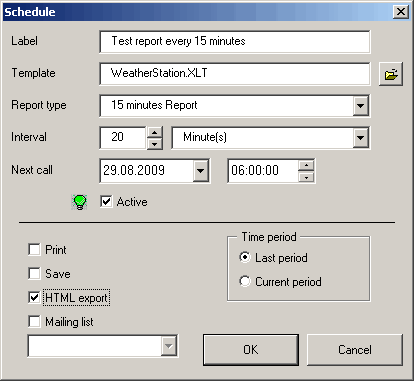
Creating an HTML page manually
A completed report that is open can also be saved directly as an HTML page using the Save as html option in the Reports menu.
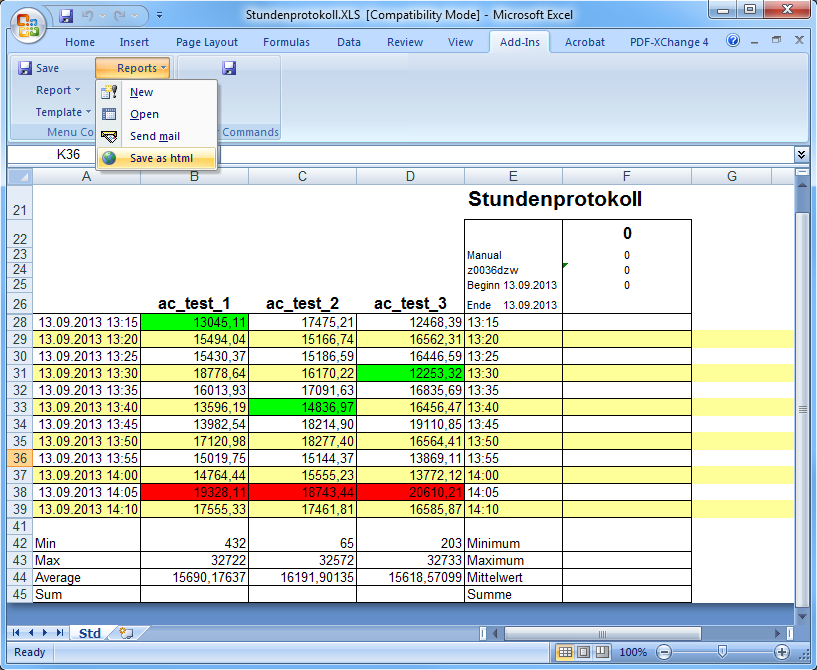
An example HTML page generated with the Report might look like this: