Adding a data point
Data points can be added by selecting a cell in the target column (standard and cost center report) or a target cell (ATV and operational report) and then selecting the menu option Template/Insert DP. A window opens that displays the data points grouped according to data point types. One or more data points can be selected in the list.
Inserting a data point, you can select several archives types:
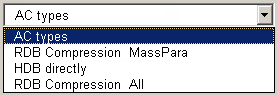
-
AC types:Displays only data points with AC structure.
-
RDB Compression MassPara: This archive type allows the access to DP types which were configured using mass configuration.
-
HDB directly: Each selection shows all possible DP Types and DPs. If substructures exists, they are also displayed. You can request the offline value (time, value, status). The data is displayed in your report (the DP must be archived). You can also query the data point alias name.
-
RDB Compression All: All DP types with RDB compression can be used.
There is no error message in case a data point is not archived.
-
WinCC OA online (only with the template for operating report): provides access to online values and to the intermediate results of _dp_function (see Statistical functions).
All the data point functions used in the WinCC OA database are presented in the DP function field. You must ensure that you only select those data point functions that are actually defined in WinCC OA for the base values to be displayed in the current report. For instance Min or Max can only be selected if the corresponding compression level is also actually calculated in WinCC OA. If you have a distributed system, you can select the system.
The check box Min/Max allows a colored marking of the minimum and maximum for each column. As a default the minimum is green and the maximum is red (see Configuring the report type).
You can use the Offset spin button to shift the query period for this value by n periods: For example, for a period of one day, specifying the offset = -2 means that the values from two days before the current query time are always displayed in this column (or row for ATV and operational reports). This provides a simple means of comparing changes in values over different time periods, which might serve as the basis for a forecast for instance.
Automatic format contains the options: no format, only format, format and unit. This means you can display the format or the unit or both.
All possible functions available in WinCC OA are listed in the field Statistical functions (in the footer), disabled in the operating protocol. This list does not mean, however, that the data for the selected data point exists, as no check will be made. Thus a query for this data might produce no result. One solution is to use the Excel calculation facility to obtain these values. You can do this by double-clicking in the Source column.
If you insert a data point or use a data point function in a template and this data point (or data point function) is deleted afterwards, the related result field in a created report will be empty. There won't be an error message. Hence, you have to check by yourself if the used data points and data point functions in a template are still available for a report.
Not all functions can be calculated in Excel at the present time. If a function is unavailable in Excel then the source cannot be changed.
To use statistical functions with RDB compressed values, the functions must be configured inside the RDB Compression. If the function is not configured, no value will be returned and the result field will be empty.
When a statistical value is calculated by Excel, the status of the value (32 status bits) is used to decide whether this particular value should be included in the calculation or ignored. If the calculation is performed by WinCC OA, instead of ignoring a value, one has the option of using the last valid value or setting a defined replacement value.
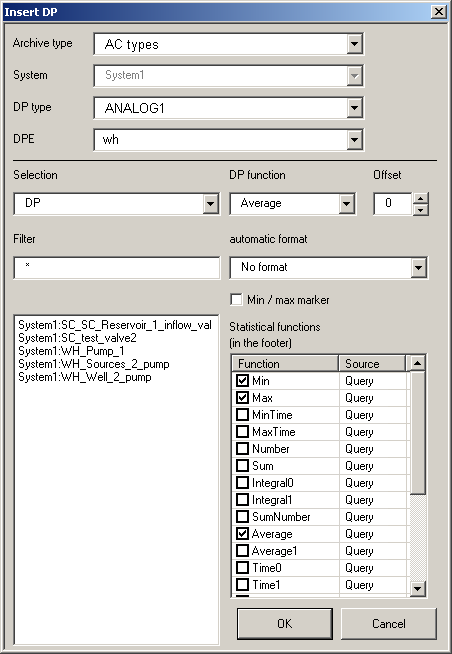
Normally, "Sum" is the only DP function that is shown in the panel. The function to select has to be one that is already configured in the AC (archive compression)
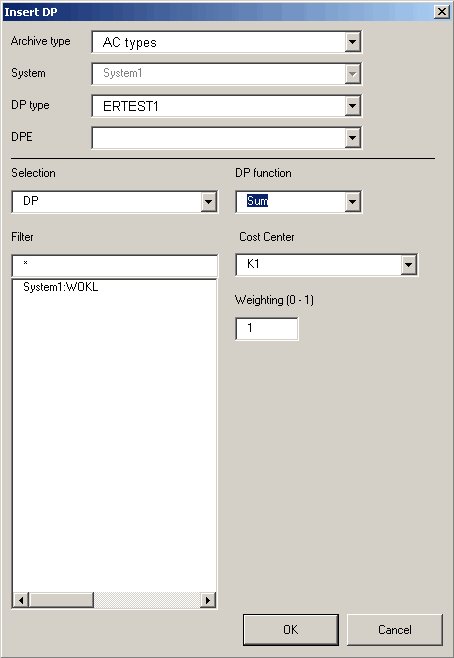
The selection of the Cost Center is implicitly defined by the unit (e.g. "$ / kWh") that has been selected for the first data point of this report. That means that after the first data point selection, only data points with the same unit can be added in further selections. If there is no unit defined for the first DP, a check is not performed.
You can select one of all available media that is assigned to the cost center via the Medium selection list.
Unit in Report indicates the unit of the medium.
The Factor of Calculation is used in case that the unit of the medium is different from the unit of the data point (e.g. the unit of the dp is Wh whereas the unit in the report is KWh which means that the factor of calculation must be 1000).
In Weighting (0 -1), the weighting for the percentage mapping of the consumption data can be specified.
When selecting a data point that has a defined unit (in the first node), this is also cross checked with the unit of the tariff set. If they do not match, a corresponding warning is shown. If the data point has no defined unit, consequently no check is performed.
When calculating "statistical functions" for the footer of a worksheet, the status information is only taken into account when Excel Report performs the calculation (or if the data is retrieved from WinCC OA). If standard MS Excel formulas are entered in the footer (or any other place), the result is simply calculated from all values present irrespective of their status.



