Engineering
This chapter acts as a guide to the "Engineering" tab in the S7 Plus configuration panel.
From this tab you may open the panel for loading a TIA project and selecting a station (PLC). The tab also provides information on the selected station.
Engineering tab
TIA configuration
TIA project
Enables file browsing. TIA project and station must be selected via Select button.
Online device
Enables online browsing. When selecting this option, you have to specify the IP address and PLC type in the configuration panel.
Project name
Shows the currently selected TIA project.
Station name
Shows the currently selected station (PLC).
Select
This button opens the following panel where you can browse the available TIA projects.
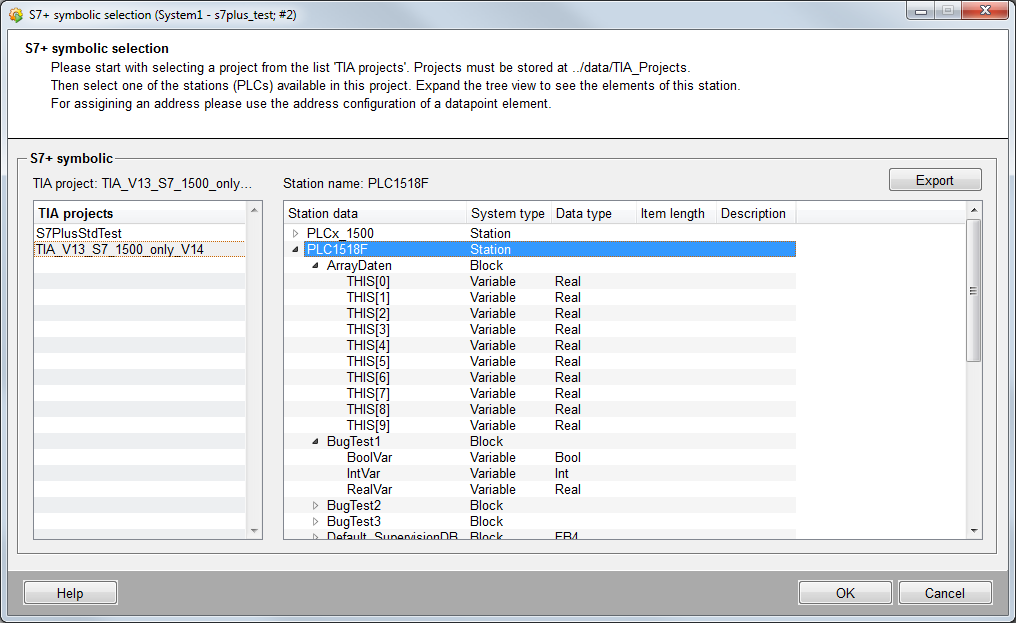
The panel lists all TIA projects which were exported as zip file and stored on the host on which the driver is running under <WinCC_OA_Proj>/data/TIA_Projects.
Select the TIA project on the left side and the necessary station on the right side. Click OK to confirm the selection.
A click on the Export button opens the file selection dialog. Define a .txt file and confirm the selection. The browsed data is exported to the stated .txt file.
In case of changes to the TIA project (like adding new data blocks or variables), existing addresses will not be invalid. A new TIA export is only necessary if you want to use the changes in WinCC OA. To apply the changes to the driver you have to select the TIA project again.
If a new TIA project or station is selected the following panel is opened. If you tick the checkbox (see below) the configuration parameters are also applied automatically.
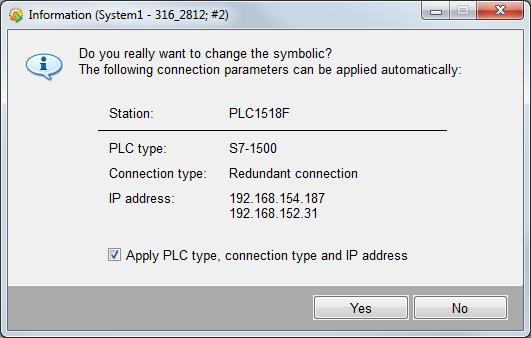
Import
Opens the TIA importer panel for using PLC data in WinCC OA
Alarm configuration
Full text alarms
Defines if alarms shall be received directly from the PLC or via the TIA portal. This option is only supported by S7-1500 starting with firmware 2.0 and is ignored if the connected PLC does not support it.
Display class filter
Allows to filter received alarms by display classes defined in the TIA portal.
PLC information
PLC version
System version of the PLC; the data displayed is an auto-generated value created by the PLC.
Max. subscriptions
The maximum number of subscriptions supported by the PLC
Max. data values subscribable
The maximum number of data values that can be transmitted via subscriptions
Max. data values per request
The maximum number of values that can be put into a single read request; this value is used by the driver to automatically optimize the communication.



