S7Plus PLC Alarms
With the help of the WinCC OA S7+ alarming, PLC alarms can be triggered and acknowledged in WinCC OA. I.e. by an acknowledgement in WinCC OA the alarms are also acknowledged in the PLC.
Requirements
-
TIA project with configured alarms is available
-
WinCC OA project is started
Notes & Restrictions
-
Supported PLC versions: S7 1200 ab V4.0, S7 1500 ab V1.7, PLCSIM V14, PLCSIM Advanced V1.0
-
Supported alarm functions: Program_Alarm (only with S7 1500) and Diagnostic Alarm (automatic generated alarms of the HW configuration)
-
Alarming is not supported when online browsing is enabled
This chapter describes step by step how to map S7+ alarm classes to WinCC OA alarm classes, to receive and acknowledge alarms.
Configuration of the S7Plus driver
The basic configuration of the S7Plus driver is described in the chapter configuration of the S7Plus driver. It is assumed that a device is created and all relevant connection settings are set. To receive alarms, the following settings are necessary for the S7Plus driver:
Config file
Define the appropriate prefix (e.g. "S7") via config entry driverAckClassPrefix in the section [driver] of the config file, so that PLC alarms are acknowledged by the driver.
Activation of the alarming
Click on the checkbox "enable alarming" in the configuration panel of the S7Plus driver.
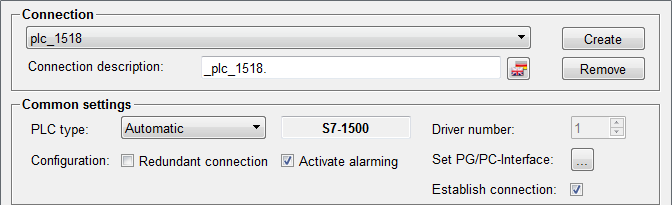
Full text alarms
Go to the Engineering tab to enable or disable full text alarms. Full text alarms define whether alarm texts are received directly from the PLC or via the TIA export. This setting is only supported by S7 1500 devices from firmware 2.0 onwards and must be explicitly configured in the TIA portal. If the connected PLC does not support it, the option set in WinCC OA is ignored.
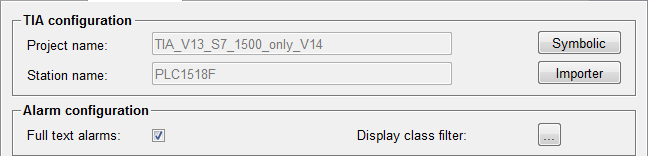
Display class filter
Define the display class filter to filter received alarms according to the display classes configured in TIA portal. Without this only system errors but no user defined alarms (Program_Alarm) can be received.
User defined alarms are not supported by S7-1200 devices, therefore the display class filter must not be defined for those devices.
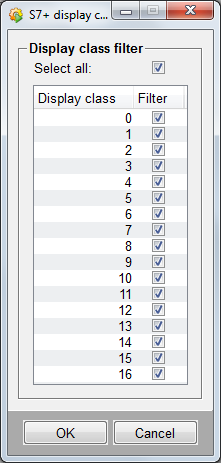
Alarm class mapping
Click on the "S7+ Alarm Class Mapping" button in the system management panel to map the TIA portal alarm classes to WinCC OA alarm classes. Without this mapping, the alarm class of the respective _alert_hdl config is used for new alarms.
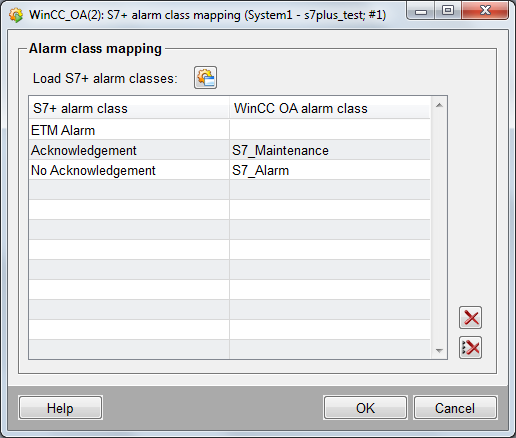
Additional values
The following additional values of the WinCC OA alert (besides alarm class and timestamp) are set using the properties of the S7Plus alarm:
| Value | Data type | Description |
|---|---|---|
| 1 | uint | Associated value (optional with associated value in the _address panel) |
| 2 | langstring | Alarm text (multilingual) |
| 3 | uint | Priority |
| 5 | uint | Alarm domain |
| 6 | uint | Display class |
| 7 | bool | Acknowledgement (true/false) |
| 8 | bool | Info report (true/false) |
| 9 | langstring | Info text (optional with additional texts from address config) |
| 10 | langstring | All additional texts |
| >=33 | as defined in PLC | All associated values from PLC alarms starting at index 33 |
Alert handling and definition of the peripheral address
The alert handling (_alert_hdl) is carried out using multiinstance alarms (see Alert handling for multiinstance alarms) and must be added to the corresponding data point element. Multiinstance alarms do not depend on the original value of the data point element, but react to the values received from the PLC. Alarm properties (e.g. alarm class or alarm text) are dynamically changed by the driver when the alarm is triggered.
Add an _address config to the same data point element for the S7Plus driver and configure it as follows:
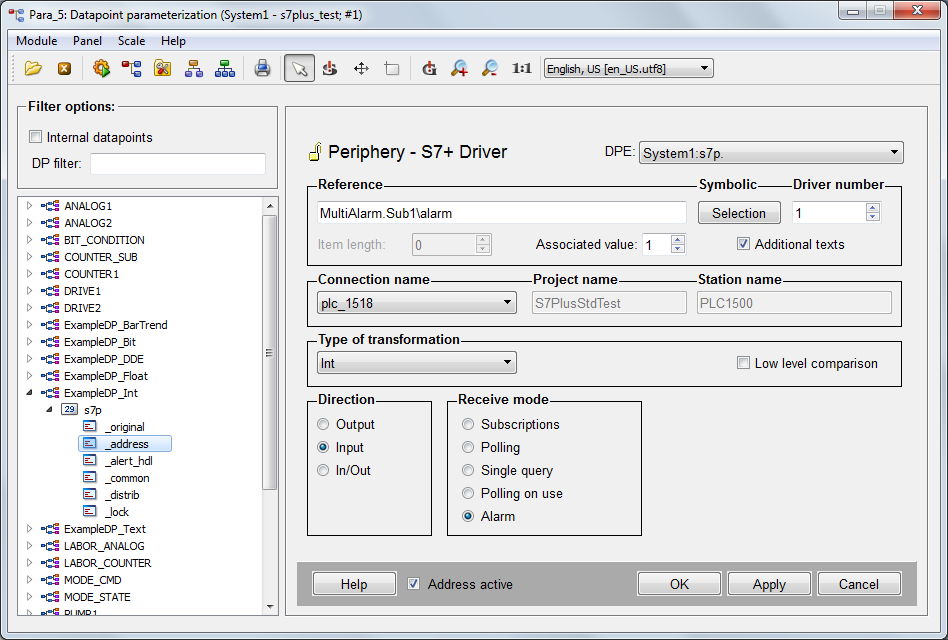
Associated value
Define via the spin button (1-10) whether one of the associated values (programmed in the TIA portal) shall be used as original value of the data point element. 0 means that no original value is set.
The transformation type is set to Default. If one of the associated values is used as original value the transformation type must be explicitly set according to the respective data type of the associated value.
Additional texts
The checkbox defines if additional texts (info text + 8 additional texts) shall be sent as additional values for the WinCC OA alarm.
Symbolic
When the driver is active, click on the Selection button to browse and select the respective alarm data. There are system alarms and user defined alarms (program alarms).
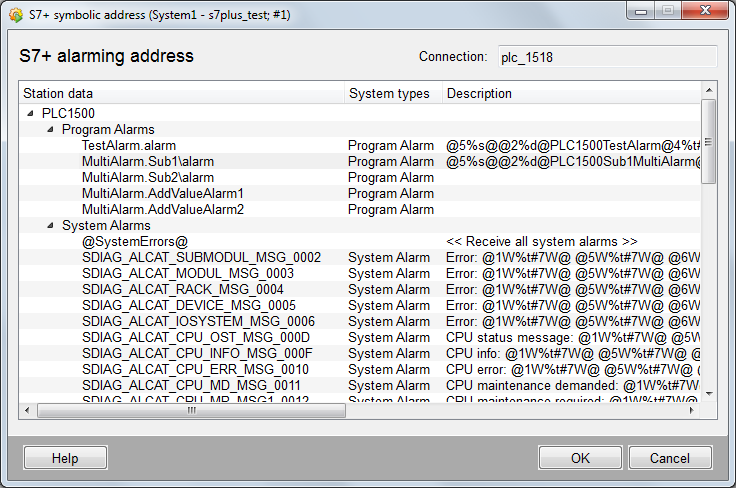
Use the special alarm address @SystemErrors@ to receive all system alarms of a data point element.



