TIA importer
This chapter describes the TIA importer which allows an easy creation and utilization of PLC data in WinCC OA.
Depending on the selected mode (online or file browsing) either online data or data of the selected TIA export file is displayed. The TIA importer browses data types of the TIA project and lists FBs (function blocks) and UDTs (user defined types) together with their instance DBs (data block instances). Instances can be selected and imported to WinCC OA. On import there will be automatically created:
-
A WinCC OA data point type for each FB or UDT respectively
-
A WinCC OA data point (including all appropriate data point elements and _address configs) for each instance.
TIA importer
The basic configuration of the S7Plus driver is described in the chapter configuration of the S7Plus driver. It is assumed that a device exists and all relevant connection settings are correctly configured.
Go to the Engineering tab of the S7Plus configuration panel and click on the Import button to open the TIA importer.
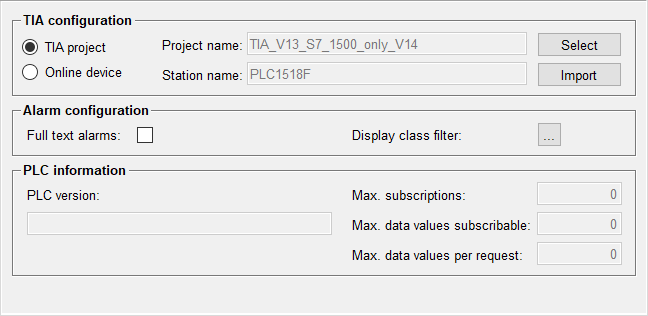
The data displayed by the TIA importer depends on the selected browse mode
-
TIA project: File browsing enabled, types and instances available in the TIA project are displayed
-
Online device: Online browsing enabled, online data is displayed when connected to the device
-
File browsing enabled, connection to PLC established: The following warning is displayed. Click Yes to switch to online browsing or No for file browsing. After that, the TIA importer is opened in the appropriate mode.
CAUTION:Active alarm configuration will be invalid and cannot be used anymore when changing to online browsing. To use the alarm configuration again, you have to select the same TIA project and station via the Select button.Restriction:Description and comments cannot be retrieved via online browsing due to limitations of the underlaying 3rd-Party interface that is by WinCC OA.
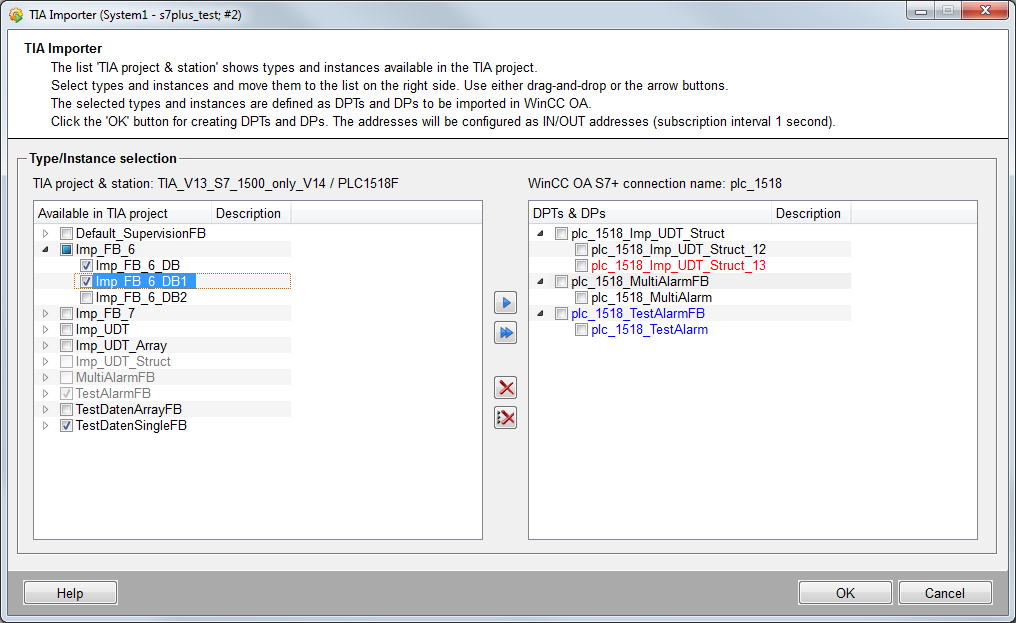
Type/Instance selection
- TIA project & station / Online data from device
-
Depending on the selected browse mode either "online data from device" or the currently selected TIA project and station are displayed.
- Available in TIA project
-
This table lists all FBs and UDTs available in the TIA project. Select the respective data blocks you want to import in WinCC OA and use the
 button to select them for import to WinCC OA. The
button to select them for import to WinCC OA. The  button selects
all available types and instances. For the applied elements WinCC OA data point types and data points will be created in WinCC OA by
clicking the OK button.Note:
button selects
all available types and instances. For the applied elements WinCC OA data point types and data points will be created in WinCC OA by
clicking the OK button.Note:-
Only FBs and UDTs with one or more instances are displayed by the TIA importer. FBs and UDTs which have no instances are not listed and can therefore not be imported as types only.
-
The HMI visible filter cannot be set in the TIA importer because it is set to TRUE by default. This means only those types which are set to HMI visible in the TIA portal can be viewed in the TIA importer.
-
Dot "." and colon ":" must not be used for FB, UDT, DB and variable names. Other characters which are not valid for DP or DPE names (see nameCheck()) will be replaced by an underscore "_".
-
- WinCC OA S7+ connection name
-
The name of the currently selected connection.
- DPTs & DPs
-
This table shows all elements already created in WinCC OA or selected for import. Each data point type / data point is created with the prefix of the S7+ connection name.
The TIA importer panel differentiates between data point types and data point elements which are
-
already created in WinCC OA (black).
-
selected for import but not created yet (blue).
-
not available in the TIA project (red, e.g. if the TIA project has changed or a data point was created manually).
Note:The user is responsible for consistency between TIA project and WinCC OA. Therefore, please consider the following:
-
When starting the TIA importer, the created data points are checked against the instances available in the TIA project. However, the panel does not compare WinCC OA data point types to types in the TIA project (e.g. it will not be recognized when the data type of a variable changed from REAL to INT or the structure of a UDT was changed). To import such changes to WinCC OA you have to delete the existing DPT in WinCC OA and import the respective TIA data again.
-
If there exists a data point (type) in WinCC OA with the same name as a type which shall be imported (including the s7+ connection name prefix), the import is not possible. The respective type would be greyed out in the TIA project list. You have to rename the existing data point (type) to import the respective type.
You can use the
 button to remove all selected or the
button to remove all selected or the  button to remove all DPTs
& DPs from the WinCC OA list. The removed elements will be deleted by clicking on the OK button.
button to remove all DPTs
& DPs from the WinCC OA list. The removed elements will be deleted by clicking on the OK button.A data point type is deleted when the last instance (data point) of this type is deleted using the TIA importer. Only data point types with instances are listed. When data points are deleted outside of the TIA importer (e.g. PARA) the respective data point or its type is displayed in the TIA project table again.
If the driver is stopped or restarted during the import of data, it may be possible that not all _address configs are correctly created. In this case you have to delete the respective type or instance and import it again.
-
Address configuration
When the PLC data is imported to WinCC OA and the respective data points are created, an _address config with the following default settings is automatically added to each data point element:
-
Address direction: In/Out
-
Receive mode: Subscription (using the subscription created for its DPT, see below)
-
Low level comparison: Active
-
Transformation type: Default
In addition the following subscription is created for each data point type:
-
Interval: 1000 ms
-
Only Changes active
-
Subscription active



