Symbols
A symbol (reference) in a library generally involves a graphical representation of a data point for the purpose of a display in a process image. A symbol can show different behaviors and representations (e.g. fans with a speed of rotation, flaps with visualization of the opening size, etc.).
With the aid of Stdlib, symbols based on Stdlib can be created. This chapter provides an introduction to creating symbols and describes
-
the symbol types: elementary symbol, reference symbol, symbols (Structure and Functions of a Symbol, Images in the information areas of a symbol, Click Frame and Sum Alert Handling/Acknowledgement
-
the symbol templates
You can find a detailed example of how to create a symbol and a library in the chapter Example for the Std Library.
Symbol Types
Elementary symbol
An elementary symbol involves a representation of a value of a data point element. Via an elementary symbol, a value of a data point element can be displayed or changed.
Elementary symbols are controlled via $-Parameters. From a graphical point of view, elementary symbols are buttons, text fields, dialog boxes, sliders, etc., which are mostly used in faceplates.
For the existing elementary symbols of the StdLib, see chapter Elementary Symbols - Overview as well as the additional chapters Sub Catalog symbols_bool, Sub Catalog symbols_click, Sub Catalog symbols_enum, Sub Catalog symbols_num, Sub Catalog symbols_other.
You can find the elementary symbols of the StdLib in the StdLib sub project under: Stdlib<version>/panels/objects/
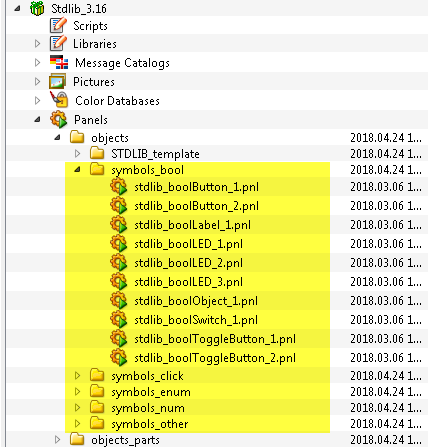
Reference Symbols
In principle, a reference symbol comprises a symbol template without a predefined display (image, background color, shape, rotation).
The Stdlib symbol catalog provides two reference symbols. These allow you to define the background of a symbol depending on its value/state or of a given direction.
These reference symbols are a BOOL template and an ENUM template which can be used according to your requirements. These reference symbols are used by default for all other StdLib templates. The StdLib templates again are used to create symbols.
| Sub Catalog | Symbol Name | Symbol | Description |
| symbols_bool | stdlib_boolObject_1 | Defined by user | Can accept two states (on/off). |
| symbols_enum | stdlib_enumObject_1 | Defined by user | Can accept 1-50 states. The states of an enumerated reference symbol are configured by using the Reference Definition panel. If the states are not configured, the default number of states (4 States from 0-3) is used. |
You can find the reference symbols in the StdLib sub project under: Stdlib<version>/panels/objects/
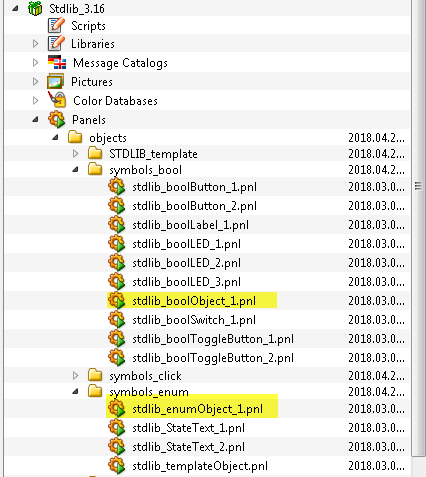
symbols
A symbol represents a data point (e.g. Engine1). Whereas via an elementary symbol, a value of a data point element can be displayed. Symbol templates are used to create symbols.
Structure and Functions of a Symbol
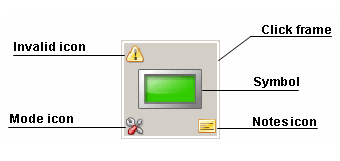
Images in the Information Areas of a Symbol
The images in the information areas of a symbol display a certain values/states of a data point element. By default, images in adjusted information areas are already predefined by the Stdlib (see Information areas). You can, however, also use your own images - see chapter Information Area of a Symbol.
Click Frame and Sum Alert Handling/Acknowledgement
Symbols are provided with a click frame, which is positioned centrally over the symbol. Clicking inside this frame opens the corresponding faceplate. A click frame of a symbol is not normally visible in an opened faceplate, yet it can be, as click frames and alert frames are offset to each other. The alert frame flashes/shines in the corresponding alert color only when an alert is triggered by the data point.
Note that sum alert handling can only be formed from the acknowledgeable data point elements, i.e. alerts with an Acknowledge Script. Every symbol of the Stdlib (Template Symbols (Sub catalog STDLIB_template)) or of a WinCC OA Library that has a click frame, contains a predefined Acknowledge Script. This is mostly linked to the "alarm" node of the corresponding data point and through that, to all of its data point elements.
Should the click frame of a symbol visualize the alert handling of the data points of another node (acknowledgeable in the "alarms" tab of the faceplate), the Acknowledge Script of the click frame must be adapted/changed. To change the acknowledge Script of the click frame, proceed as follows:
 How to change the acknowledge list for the sum
alert handling
How to change the acknowledge list for the sum
alert handling
-
Add a symbol from the WinCC OA Library to a panel (see instructions above).
-
Click on the option "Shape/Group Selector" in the "View" menu of the GEDI.
-
This opens the window "Select Shape/Shape Group/Panel Ref".
-
Check the check box "Show Shapes in Panel References" in the lower area of the window.
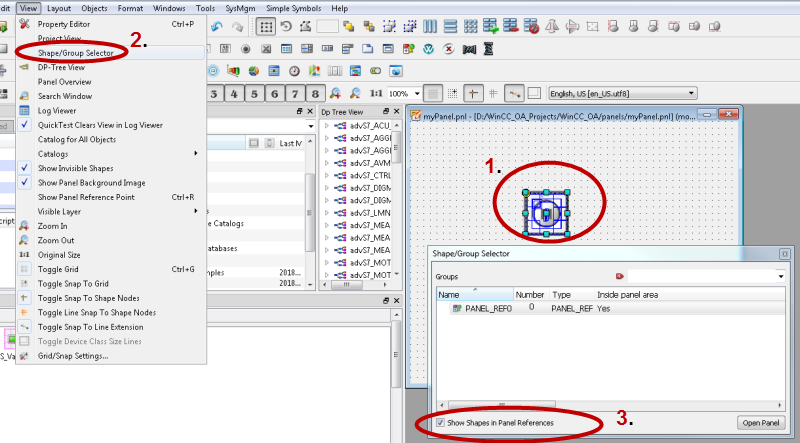
-
In the "Shapes" field, enter <Symbol name>.clickFrame as a search term, e.g. "PANEL_REF0.clickFrame".
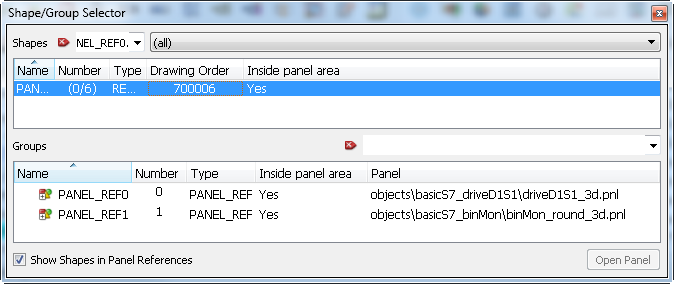
-
Highlight the found object in the window and open its Property Editor in the GEDI. Note that you have to select the frame of the object in order to configure the acknowledgement. Select the frame by opening the panel reference.
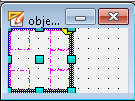

-
Click on the Acknowledge Wizard in the event field, in order to configure the acknowledge list.
-
This opens the "Acknowledge" dialog.
-
In the acknowledge list, data point elements and nodes can now be defined respectively, which are taken into account during acknowledgement (for detailed information on the dialog, see WinCC OA online help "Grafic Editor (GEDI) -> Simple parameterization -> Acknowledge (EventAcknowledge)".
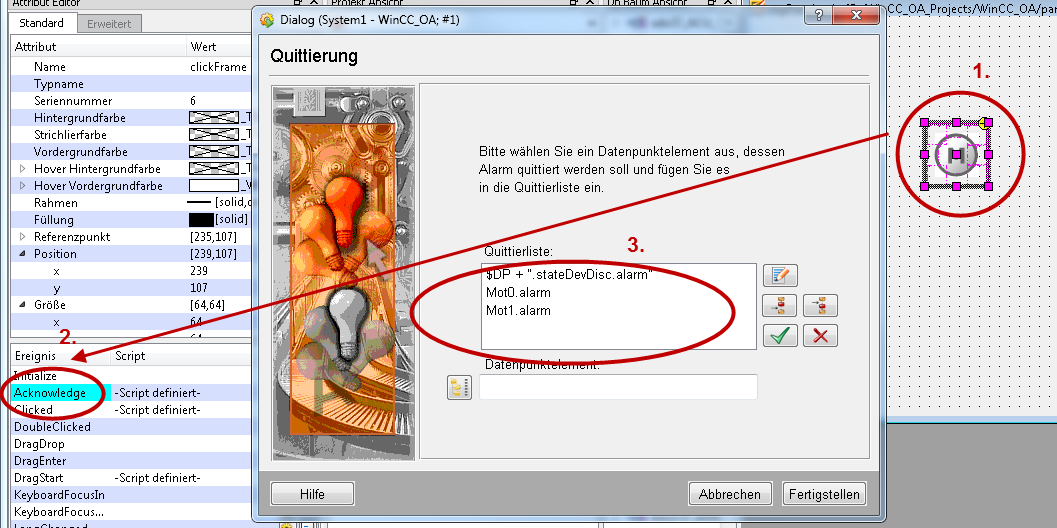
Symbol Templates
The Stdlib provides ready prepared symbol templates, which can be individually adapted and extended according to your requirements. Depending on what a symbol should display, a symbol template of a boolean, enum or num data type can be used. A symbol can display two (type boolean) or 1-50 (type enum) states. The num templates contain frames that you can use when creating a symbol. The templates specifie the data type of the symbol.
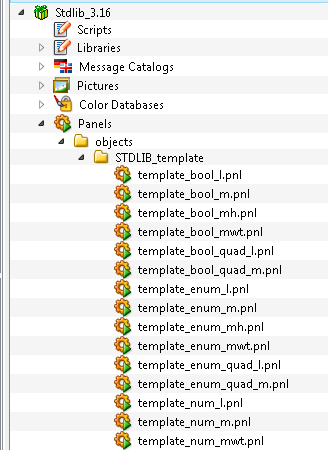
For detailed information on the symbol templates, see chapter Symbol Templates (Sub Catalog STDLIB_template).



