Rectangle
![]() To draw a rectangle
To draw a rectangle
-
Click on the rectangle tool
 .
. -
Click in the panel work area and drag the pointing device with its left button held down. A rectangle appears with a border. Releasing the pointing device creates the rectangle.
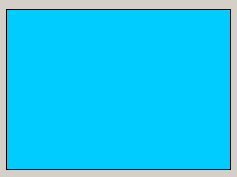
 TO DRAW a square
TO DRAW a square
-
Left-click in the panel work area and drag the mouse with the left mouse button and SHIFT key held down.
A double-click on the rectangle/square in the panel during engineering opens the Clicked script.
Rectangles in edit mode
Select the object. Rectangles in edit mode are indicated by green editing points. Further properties such as type of border, filling of the arc, fore and backgroundcolor, linetype and width can be changed in the property sheet. Dash color is used to display a two-colored line. With the default color "transparent" you will get a single-colored line.
transformable - Property
The property of the rectangle allows to define if rounded corners of the object transform ("transformable": TRUE; default) according to the objects transformation (Increase/decrease size, stretch object, etc.) or if they remain in there current form ("transformable": FALSE).



