Line
![]() To draw lines
To draw lines
- Click on the line tool
 .
. - Click in the panel work area with the pointing device and drag the required line. Release the pointing device creates the line.
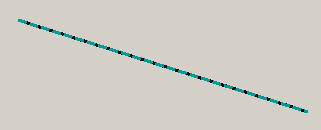
A double-click on the line in the panel during engineering opens the Clicked script.
If you hold down the Shift key during the process, you can draw lines in a vertical, horizontal, or angled orientation with 15 degree steps more easily.
If you zoom in a line, the line width is not changed.
Line in edit mode
Select an object. The edit mode will be indicated by green editing points. You can extend the length of the line by clicking on a green point and dragging it.
The properties of a line like line style, line width and line color can be changed in the property sheet. The property Dash color can be used to display a two-colored line. With the default color "transparent" you get a single-colored line. The default line type is [solid,oneColor,JoinBevel,CapProjecting,1] meaning Style: . _________ (solid), Join: Bevel, Cap: Square, Width: 1. See chapter Line-type string.



