Frame
A frame is a rectangle with a text.
![]() To CREATE a frame
To CREATE a frame
-
Click on the frame tool
 .
. -
Left-click in the panel work area and drag the mouse with the left mouse button held down.
-
Release the mouse button to create the frame.
The frame was created.
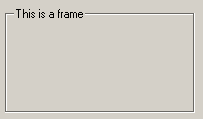
A double-click on the frame in the panel during engineering opens the Clicked script.
To add an "&" character to the frame title the notation "&&" must be used. A single "&" will add an underline to the following character.
For graphics functions see Control Graphics/Frame functions.
Frame in edit mode
Click at the frame or text to set the frame to the edit mode (indicated by green editing points).
Move the frame by dragging it with the mouse. To do this, move the mouse along the bounding box until the cursor is displayed as a crossed arrow. You can then click on the object with the left mouse button i.e. grasp the object, and then move it by dragging with the mouse.
In the property sheet you can find options for the formatting of the text and the fore color. You can extend the margin and specify the type of border (Normal, 3D, Sunken, Raised).



