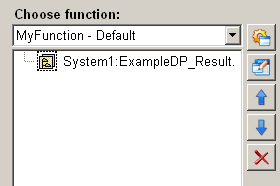Write value on data point
This function in the ScriptWizard enables writing values on a data point element.
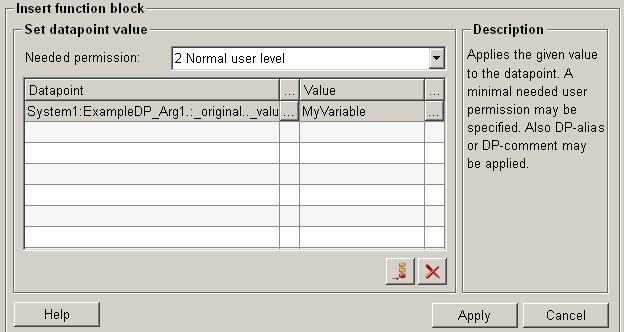
Structure
The following paragraphs list all fields and options of the function "write value on data point" and explain how to use them.
Data point
In the data point text field all the added data points and $-parameters are listed.
Select data point 
Click on the push button ![]() in order to edit a selected DPE or $-parameter (see also Add
data point element).
in order to edit a selected DPE or $-parameter (see also Add
data point element).
When writing values on a data point the property selection panel only displays the configs that are write-able (see figure below).
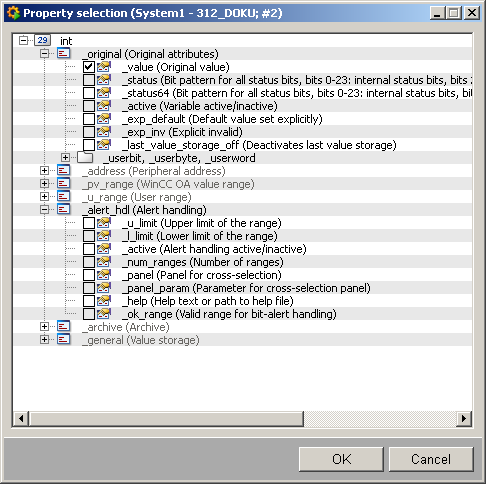
Value
In the value text field values are shown, which should be written to selected data
points. Click on the push button ![]() to select a value.
to select a value.
Select value / Input box
In the following create expression dialog variables and dollar-parameters can be selected to create an expression using arithmetic operations.
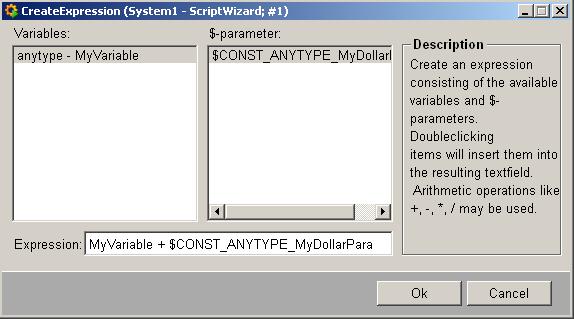
Variables
All available variables are listed in the variables text field.
Dollar-parameter
All available dollar-parameters are listed in the $-parameter text field.
 example
example
For example create the expression in the create expression dialog "MyVariable + $ANYTYPE_MyDollarParam" as shown in Figure 3. Then the value of the selected data point element consists of both the value of the variable "MyVairable" and the value of the dollar-parameter "$ANYTYPE_MyDollarParam".
Add data point 
Opens the dialog to add a new data point element (see also Add data point element).
Delete data point 
Select a data point in the data point text field, click on the push button "delete
data point" ![]() and
the selected data point is deleted.
and
the selected data point is deleted.
Help
For more information about the function "write value on data point" please refer to the WinCC OA 3.11 online help by clicking on the push button "Help".
Apply
Click on the push button "Apply" and writing value on a data point is completed. The entered values are then applied to the current function.
Cancel
Click on the push button "Cancel" and this function is rejected. A new function can be then selected.