Tab Order
You can specify the tab order of graphics objects using the "Define Shape Tab Order" panel. Open the panel from the Tab order... option of the layoutmenu.
In the tab order panel only objects with an activate script are shown. Objects such as 3D_pie_chart (which does not allow to change anything using the TAB key) are not shown.
If there is a shape that is included in a tab and the whole panel is disabled using setValue and the attribute "enabled", the focus hangs.
A primitive shape (simple graphic objects) is only included in the tab order if an action script has been defined.
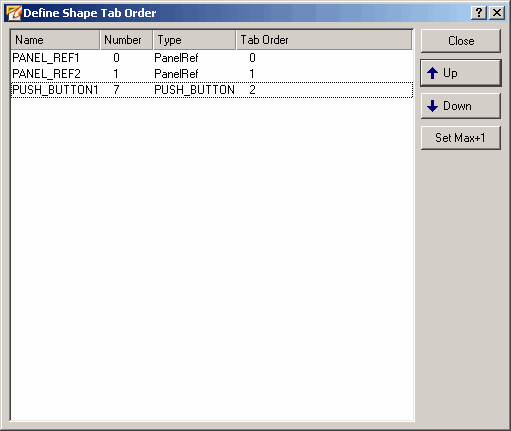
The panel displays a list of graphics objects (with an activate script) contained in the panel, with their object name and object type. In the example above, the "Push_Button" object is selected with the default name "PUSH_BUTTON1".
The position of the individual objects in the list can be moved up or down using the arrow symbol buttons. The objects can be addressed and activated in this order in the VISION module (in runtime mode) using the tab key. If there are two shapes with the same tab order number (caused by an error), the "Set Max +1" button can be used to set the number of an object to the highest number +1.



