Configuration - Step 6 - Activation
In this area, the general settings for fallback and activation of data synchronization are defined.
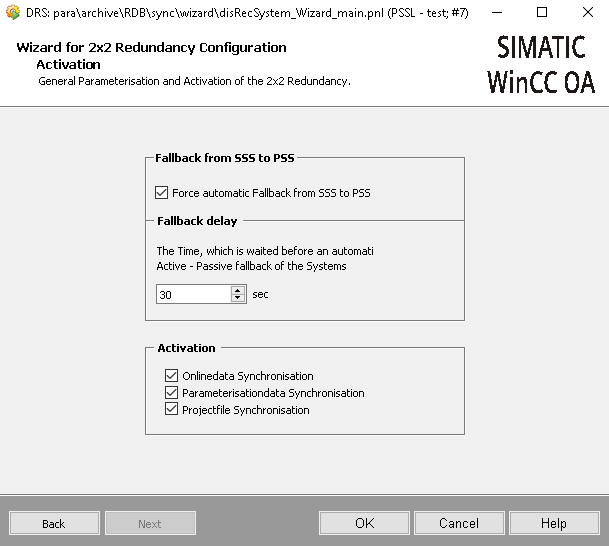
Fallback from SSS to PSS
When enabled, this will force the previously active PSS to become active again after a network interruption, regardless of what error state it was previously in or is currently in (i.e. a fallback from SSS to PSS is always forced).
Fallback delay
Idle time for switching (active/passive) between PSS and SSS in seconds (maximum 360 seconds).
Activation
Online data synchronization
Check box to enable and disable parameter data synchronization, which records the structure of all data point types with their configs and attributes (_alert, _address, etc.) as well as all data points with reference to the online values of the internal data points from step 4 (Configuration).
Note the following
Automatic propagation of engineering changes can be disabled by unchecking the Parameterization data synchronization check box.
Automatic propagation of technical changes may result in unintentional or malicious propagation of changes to technical data (project files, user management, etc.).
If automatic engineering is disabled, engineering changes can still be propagated manually
Project file synchronization
Check box to enable and disable project file synchronization of these files defined in Configuration - Step 5 - Project File Synchronization.
Synchronization of sub projects
Requires project file synchronization to be enabled (see Configuration - Step 5 - Project File Synchronization )
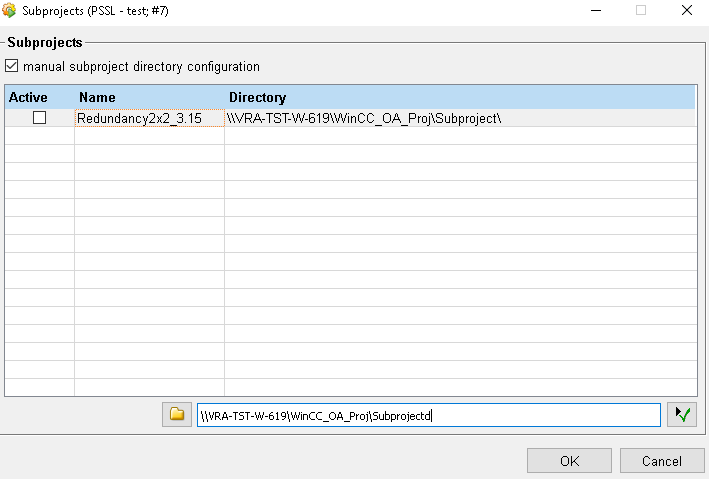
Manual configuration of the sub project directory check box
This check box indicates whether the paths for the subproject were configured automatically or manually. This option is only available if the automatic configuration server is enabled in the wizard. In all other configurations, the paths for the subprojects must be configured manually using this panel.
Table
- Active: Indicates whether the subproject is automatically synchronized with the DRS synchronization function
- Name: Name of the subproject
- Path: Source path of the subproject, the source path is only visible if manual configuration is activated. If the path is determined automatically, the path value is -- AUTO
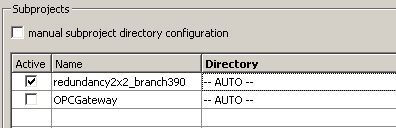
Source path

To specify the source path for the subprojects, check the path field. There are three different objects:
Button

This button opens the selector where you can select the source path for the highlighted subproject. This button is only available when the source paths are manually configured and a row in the table is highlighted.
Text field
You can manually enter the source path for the projects using the text field.
Button

This button saves the selected source path or the entered source path for the highlighted subproject.



