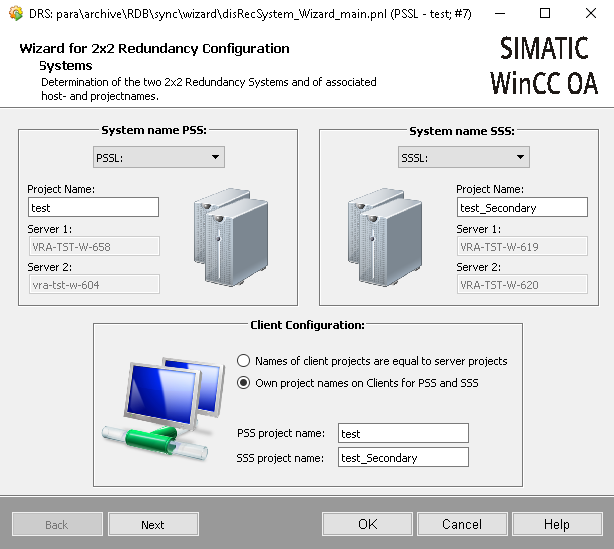Navigation in the Wizard Panel
The Back and Next buttons allow you to jump to either the previous or the next configuration step. The configurations of the individual
steps are retained. If a mandatory entry is missing in a configuration step, you cannot switch to the previous or next step until the missing entry has been made.
Click the OK button to save the configurations of all steps and close the wizard. Before the configurations or configuration changes can be applied, the CTRL
Manager that invokes the Disaster Recovery System script must be restarted. This happens automatically after the confirmation prompt is confirmed with Yes before
the wizard is closed. If you click No at the confirmation prompt, the changes will not be applied until the CTRL Manager is restarted.
Click the Cancel button to discard all configuration changes and close the wizard.
Click the Help button to open this chapter of the WinCC OA online help.