Panel for connections - IEC 60870 101
Open the panel for configuring IEC driver connections via the System management panel, Driver IEC tab:
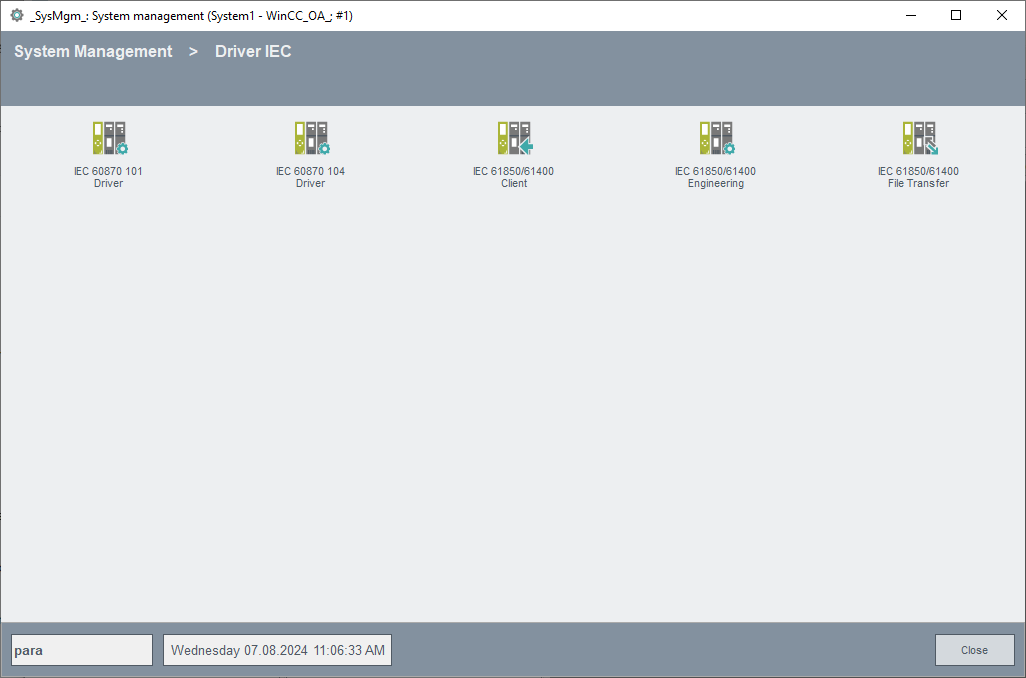
Click on the IEC 60870 101 Driver button to open the following panel, in which you can create the data points for your connections (e.g. Iec101A) and all addresses of the associated remote control components.
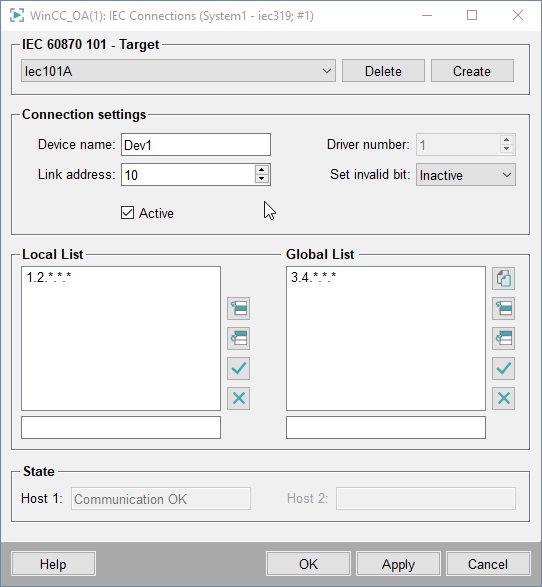
IEC 60870 101 - Target
Configure the Connection Datapoints
Select here the data point name (connection name) that should be configured from the combo box.
Click on Create to create a new data point of the _IecConnection data point type. (incl. redundant DP). Valid characters for a connection data point are [a-z,A-Z,0-9,_]. In a redundant WinCC OA project a data point with the name "<datapointName>_2" is created automatically.
Click on Delete to delete the selected DP.
Connection settings
Allows the configuration of separate "physical" connections.
Device name
Name of the device as configured in the config entry device_101 (<devname> - Symbolic name).
Driver number
The driver number that is used to connect to the stations. Use this driver number when configuring the peripheral address.
Link address
IEC60870 101 link address of the station.
Set invalid bit
Configures the invalid bit setting on connection loss. See IEC driver internal DP _IecConnection.Config.SetInvalidBit.
Active
Sets all configured connections to (in)active.
Local List
Enter the addresses of the stations that can only be accessed via this connection (see IEC driver, basics). The addresses are specified in the text box below the lists. Format: " region.component.module.value.subaddress" (= Common Address.Information Object Address, see also Panel for defining the peripheral addresses of the IEC driver). A value of "*" means "all values between 0 and 255".
The buttons allow you to insert, edit or delete (see Default buttons).
Global List
Enter the addresses of all stations that are not only accessible via this station (Dev1) but rather via other stations, too. This saves you having to enter parameters several times for redundant connections. In our example the same stations are also accessed via the stations with the addresses starting with 1.2. and 3.4.
Status
Displays the (DP global) communication state (States.ConnState):
-
0: Communication error
-
1: Communication OK
-
3: Connection deactivated
-
> 4: Connectionstate undefined



