Node-RED - Editor
The Editor page is the central workspace for creating flows within the Node-RED Wizard. The Editor opens the specially adjusted web view of the Node-RED application.
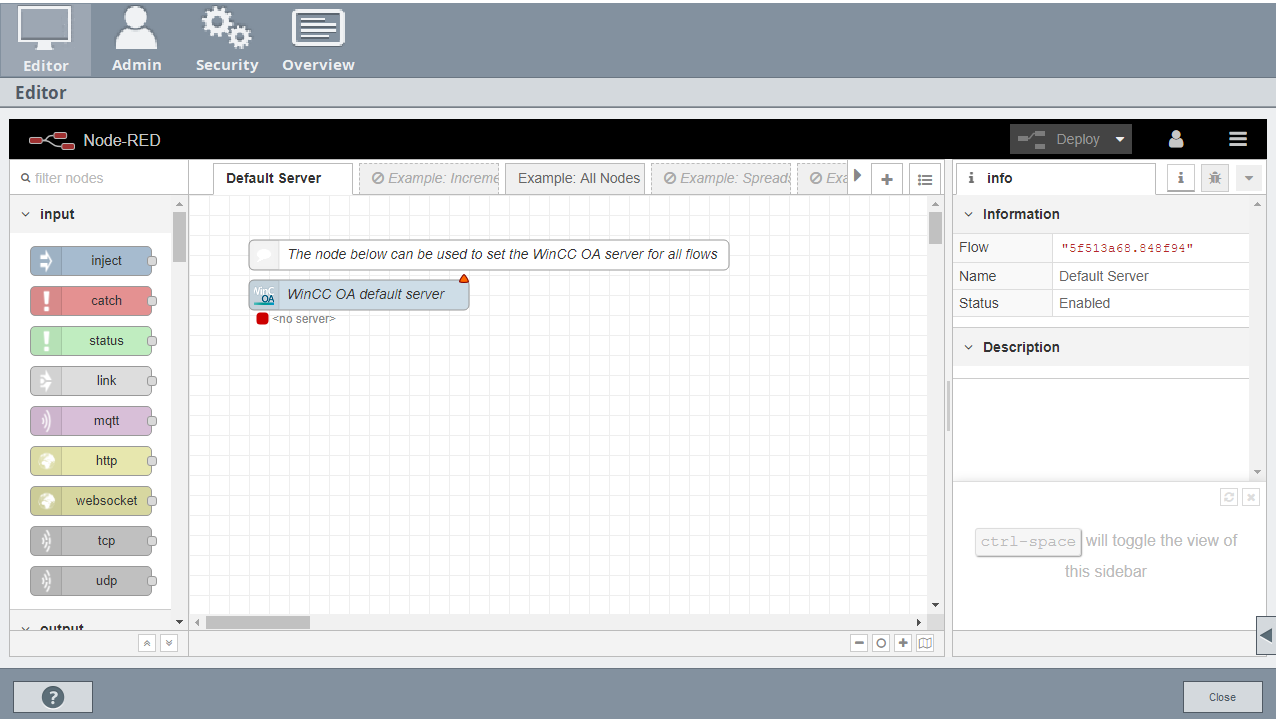
Editor Sections
The Editor tab can be divided into thematic parts:
-
On top of the Editor you will find the Node-RED Header. It includes a deploy menu for the flows, the User-Logout and a menu for general Node-RED settings.
Figure 2. Node-RED Header 
-
You can find the section palette for available nodes on the left. The nodes are grouped thematically. In this list the WinCC OA Nodes can be found.
Figure 3. Palette 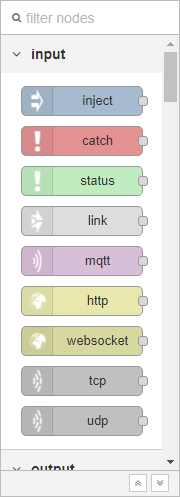
-
In the center, you will see the workspace for flow-creation. The tabs on top can be used to navigate between different flows. Double-clicking a tab opens the flows menu, where the flow can be deleted, deployed or deactivated.
Figure 4. workspace 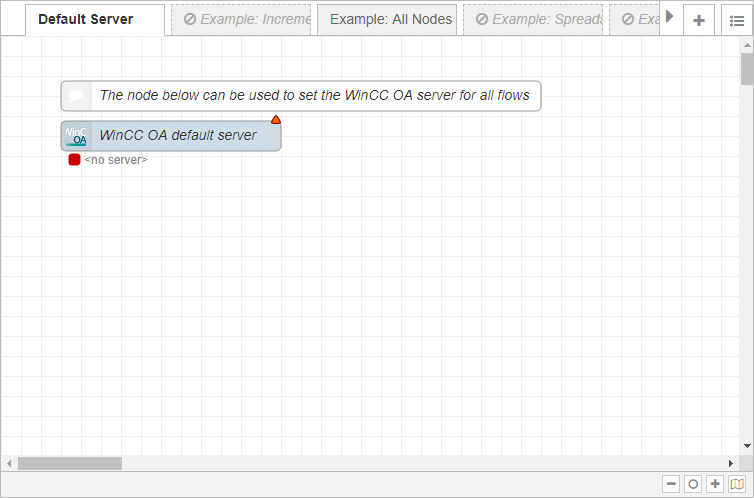
-
On the right, a sidebar provides you with additional information. The view shown can be switched between 4 different modes:
-
Node Information - Contains the relevant data and description of the selected node
-
Debug Messages - Displays the debug-information received from an output node
-
Configuration Nodes - Shows all configuration nodes grouped by their flow
-
Context Data - Displays the information shared trough the context option
Figure 5. info sidebar 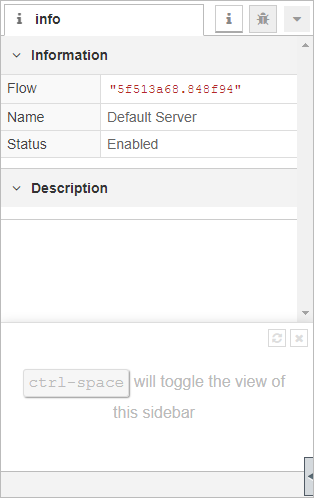
-
Flow construction
You construct a flow by placing nodes into the workspace, configuring them and then linking them into functions.
You place a node by dragging it from the palette to the workspace. Two nodes are connected by dragging the gray port to the corresponding port on another node. Double-clicking a node opens the configuration menu for the node. Most nodes can receive an input message and react with an output message. The messages usually consist of a payload carrying information from one node to the next. After development, you can deploy an application to run at runtime.
For more detailed information on how to use Node-RED, see the Node-RED documentation.
The WinCC OA tool for Node-RED includes the WinCC OA Nodes, which use specific WinCC OA functions. To provide some examples of what WinCC OA specific programs can be implemented, several example flows are included in the installation.



