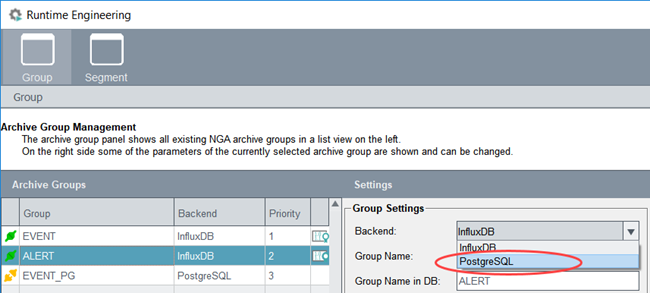PostgreSQL® Server Installation
In case of Linux, use the PostgreSQL® server version package provided by ETM.
Starting with the WinCC OA version 3.18, the NGA manager also includes a backend to use the relational, open-source PostgreSQL® database for historical archiving and querying of value changes and alerts. The functionality of NGA InfluxDB® and PostgreSQL® backend is identical except mentioned separately.
The PostgreSQL® database and its installation software of the database are not part of WinCC OA.
PostgreSQL® Server Installation Steps
To create a database instance of the PostgreSQL®, proceed as follows. Consider also the notes in the chapter Troubleshooting PostgreSQL® :
- Install PostgreSQL® 13 (PostgreSQL® 13 can be downloaded
under https://www.postgresql.org/download/ ). Make sure
the check box to install pgAdmin is checked. This tool is very useful to browse
the database. For supported operating systems for PostgreSQL® Server, see
chapter Software requirements -Supported PostgreSQL Version for NGA .
CAUTION:Install PostgreSQL® 13 on all computers on which a PostgreSQL®-Backend runs or "Direct Read" is used via PostgreSQL® backends.
- On Linux, the WinCC OA SQLDrivers
package:
WinCC_OA_3.18.0-SqlDrivers-rhel.x86_64.rpmis required for the NGA - database connection when PostgreSQL® is used. - Create the database directories db, events, alerts,
backups in your desired directory, e.g.
C:/postgresql_backend/.
Note:The backup folder must be accessible to the users under whom WinCC OA is running.
- Edit the
winccoa_path/data/NGA/PostgreSQL/sql/db.windows.config
/db.linux.config file under
C:/postgresql_backend/with the directories just created, for example:# DB Paths dbPath=c:/postgresql_backend/db #Path to DB schema files dbEventsPath=c:/postgresql_backend/events #Path to EVENTS DB Files dbAlertsPath=c:/postgresql_backend/alerts #Path to ALERTS DB Files dbBackupPath=c:/postgresql_backend/backups # Path to the backed up segment filesThe winccoa_path/data/NGA/PostgreSQL/sql/db.windows.config /db.linux.config file must contain the paths to the database directories db, events, alerts, backups in the C:/postgresql_backend/ directory.
CAUTION:Only letters and numbers ([a-zA-Z0-9]) can be used for the content of the winccoa_path/data/NGA/PostgreSQL/sql/db.windows.config file.
- Specify the database
adminPasswordand thewinccoaPassword- see Database Passwords (DB Admin & WinCC OA DB User). TheadminPasswordis the password that was used when the database was installed (see previous steps). - If you change the winccoaPassword (initially defined
in: winccoa_path/data/NGA/PostgreSQL/sql/db.windows.config
/db.linux.config), the password must also be changed in NGA via :
Figure 1. Change the password 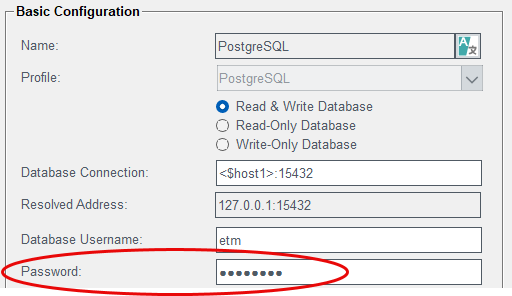
- Run the
winccoa_path/data/NGA/PostgreSQL/sql/create_database_windows.ps1
script for Windows to create the DB schema.
Important:When running the script, make sure you are in the same directory as the file. If you are not, the script will not work.Note:For the update of the PostgreSQL® database schema and for the scripts for backup/restore, see chapter PostgreSQL® Database Maintenance.
psql -h <host> -p <port> -U <db user name> -c
"SELECT pg_is_in_recovery();"
If the database is available, the result of the SELECT query is shown. Otherwise an error message is shown.
- Start the WinCC OA project and NGA via .
- Change the "Backend" for the alert group "ALERT" to
PostgreSQL®.
Figure 2. Change the "Backend" for the Alert Group "ALERT"