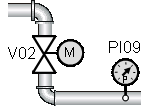Modeling of Data Point Types
In the previous sections we took a look at existing data points that are available from the start of any project. However, usually we want to designour own device-oriented data points in order to cope with the specific project or industry requirements.
We will design some data point types, since we need a couple of data points for our example. A [rightMouseClick] on the empty white space in the data point tree displays the "Create data point type" option.
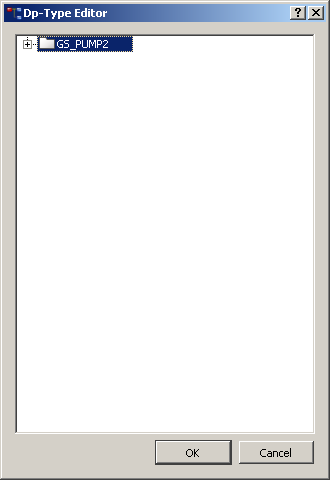
This will open the data point editor, where the required data structure can be easily designed:
-
Replace the selected type name "NewDpType" with "GS_PUMP2".
-
Open the context menu with a [rightMouseClick] and select "Insert node".
-
Assign the name "state" to the node.
-
Repeat the step "Insert node" directly at the node "state" and to insert the sub node "on".
-
Assign the data point type "bool"to the node "on" with [rightMouseClick] --> Element type.
Structure elements are indicated by a directory symbol and external data points have an
icon that displays the specific data type (bool, int, float, ...). Therefore, the ![]() symbol indicating a binary
variable is displayed for the element "on" in the following figure.
symbol indicating a binary
variable is displayed for the element "on" in the following figure.
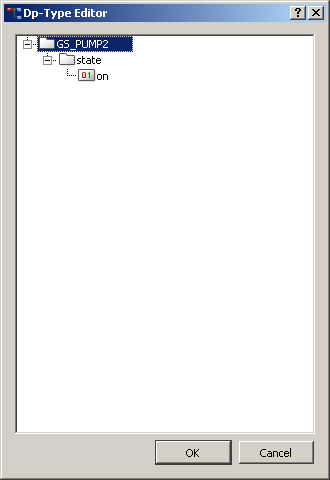
Repeat the steps 2 to 5 in order to create a complete data point type as shown in the following figure. Note that the elements .state.speed and .cmd.speed are of Datatype "float". Naturally you can rename or delete nodes etc.
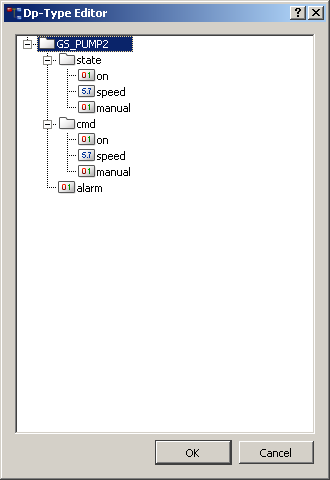
When the data point type GS_PUMP2 is complete, select OK in the dp type editor and confirm through Yes.