Service panels of online backup
All the configuration information, the current alarm database and the values history (for a restricted time period) can be backed up during operation.
The online mode can be opened from inside the System management. The
Database tab contains a button Online backup that opens a further
panel with more tabs.
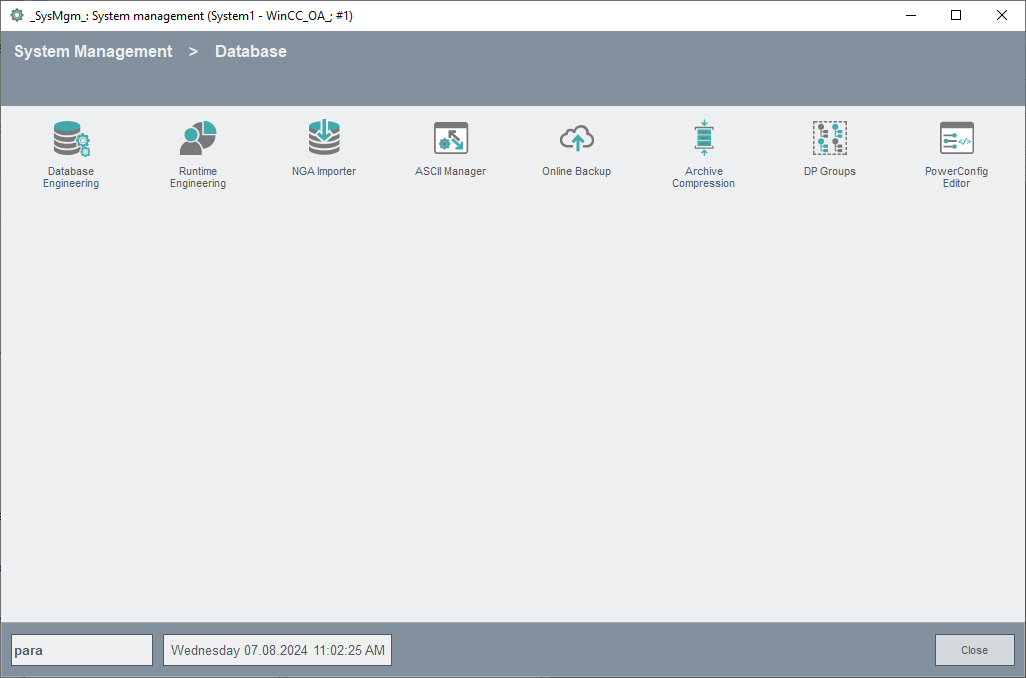
The opened panel contains 4 tabs (DB, Configuration, Configuration,
Media) for each host (Host 1 and Host 2).
If a UNC path is used, the Data Manager might block during the disc space check when the backup directory cannot be accessed.
autoOnlineBackup in the onlineBackup section of the config
file, the automatic check for the online backup configuration can be
activated/deactivated. The check is executed when starting the project (script
archiv_client.ctl). The default value is 1, meaning that an automatic check is
executed. See the description of the config entry for more details on the entry.
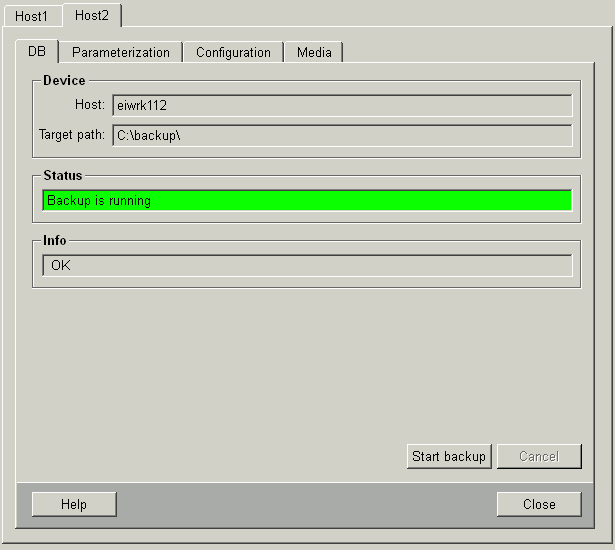
- DB tab: Here you can back up the database manually and independent of the automatic and periodical backup control (Starting backup of the database).
- Configuration tab: Here you back up your project (manually or automatically). A copy of your project directory is created (without the \db and \log directories). Additionally, an ASCII Export for following elements is performed: data point types, data points, aliases, original values and config entries. See also: Starting backup of the project.
- Configuration tab: Here you can enter parameters such as target path, the backup's target medium, and whether an automatic or manual backup should be performed (Configuring backups).
- Medium tab: Here, a list of empty files (DB backup and complete Backup) is displayed with the backup date. This enables you to check your automatic backup directly in the project, for example whether backups have actually been carried out every day (see Protocol of backup actions).
| Chapter | Content |
|---|---|
| Service panels of online backup | Introduction and links to the topics |
| Configuring backups | Settings in the backup panel |
| Starting backup of the database | With this backup, only the database of the project is backed up (online backup). This data is configuration data and a definable part of the history. |
| Starting backup of the project | With this type of backup, log files and the database are not backed up. All the other data of your project is backed up. |
| Protocol of backup actions | The empty files containing the time and type of backup can be
displayed in the Medium tab. This provides you with information
about the type and time of your backup. |
| Restoring the data | If your database has become damaged, you can save your data by re-importing the backups. |
| Online backup of the database | Background information on the backup |
| Configuration of the backup | Description of the node "Backup" elements in data point type _DataManager. |
| Behavior during the backup | Actions of the Data manager |
| Ending backup | Actions of the Data manager when leaving the backup |
| Redundancy on backup | Online backup is also possible for redundant systems. |
| WCCOAtoolMedia | This description is intended to further explain only the backup processes. WCCOAtoolMedia is used to back up files to any medium (DAT, HD). |



