Starting backup of the database
With this backup, only the database of the project is backed up (online backup). The Online DB Backup takes a record of the current, active database values in your system. Specifically, this means all files in the <proj_path>/db directory tree. The backup is stored in a folder called ”db” in a parent destination folder of your choice.
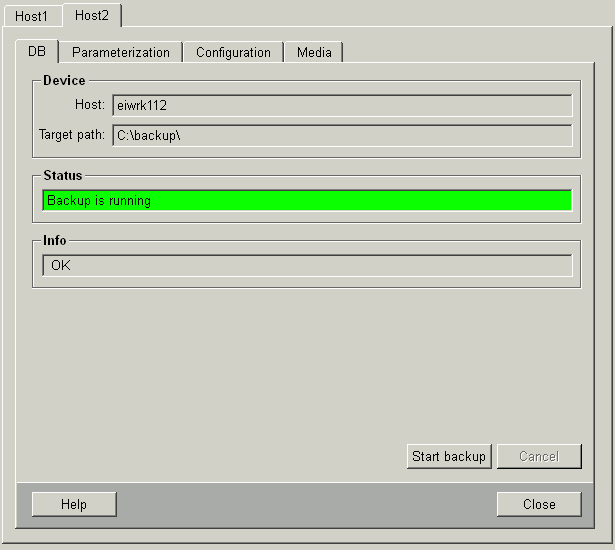
Start backup and Cancel backup are independent any of automatic backup.
- Follow the steps in Configuring backups. As before, select a target (output) folder for your backup in the configuration tab. You can choose a different folder from the one used for your project backup, but generally it is more convenient to use (and we recommend using) the same folder.
- Click the DB tab.
- Click Start backup.
Consider the criteria listed under Planning.
- The status line is shown in green and the message "Backup is running"; is displayed.
- The info line reports "OK" after a successful backup.
Error messages of the online backup must be acknowledged in the alert panel. Otherwise, the status line displays the error in question by flashing red.
During an online backup and redundancy synchronization, current manager initializations are paused and resumed after the operation.
If there is no more space left on the medium during the backup, then the backup will be broken up and the error message "Medium is full." will be displayed in the info line.
In the specified target directory under db you will find the database wincc_oa and the empty files with the name < backup_db_projectName _YYYYMMDDHHMM.txt > (for example, backup_db_test_200006131215 ). The file is saved with the date and time of the backup. They are only for information and do not contain any data.



