Table tab
Figure: "Table" tab
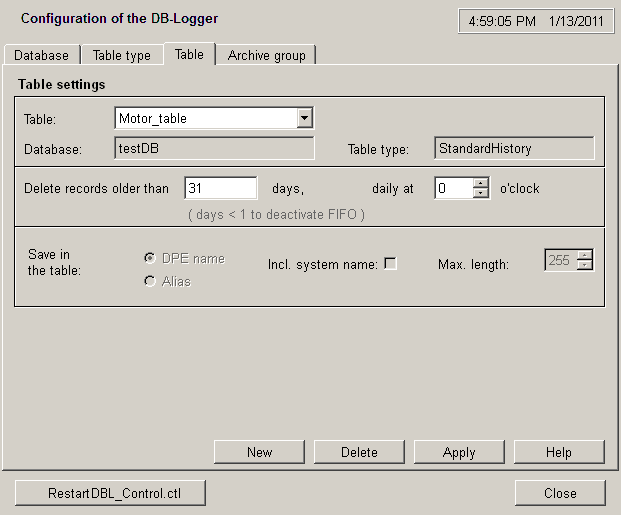
The following buttons and labels are displayed on this panel:
Database
Here you see the appropriate database of the selected table.
Table
Displays the user-definable tables that are available.
New
Creates a new table in the selected database. Any number of tables can be generated in a database. The number is only limited by the memory space/computer power and various database-specific restrictions. (see Clicking on the "New" button)
Delete
This button can be used to delete a table. Only those tables that are not used in any archive group can be deleted. Before deletion another window opens in which you can confirm whether the table is to be removed just from the DBLogger or from the DBLogger and the DB. In the latter case all the data already saved in the DB will be lost.
Table type
The associated table type (data model) is displayed here.
Save in the table
These settings define how the DPEs are to be identified in the table.
Delete records older than ... days, daily at ... o'clock
Since values are constantly being written to the DBs and memory space is always limited, this provides an option to regularly delete data from the table automatically. This releases memory space occupied by data that is no longer required.
Apply
The Apply button must be clicked after creating a new table.
Help
Link to the Online Help.
Clicking on the "New " button
Figure: Creating a new table
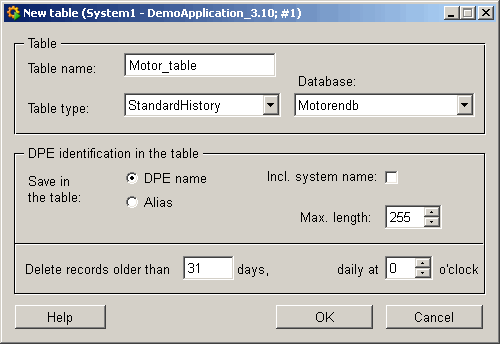
The table name has to be composed of max. 15 characters, because some databases allow max. 30 characters as identifier.
A table name, a table type and the database must be specified. Other settings include the DPE identifications in the database table and deletion of table settings at specific times. If the table type is FlexTables, there is no possibility to set the DPE identification in the table (this area of the panel is grayed out).
The table is created immediately in the database and in WinCC OA after clicking on "OK". You can make no further changes to the table parameters. The only way in which they can be changed is to delete the table and then re-create it.
If "Alias" is selected for identifying the records, the alias name is saved in the table without "@". (for example,: alias_dp_1_uint)
If "incl. system name" is selected, the DPE names or alias names are saved in the table with the system name. (for example,: System1:DBL_Test_1.uint or System1:alias_dp_1_uint). This option is automatically selected in distributed systems.



