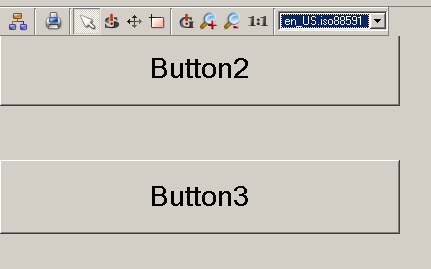Cluttering
This function can be used if you want to show detailed parts of plants first when the right zoom factor is set and being used (i.e. if the panel is large enough). By default all layers are visible.
The function Cluttering/Decluttering in WinCC OA sets specific layers visible respectively invisible in a panel (see also module GEDI - The Layers Sheet) in addiction to the zoom factor. The Cluttering is configured in a panel, which can be reached via the button Cluttering settings on the Settings tab of the System management panel.
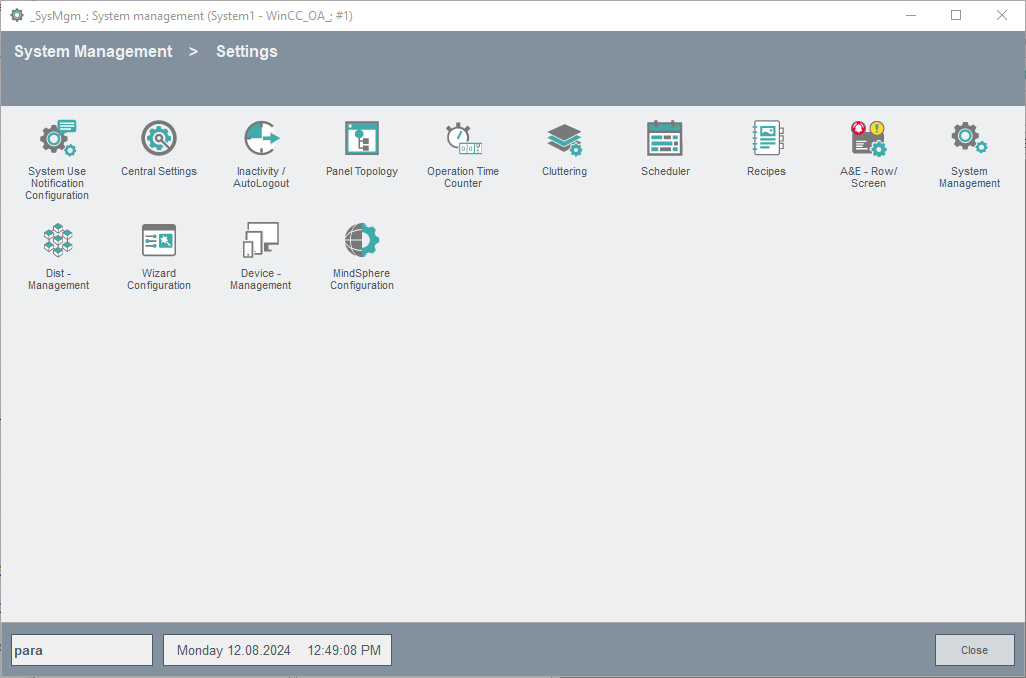
"Left-click" opens the following panel for configuring the visibility of specific layers:
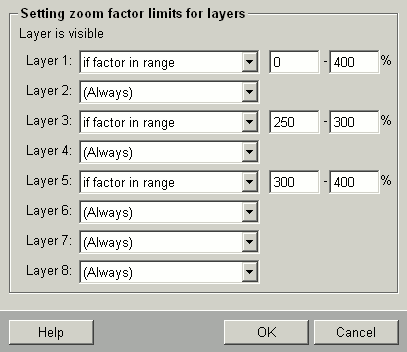
For each layer you have the opportunity to choose one of three selections from the combo box:
-
(Always) - Layer is always visible.
-
(Never) - Layer is never visible.
-
if factor in range - Layer is visible, while the actual zoom factor lies in a specific range. Following this range must be defined.
The button OK applies any changes and the (De)Cluttering settings are valid for all panels opened with the user interface under Windows or under Linux. Cancel closes the panel without saving any changes and the button Help opens the online help.
Cluttering settings are not only available via the (De)cluttering panel, but also with the CTRL function setClutteringLimits(). With this function you can define cluttering settings for individual panels in the Initialize script. Opening the panel executes this function, the central settings of the cluttering panel for cluttering/decluttering are ignored.
Cluttering/Decluttering for large panels
In order to reduce the opening times of large panels with many objects the initialization is executed in the
cluttering/decluttering as follows:
-
When opening a panel only the objects, which are located within the display and on a visible layer, are displayed.
-
The further panel area with its objects is built first at runtime via scrolling to left/right/up/down. The area is built having regard to the cluttering settings for the different layers.
-
The "Initialize" scripts configured for different objects are executed first when the object is located within the display and on a visible layer.
If an object is configured invisible (settings in the GEDI) although it is located on a visible layer an "Initialize" is likewise executed!
For compatibility reasons each panel contains a further property "startInitScriptMode" in the GEDI. How the panel is handled at cluttering/decluttering is defined via this property. The following settings are possible:
-
All objects: all "Initialize" scripts are started when opening. Whether the object is located within the display or on a visible layer is not considered. Choose this option in order to consider all dependencies and references for older panels (for example, an event, which has an effect on other objects in the visible area of the panel, was configured on an object. The event has an effect on , for example, color, description etc...).
-
Visible objects: If this option is set the big panels are handled as described above. Choose this option for newly created panels or for panels when you know that no object with an "Initialize" script has an effect on another object.
 Example
Example
The function cluttering/decluttering should be explained by means of the following example. Create a panel with 5 buttons, where each button lays on another layer. Button 1 on layer 1, button 2 on layer 2, ...
Make sure that a panel name exists for your panel!
Configure the cluttering settings as it is shown in the figure above. Finally open the panel created before in a VISION. The panel should similarly look like the figure below:

The buttons 3 and 5 are invisible, because the opened panel has its original size (zoom factor 100%). Further buttons become visible/invisible dependent on the change of the zoom factor and central cluttering settings. The same panel in "zoom" mode with a visible button 3: