Modifying overridden references
Using references helps to reduce the effort when creating panels where several similar graphic objects are necessary (see chapter Getting -Started > Graphical Interfaces - "Panels" > Creating a Device Symbol (Reference)).
In case that it is necessary to change one of the graphic objects it is possible to override the reference (see Properties of references and overridden configuration).
This chapter describes what you have to consider if you are going to modify a reference panel which is already used and overridden in another panel.
Position and reference point
The reference point determines the position of objects in a reference panel. Even if the position of an object is changed (overridden) the position is still determined by the reference point. In case that new objects are added to the reference file these objects are also arranged relative to the reference point.
In the following examples the panel "reference.pnl" is used as reference in the panel "overridden_reference.pnl". The reference point is at the upper left corner of the rectangle.
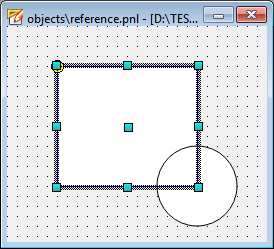
Overridden reference with new object
In this case the position of the reference's objects were overridden in the
"overridden_reference.pnl" (by using the "Select Object inside PanelRef mode  ). After that a new object was added to the
reference file (reference.pnl). Therefore this object is aligned relative to the
reference point and independent from the other objects which were overridden
before.
). After that a new object was added to the
reference file (reference.pnl). Therefore this object is aligned relative to the
reference point and independent from the other objects which were overridden
before.
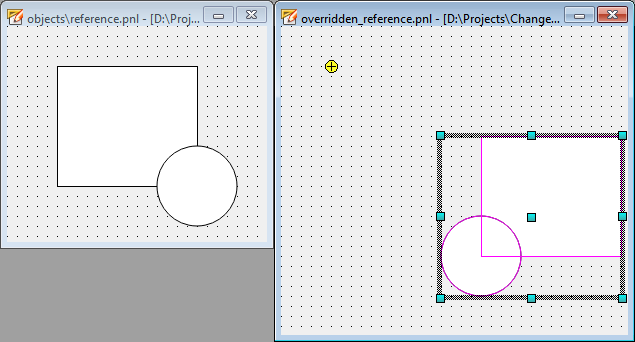
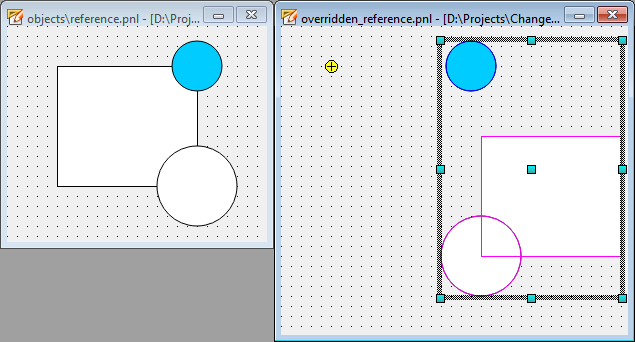
In this example the existing objects were moved down to the right side in the "overridden_reference.pnl" (as shown by the magenta colored frame). The new object (blue circle) added to the reference panel is placed relative to the reference point and is not moved like the other objects.
Overridden reference and moving/scaling of the whole reference
If a reference is not overridden but moved or scaled as a whole ("Select object" mode
 ) the objects are also displayed
relative to the reference point. In this case the relocation or scaling is also
applied to the new objects.
) the objects are also displayed
relative to the reference point. In this case the relocation or scaling is also
applied to the new objects.
To display the objects correctly, the position of the reference point is also changed when the inserted reference is scaled or moved.
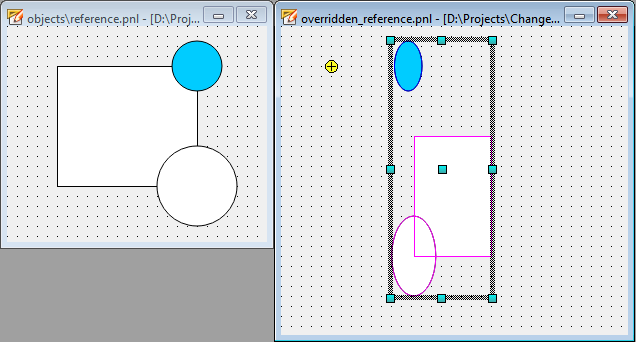
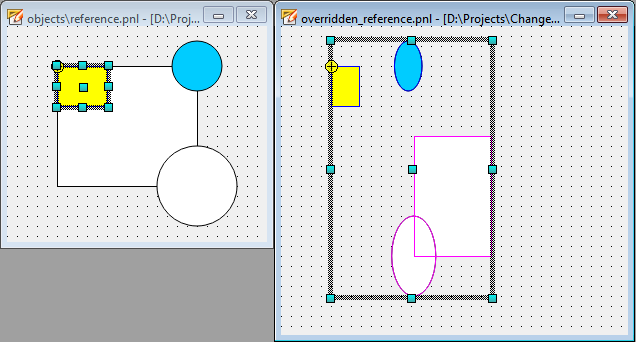
In this example the scale of the used reference was overridden. After that a new object (yellow rectangle) was added to the reference panel. As shown in the picture the new object is also scaled.
Overridden reference and rotation of the whole reference
The objects in the "overridden_reference.pnl" were moved (overridden) and the whole reference was rotated. In this case the reference point also changed by the rotation. Therefore the objects which were added to the reference panel after the rotation (blue circle and yellow rectangle) are also rotated in the "overridden_reference.pnl" and are aligned relative to the reference point.
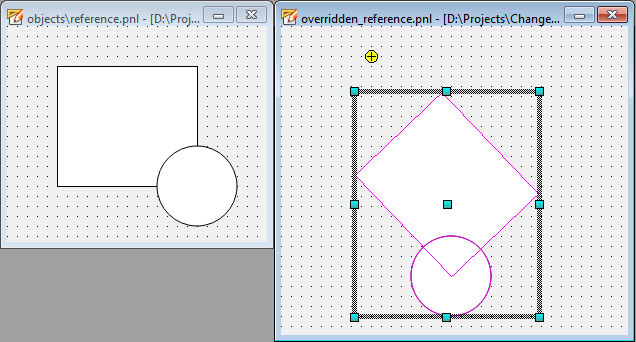
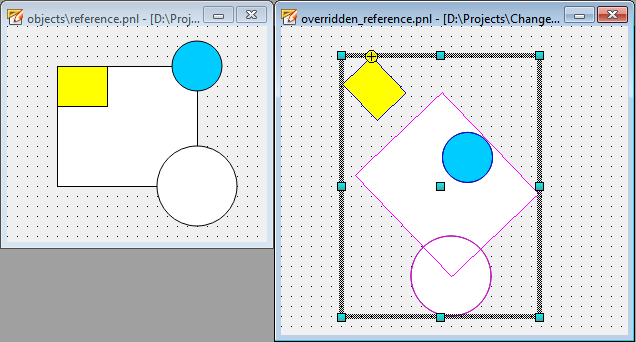
Rotation is only possible for simple graphics objects (e.g. rectangle, polygon, etc.) whereas it is not working for QT widgets like buttons or tables.
Notes and restrictions
Notes
Operations which are carried out in the "Select object" mode  (and not by overriding
(and not by overriding  ) are applied to the whole reference, even
to objects which are added to the reference panel afterwards. This applies to the
following operations:
) are applied to the whole reference, even
to objects which are added to the reference panel afterwards. This applies to the
following operations:
-
Moving
-
Rotating
-
Scaling
Restrictions
The following operation can be applied to the whole reference, however, it is not possible to align newly created objects relative to the reference point.
-
Mirroring (horizontally and vertically)
-
Align objects
-
Space objects
-
Adjust sizes



