Datasets
The Datasets tab provides information of all the datasets available in the device. The creation of new datasets is possible via the advanced device settings.
Select dataset
This combo box provides selection of available pre-configured datasets and user-defined datasets.
Create
Opens the panel to create user-defined datasets (see also Dynamic datasets).
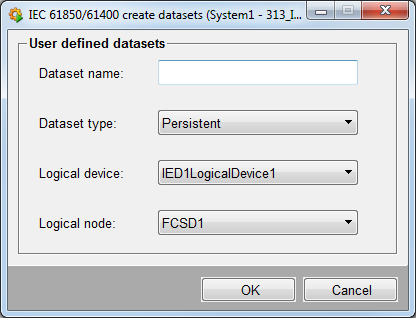
Dataset name
Defines the name of the dynamic dataset.
Dataset type
Defines the type of the dataset. It can be either persistent or non-persistent.
Logical device
Defines at which logical device the dataset will be stored.
Logical node
Defines at which logical node the dataset will be stored.
Remove
Allows to remove a user-defined dataset. The default datasets provided by the device cannot be deleted.
Dataset members
Displays all dataset members of the selected dataset.
Preview
The  button opens a preview panel for dataset members (only of type FCD, not FCDA)
selected on the dataset panel. The preview displays value, quality information and
time information of the respective tags.
button opens a preview panel for dataset members (only of type FCD, not FCDA)
selected on the dataset panel. The preview displays value, quality information and
time information of the respective tags.
All data points including _address configs required for the respective tags are automatically created on opening the panel.

IED
The name of the selected device.
Dataset
The name of the selected dataset.
Logical Node filter
Allows to filter for logical nodes.
Tags displayed
Allows to set the number of displayed tags.
Total
Total number of tags.
Tag
The name of the dataset tag.
Value
The current value of the tag.
Bits
Shows which bits are set for the tag. A click on this field opens the details panel of the _original config to monitor quality and time information.
The details panel provides no live-preview, so you have to reopen it to view any changes.
Time stamp
Time stamp of the last updated value.
...
Click on this field to open the data point element information panel which provides further information like data type, description etc.:
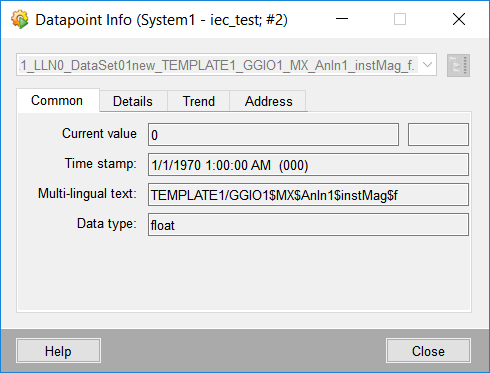
Update values
This button sends data read requests for all tags of the dataset. Quality and time information is not retrieved. For monitoring data exchange, you need to configure an RCB with the data set and activate the RCB with appropriate trigger options. The panel then provides a live preview for the data attributes shown (including quality and time information, if supported by the respective attribute).
Update rate in seconds
Defines in which intervals the panel is updated. Must be confirmed with the Apply button.
Apply
Applies the changes to the update rate.
Close
Allows to close the preview panel. On closing, you can decide if the created data points shall be deleted (recommended) or kept.
Add new elements
The  button opens the
following panel which allows you to select elements and adds them to the
dataset.
button opens the
following panel which allows you to select elements and adds them to the
dataset.
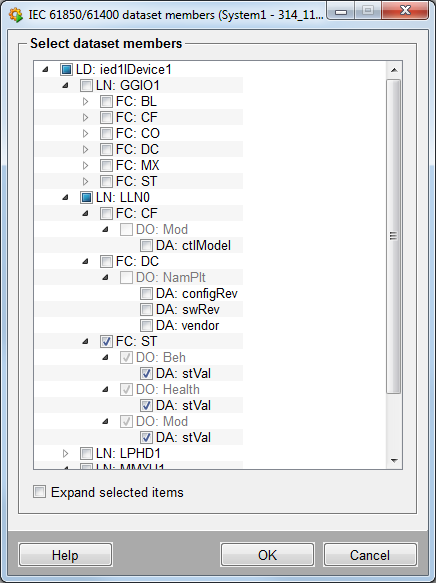
Remove elements
The  button removes the
selected dataset members.
button removes the
selected dataset members.
Configured RCB list
Displays the report control blocks which reference the currently selected dataset.
Release RCBs
Disable all enabled RCBs and release all reserved RCBs.
Enable RCBs
Reserve all released RCBs and enable all disabled RCBs.



