Device selection
Device list
The Device list tab provides a list of all configured devices together with their connection status through color indication. The color "green" indicates that the client is connected to the device. The color "red" indicates the client is not connected to the device.
To select a device for editing activate its check box or click on its icon or on the device name. A device selected for editing is displayed with a blue highlight frame, its settings are displayed on the tabs of the frame Device settings.
![]() opens the device
panel to add a new device or to edit the connection settings of an
existing device.
opens the device
panel to add a new device or to edit the connection settings of an
existing device.
 opens the device panel to
edit the settings of the selected device
opens the device panel to
edit the settings of the selected device
 deletes all selected
devices
deletes all selected
devices
 activates the selected
devices
activates the selected
devices
 deactivates the selected
devices
deactivates the selected
devices
Filter settings
The Filter settings tab allows to filter the device list. Three filter levels are available:
- Location
- Voltage level
- IED type
Filter criteria can be created and applied to a device by using the combo boxes of the Filter selection frame on the General settings tab.
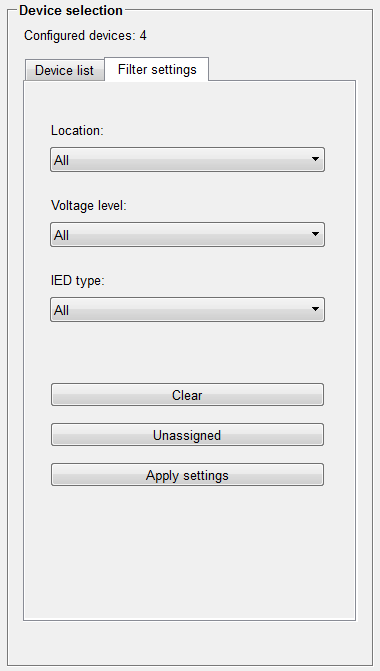
Location
Use this to select a location.
Voltage level
Use this to select a voltage level.
IED type
Use this to select an IED type.
Clear
Clicking the Clear button clears the filter settings and restores all combo boxes to the setting All. The device list will only display all configured devices.
Unassigned
Clicking the Unassigned button clears the filter settings and sets all combo boxes to Unassigned. The device list will display all devices with no applied filter criteria.
Only those devices with no criteria applied will be displayed in the device list. Devices with at least one criterion applied will not be displayed.
Apply settings
Click Apply settings to save the filter settings. The filter settings will be applied to the device list, the filtered list is displayed on the Device list tab.



