_original (Original attributes)
The configuration panel Original attributes provides information on the source time and status of a data point element, as contained in the attributes of the configs "_original", "_online" and "_offline". The appropriate attributes can be found in the Appendix.
Original values are raw data or data point element values generated by conversion or smoothing. They are provided by users, Control or API in the control system or by a driver from the periphery. They have the data type assigned to the element when the data point was created.
Online values are the variables currently used for process display. Valid online values can be, depending on the process state and configuration,
-
original values
-
default values
Offline values differ from online values in that they contain correction values with different source times. After compressing variable values, only offline values exist for the affected time range!
The configs "_original", "_online" and "_offline" have the same attributes. The attributes "_value" and "_stime" can have different values for the first two configs. Otherwise, the config "_online" adopts all status information from the "_original" config. The values of the "_offline" config differ from the online values in that they contain correction values that can have source times that do not occur in the "_online" config.
With the two attributes "_user" and "_manager" for the data point configs _original, _online, _offline, _corr and _default (which can only be queried via dpGet(), dpGetPeriod(),...), the manager and the user who transmitted the command are saved into the database in case of a value change.
Some attribute values can be edited from this panel: these are the original value, variable and user-defined bits. If you assign new values to these attributes in the panel, this allocation has no effect if you do not click the Apply button or OK to confirm!
Original attributes panel
Double-click on the "original" config to open the Original attributes panel.
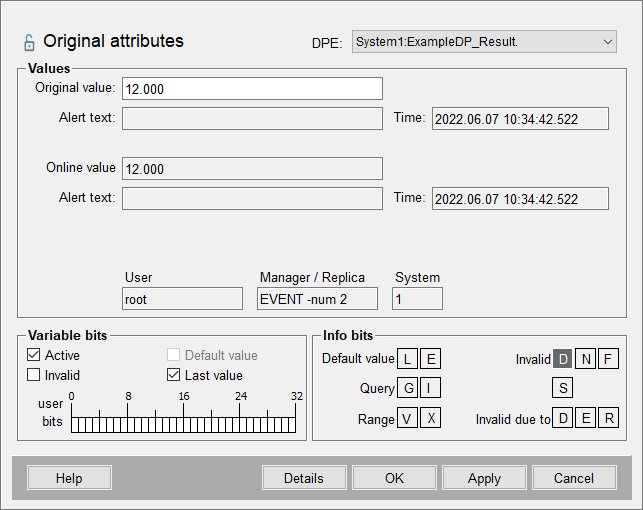
-
DPE: The top field of the panel displays the name (and description or alias) of the data point element to be edited.
-
Original value : This field is where you (or the system) enters values. The unit is specified in the "_common" config. The value can be applied with the Enter key or with the Apply button.
-
For the data types "langString" and "dyn_langString"a click on the original value opens the Language-Editor.
-
Note that the little endian format is used for bit values.
-
Time : The text fields alongside (read only) display the respective source time of the values.
-
User : Shows the user who transmitted the command.
-
Manager / Replica : Shows the manager (with number) which has set this value. This field is read only since the both attributes _user and _manager can only be queried but not set for the _original, _online, _offline, _corr and _default configs.
For redundant projects also the replica is shown:
The replica can be 0 or 1:
0 = Host1 / 1 = Host2 in a redundant system. The Manager + Manager number and replica are shown as follows:
If the host 1 sends a message: UI -num 3 / 0
If the host 2 sends a message: UI -num 3 / 1
For the EVENT manager the manager number depends on the action. The following values are shown depending on the action:
EVENT -num 1 Queries
EVENT -num 2 DP Func / Statistic Func
EVENT -num 3 COPY DPs / Registrations on Redu/Splilt/COPY DP / FORWARD DP / etc.
-
System : Displays the system number of the system, which set the latest value.
The system number is only displayed correctly after a value change on the data point element. If a value change has not been set since the start of the project, 0 is displayed as the system number. The behavior occurs only after a project restart. When restarting the PARA it will continue to show the system number of the system, which set the latest value.
A query with dpGetPeriod/dpQuery into "old" archives for the attributes _user and _manager always returns 0, because theses attributes have not been used in versions < 3.0!
If the original value is out of the allowed range, the default value will be used to set the online value. As long as the original value is out of range no change for the online value will be done and therefore the timestamp of the online value will not change even though the timestamp of the original value may change multiple times.
Dynamic arrays
For dynamic arrays the panel is slightly different as more original values are possible in this case:
-
Original values list: shows the values specified by the user or system. If the list contains more than 7 items, a scrollbar is displayed on the right.
-
Original values input box: is below the list.
-
The number of items is displayed above the list.
-
Buttons: the familiar buttons are used to apply, order or edit the list.
-
Online values: are displayed in a combo box.
Time
For variables of the "Time" type, you can switch the display between original and online values:
-
Time:specify the desired time as a date.
-
Period:time in seconds since 01.01.1970, 00.00 (UTC) up to original value t of the time variable.
A time corresponds to every period in seconds and vice-versa.
You can use the calendar for setting the time (click on the correspondent button in the original attributes panel). Note that the use of the calender requires an installation of the Office package under Windows!
UTC (coordinated universal time, formerly GMT = Greenwich Mean Time) corresponds to CET (Central European Time) less one hour!
Source time / alert text
These boxes display the respective source time for the original value and the online value. Source time is the time of a value change at the periphery or in the WinCC OA system. In the event of non-real time value changes from the periphery, source time corresponds to the time at which the value change entered the WinCC OA system; if the value change is created in the WinCC OA system itself, source time corresponds to system time.
In addition, the boxes display the alert text in the event of alert handling. If there is no alert handling, this text is an empty string.
Variable bits / info bit
The fields Variable bits and Info bit are detailed in a separate panel opened by the Details button. Use the Help to display the _original config of the original value (Appendix).
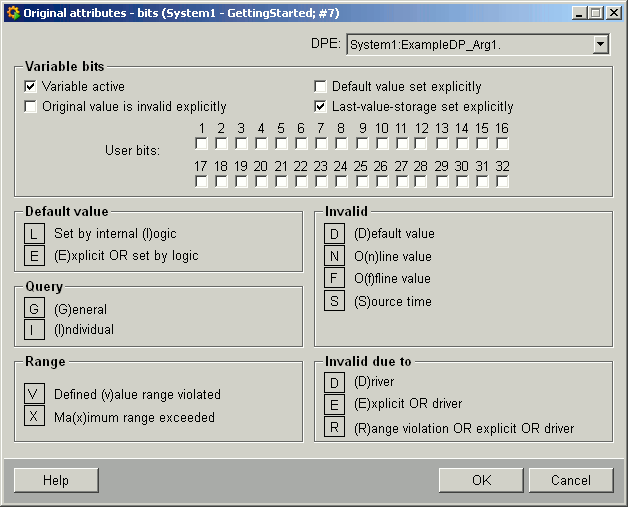
Click to activate/deactivate the boxes of the Variable bits, thus setting four bits of fixed attributes.
| Bit | Comment |
| Active | If this bit is zero, all value changes for this data point element are ignored by the entire WinCC OA system. |
| Default value | This bit is one if the default value is made the valid online value by the user, Control or API. |
| Invalid | This bit is one if the original value is declared invalid by the user, Control or API. |
| Last value |
When this bit is set, the last value is used. If last-value-storage is disabled, status bit changes are not saved (e.g. setting a data point element active/inactive). Note that you need the datapoint authorization: edit under System Permissions to set this bit. |
Invalid bit
You can set a value to invalid in the _original config panel of the data point. See the check box "Invalid" in the figure below. When you check the check box, the check box "Original value is invalid explicitly" in the Original attributes - bits panel is checked. The panel also shows how the data point value was set to invalid.
Smoothing and invalid bit
Note that for the driver smoothing the invalid bit is generated by the driver (either via the protocol or via the connection state). Thus, the "original value is invalid explicitly" does not apply to driver smoothing.
For the archive smoothing, the _invalid attribute of the _original config is being used as a status bit. In this case the invalid value was either generated by the driver, set explicitly by the user or the source time is invalid.
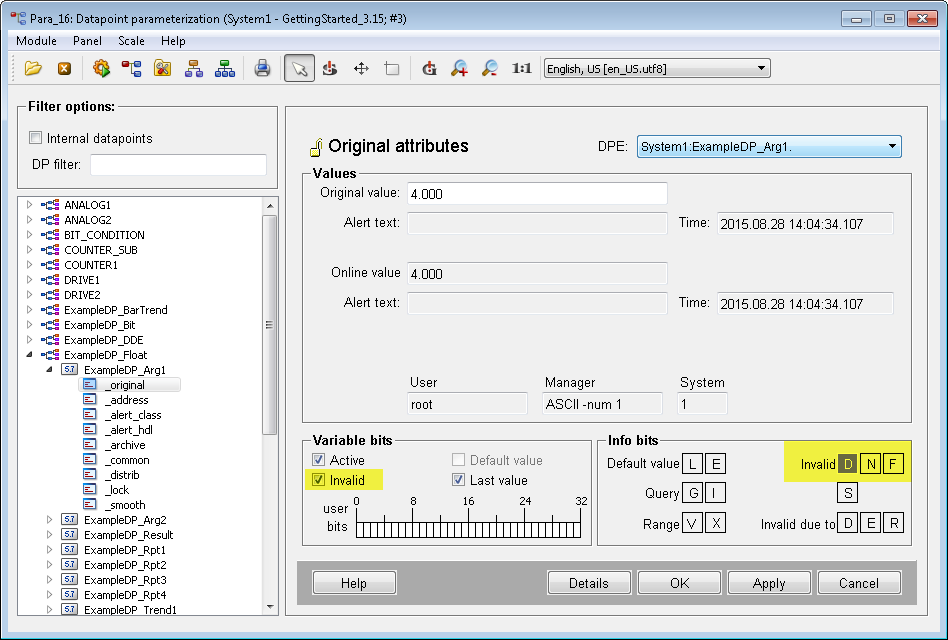
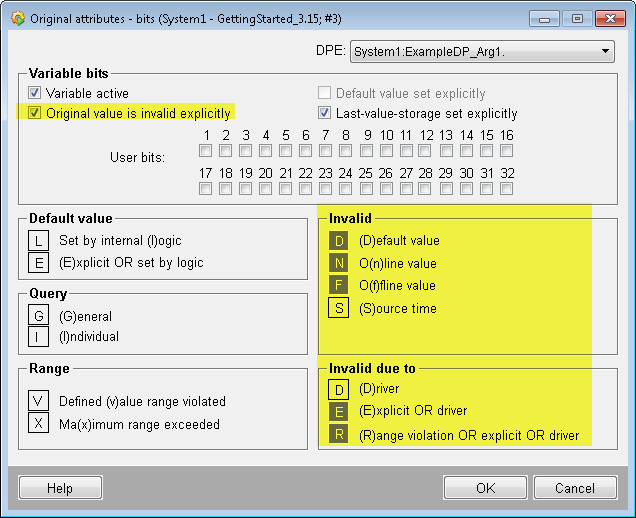
User-defined bits
With the aid of up to 32 user-defined bits you can display more status details of the data point variables. Their values are displayed in the check box. They serve for different purposes. In case of drivers, for example, the quality information is mapped to these user bits. For more information on how the quality information is mapped to WinCC OA user bits, see chapter Quality identification of the IEC driver.
Read-only bits
The boxes in the Info bits section display the state of sixteen status bits that the user cannot modify. The bits are set due to different user actions such as configuration of a default value.
| Bit | Comment |
| Default value | Substitute value |
| Default value set by internal logic | By configuring default value (substitute value) handling accordingly, setting the bits "out of WinCC OA value ranges" and/or the bit "original value invalid" can set this bit. |
| Set (e)xplicitly or by logic | This bit is "1" if the default (substitute value) value was set explicitly or by the internal logic. |
| Query | |
| (G)eneral | This bit is "1" if the value was covered by a general query. General queries cover all values that a driver can obtain from its periphery. For data point elements not covered or sent by the driver this bit is thus always "0". |
| (I)ndividual | This bit is "1" if the value is explicitly (e.g. by the user or Control) queried individually by the periphery and not spontaneously sent from there. |
| Range | |
| Defined (v)alue range violated | This bit is "1" if a violation of the WinCC OA value range is detected. The WinCC OA value range of a variable is the maximum permissible range for this variable in the control system. It can be configured separately for each data point element. If you do not configure this range, the limits specified for the respective data type apply as listed in Table 1. |
| Ma(X)imum range exceeded | This bit is "1" if a violation of the maximum range of the variable data type is detected. If this bit is set, the "out of WinCC OA value ranges" bit also always set. |
| Original value is invalid | If "invalid explicitly set" and/or "interface driver set to invalid", then this bit is "1". |
| Invalid | |
| (D)efault value | This bit is "1" i.e. if no default (substitute) value was specified. Then, the online value can only be the original value. |
| O(N)line value | This bit is "1" if the appropriate value (i.e. original or default value) is invalid. |
| O(F)fline value | This bit is "1" if the appropriate value - the original, default or correction value can be the valid offline value - is invalid. Offline values are values used for the history or reports. For this purpose, the valid online values can be discarded and replaced by a correction value that is then added to the database. |
| (S)ource time | This bit is "1" if source time was corrected by the Event Manager. |
| Invalid due to | |
| (D)river | Set by driver (1), if not (0). |
| (E)xplicit OR driver | Either set explicitly or by driver (1), if not (0). |
| (R)ange violation OR explicit OR driver | Value range violated or set by driver or set explicitly (1), if not (0). |



