IEC 61850 Client Configuration
This section describes the configuration of the WinCC OA IEC 61850 client.
The device panel can be found under or be opened from the engineering tool panel by clicking the the device list.
Device panel
The device panel provides the elements necessary for configuring and monitoring the connection to an IED and to activate or deactivate this connection.
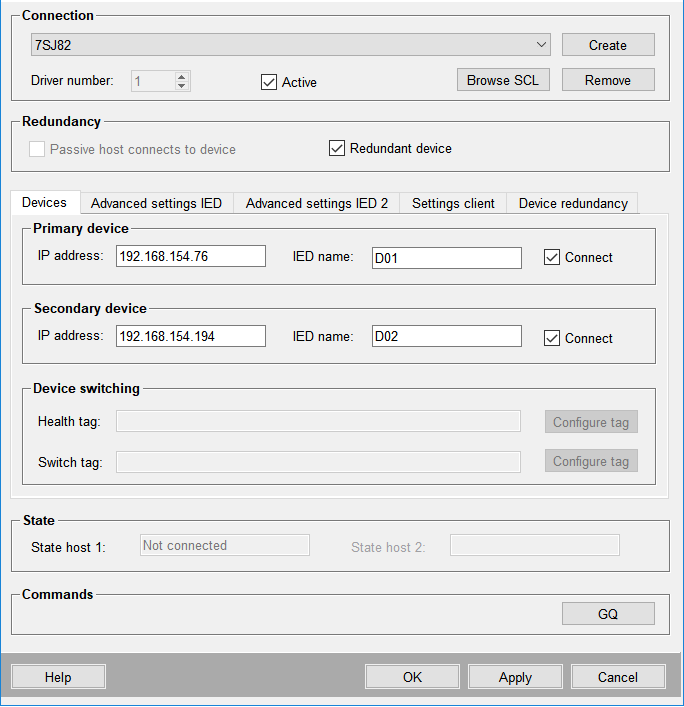
Connection
The frame Connection provides the elements necessary to add/remove and to activate/deactivate devices.
Create
The following dialog box opens on clicking the Create button. It allows to enter the name of a new device (please note that in this context "device" and "connection" are used synonymously).
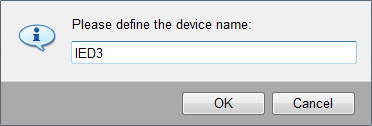
A data point of the internal data point type _IEC61850_IED with the prefix "_" (e.g.: _IED3) is created after clicking on the OK button. In case of a redundant system, a data point with the same device name and suffix "_2" (e.g.: _IED3_2) is created automatically.
If an invalid character is used a popup windows is opened and proposes a corrected name that can be used.
<device_name> must not end with _2. The device name must only contain the following characters: 0...9, A...Z, a...z and underscore ( _ ).
Only one device can be added or deleted at a time. The next device can be added only after saving the current configuration by clicking on the Apply button.
The driver can establish connection up to a maximum of 200 devices.
Driver instance
This field links the device to a driver instance number of the IEC 61850 client. Select the required driver instance number from the driver instance combo box.
The driver instance number can only be selected on creating a new device. After clicking the Apply button for the first time the driver instance number for a device cannot be changed anymore.
To apply a specific driver instance number a corresponding data point of the internal data point type _IEC61850_Client must be present. By default there are data points for the driver instance numbers (manager numbers) 1 to 3 present under the internal data point type _IEC61850_Client. Data points for manager numbers greater 3 must be created manually.
Active
Click on the Active check box to activate the connection to the device. The State host 1 text box displays the connection status as "Connected" or "Not connected". Uncheck the Active device to disconnect from the device. The State host 1 text box displays "Not active".
In a redundant project the text box State host 2 displays the state of the redundant partner accordingly.
Browse SCL
Opens the SCL file browsing panel.
Remove
Deletes the selected device after confirmation.
Redundancy
Passive Host connects to device
Only available in a redundant WinCC OA project. Determines if the passive host should open a connection to the configured device. The IEC 61850 redundancy information must be considered.
Redundant device
Defines if a redundant device (see Device redundancy) can be configured. In this case, the Advanced Settings IED 2 and Device redundancy tabs are displayed and the Devices tab allows to configure a secondary device.
If a redundant device is added to an existing device manually, the existing device will become the primary device of the redundant pair. The primary device will remain as a single device, if the redundant device is manually removed.
Tabs
The following chapters provide a detailed description on each tab of the configuration panel.
| Tab | Description |
|---|---|
| Devices | Configuration of IP addresses and IED names. |
| Advanced settings IED / IED 2 | Configuration of advanced server parameters for IED 1 and 2. |
| Settings client | Configuration of advanced client parameters. |
| Device redundancy | Informations on connection state of the devices. |
State
State host 1 / State host 2
The field State displays the connection status of the device. In a redundant project the connection status of the redundant partner is displayed in the text field (denoted by State host 2).
The state of the device can be one of the following:
| State | Description |
|---|---|
| Connected | The client is connected to the device. |
| Not connected | The client is active but has no connection to the device. |
| Not active | The device has been deactivated by deselecting the Active check box. |
| General query | A general query has been initiated. |
In case of a single server configuration, only the connection status of host 1 is displayed in the device panel.
Commands
GQ - General Query
The GQ button triggers a general query for the tags configured with directions "Input" and "In/Out" and with the receive mode selected as "Polling" or "Polling on use". This button also triggers the general interrogation of enabled RCBs.



