File Transfer
File Transfer is used for downloading files from a device. Its intended use is to download disturbance record files.
To open the File transfer panel click on the File Transfer button on the IEC Driver tab of the system management panel.
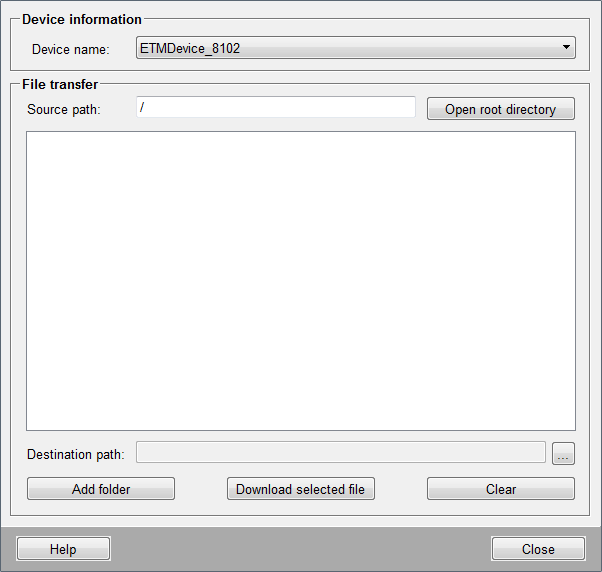
Device information
Displays a list of all devices configured in the WinCC OA project.
File Transfer Settings
Source Path
Displays the directory currently selected on the device. The default source path is the root directory of the device.
Read Directory
Displays the files available in the directory Source path in the main window below.
Browse
Opens the folder selector to select a folder as a destination path for storing
the downloaded files. By default, the destination path is <WinCC_OA_Proj>/data/IEC61850/DR and the text field is empty. The
selected folder path will be displayed in the Destination path text
field.
Add Selected Folder
Upon clicking the Add selected folder button, the folder selected in the main window is appended to the source path, e.g.: if /LD/IED_0001DR/ is the selected folder and "/" is the Source path, after clicking on the Add selected folder button, the source path displays // LD /IED_0001DR/. To select a folder, click on its name in the main window.
Download Selected File
The Download selected file button downloads the file selected in the main window to the destination directory. To select a file, click on its name in the main window.
The default destination path is <WinCC_OA_Proj>/data/IEC61850/DR.
Allowed characters for file names are visible string characters: 0...9, A...Z, a...z, underscore ("_") and space (" ").
Clear
The Clear button clears the main window, resets the destination path to the default value and the source path to "/".



