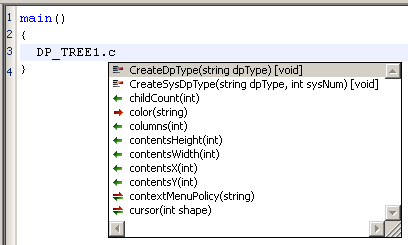The Control Editor
Specific input help is available in the Control editor. Using the menu tools, you can add following elements automatically to a script.
| Panel Selector | File name of the process image, symbols or dialogs (file selector). |
|---|---|
| Color Selector | Color selection over color field, RGB code or color names |
| Font Selector | Font selection |
| Fill Selector | Fill type selection (Outline, solid, pattern, hatch). |
| Line type selector | Line type selector (Width, Styles, Join, Cap). |
| Data point selector | Data point element selector (including configs/attributes) as tree. |
Furthermore, you can use direct input assistance (>Intellisense):
| [Character]+TAB | Lists all availableControlfunctions with the specified character. The list can be confined by entering the next characters of this function. The entry is case insensitive - it will not be distinguished between upper and lower case. The data type of the return value is displayed in brackets behind the function. After that the CTRL extension which is necessary for the function is displayed (e.g. #uses "std.ctl"). The same information is also shown in the tooltip text of the function. |
| dp* function + TAB |
Lists all available data points or data point elements with the specified character. By pressing thetabulator button, when the cursor is currently positioned in a string, a list with current data points in the system will be opened. If even the first letter of the string is entered, all available data points with exact this prefix will be shown. If a data point will be selected from the list, all data point elements of this data point will be shown. The data point or the data point element can be changed belated with the hot key combination ALT+D. Therefore the cursor must be positioned in the string part of the data point or the data point element. 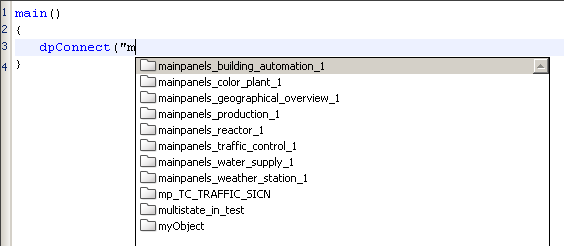
|
| Bracket "(" | A left parenthesis after a valid function name shows a tooltip with the call syntax of the command. |
| CTRL + blank | Shows a tooltip for function parameter when the cursor is within a function call. |
| CTRL + O | Lists the names of all graphic objects. |
| CTRL+ (CTRL Plus) | Highlights all same words than the word marked with the cursor. |
| "." after object |
If you enter a dot "." after the name of a graphic object that exists in the panel, a list of all possible properties and methods for this object will be shown:
The green arrow next to the a property indicates that a value can be set for this property (can be used with setValue()). The red arrow indicates that a value can be read (can be used with getValue()). If both arrows are available, the value van be set and read. See also Handling of Graphic Properties. Methods are marked with |
You can access all these actions also using the view menu (except character + TAB).