Individual Navigation
WinCC OA also provides the possibility to navigate through process images without using the panel topology. You can use the panel functions within the wizard (simple configuration) or you can call modules and panels also using CONTROL functions and internal data points.
How to configure an individual navigation with the wizards, was already described in the previous chapters. You can open a root panel in a module in the same way. As an example you could switch from the trend view directly to the process display using a button.
-
Open the panel
process_trends.pnland add a button Process on the left below the trend. -
Open the "standard" tab of the property sheet and start the wizard for simple configuration through clicked, Select the option "Panel functions" and confirm with Next>.
-
Now select "Open panel (possibly in a new module)" and confirm with Next>.
-
Select the panel
process.pnland set the panel name "Process" and continue withNext>. -
Activate the option "Root panel in own module". A module name is not specified and the desired panel will be opened in the current module. Close by selecting Finish.
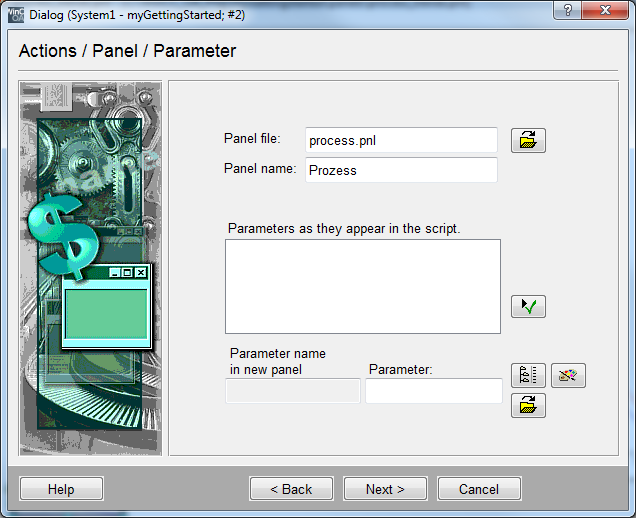
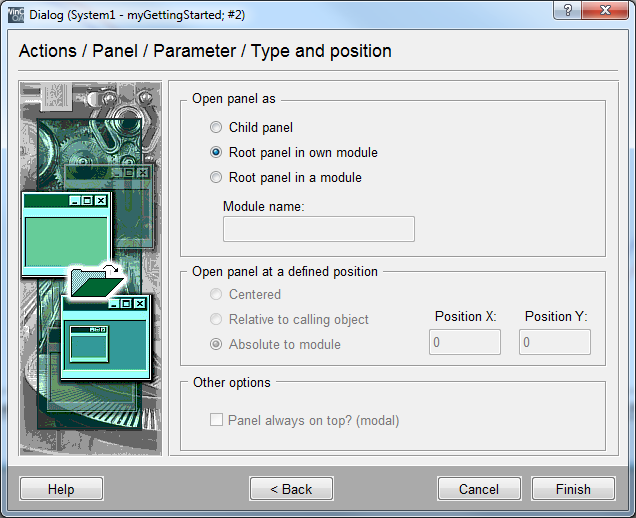
The individually created navigation basically works in the panel topology as well. However, the functionality is restricted concerning the functions of the panel topology objects. In conjunction with the panel topology only use the navigation and display objects which are provided in the STD_PANELS! If needed, derive further new objects from these objects and consider the functionality.
In order to show the application that is correct for this project, the navigation will be described for the panel topology. A button will be used to switch from process image to the trend view.
-
Open the panel
process.pnl. -
Add the object "PT_jump" from STD_PANELS.
-
Select the element "Process Trends " in the automatically opened selection tree of the panel topology and confirm with OK.
At runtime the button will display the name of the panel that was assigned when the topology was created. You can also navigate to the panel using the button.
See also chapter Handlig of Modules, Panels and Child Panels.



