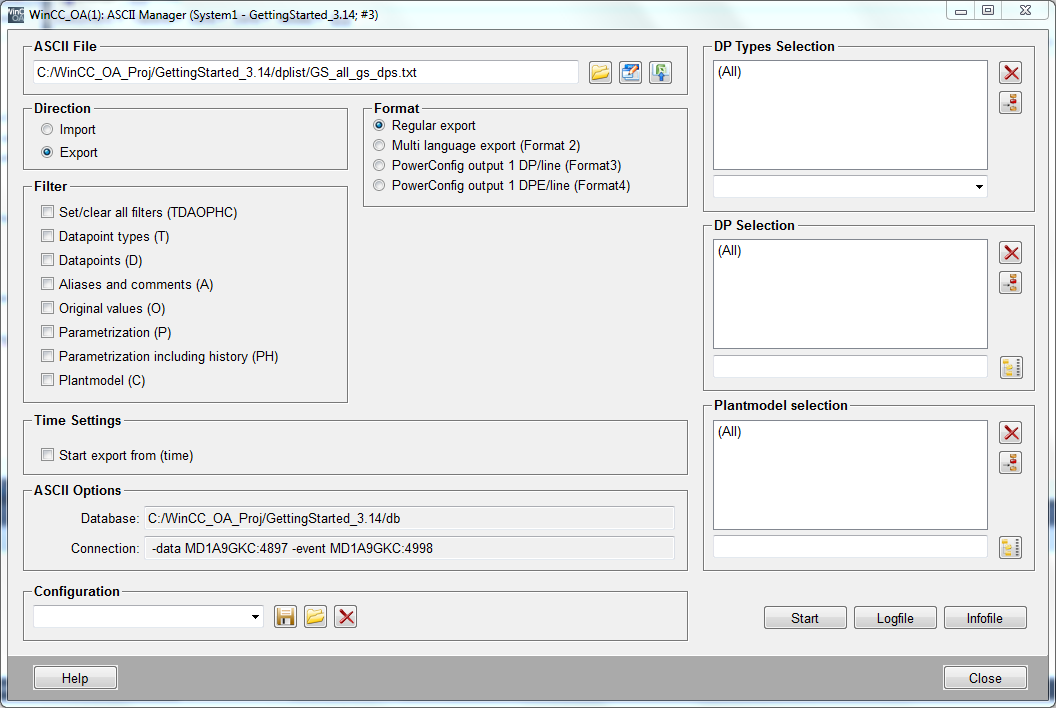User interfaces
From user's view there are the following relevant user interfaces - the interfaces are listed so that they are easy to understand, regardless of the strict manager architecture. In a typical project process (here using the example of GettingStarted_3.18) there is the following interaction with the user. After the start of WinCC OA the project administration is opened and after the project start the console followed by the log viewer.
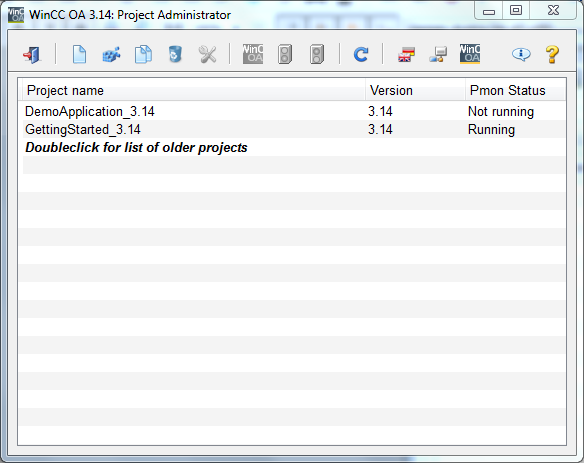
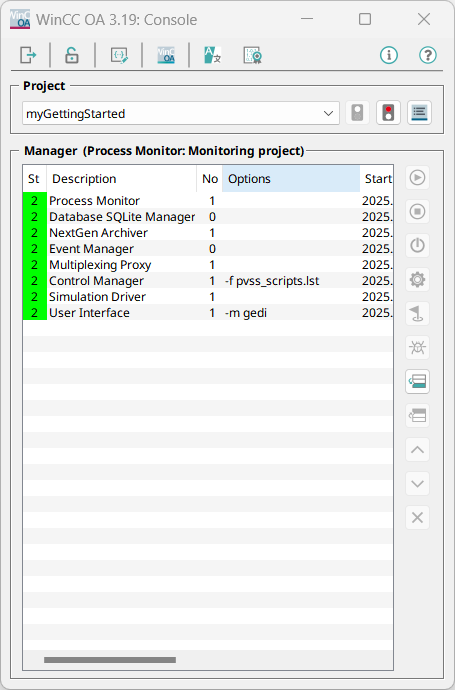
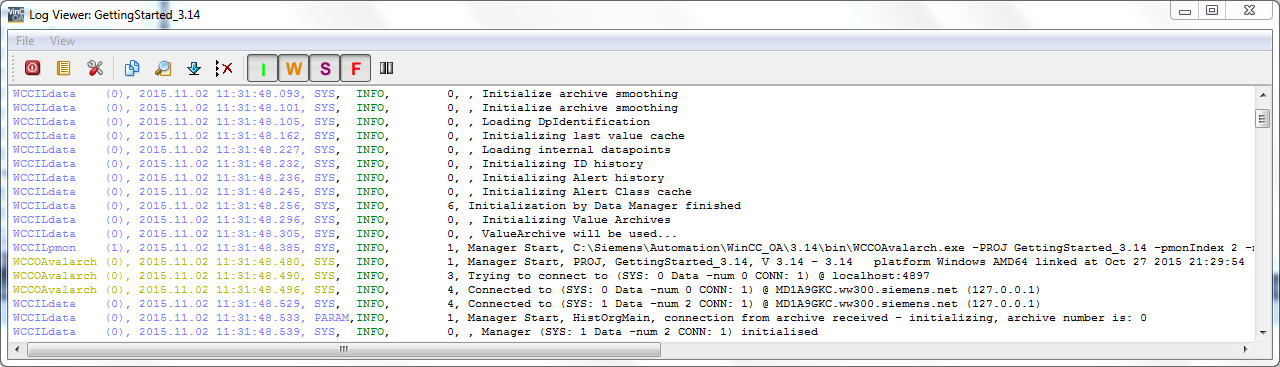
Project administration and console are tools for the project administration. The project administration is responsible for the creation and administration of all projects on a computer. The console is used for the start and monitoring of a specificproject.
Both the global project administration and the monitoring and administration center of a specific application, the console, usually remain hidden for the end user. The log viewer (output unit for system information of single managers) is for the use of project engineers and administrators and isn't meant for normal users of the system.
The following dialogs and notes are shown due to system security:
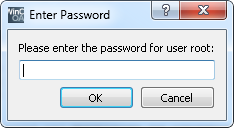
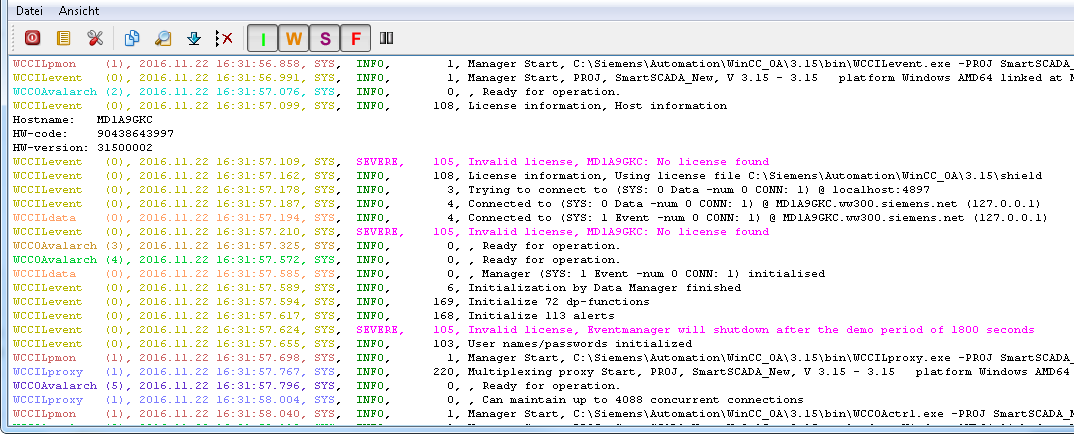
The GEDI is opened. Graphic user interfaces can be created using the graphic editor GEDI. This editor designs everything, from process images or symbols up to operation and information dialogs and also determines the
dynamic behavior.
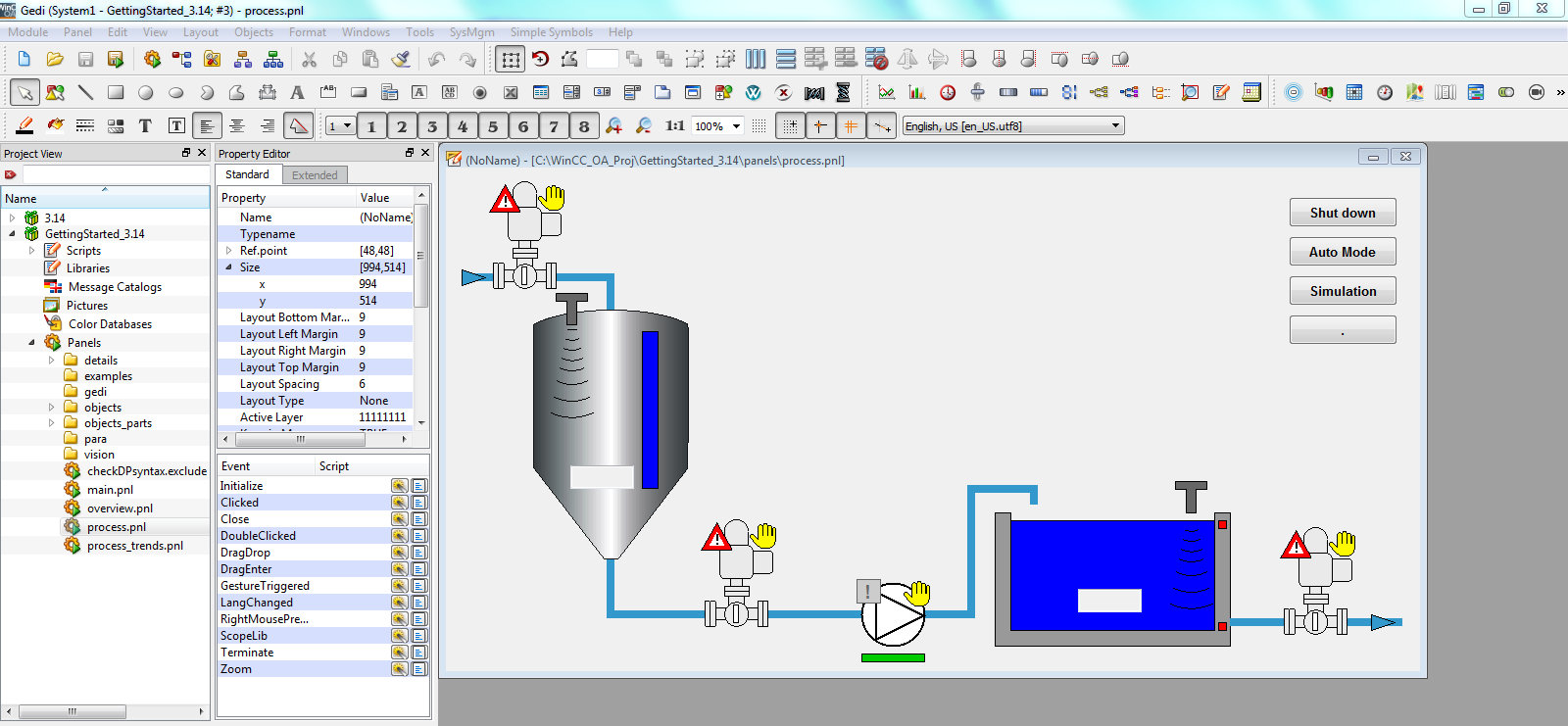
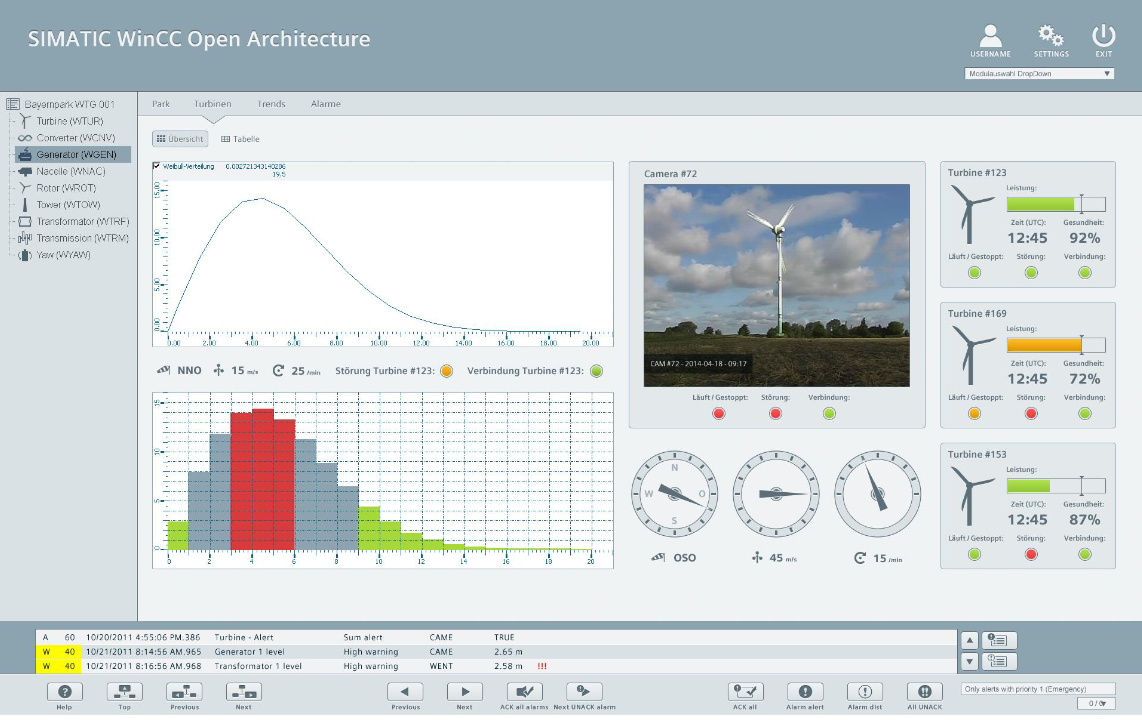
The user of a control technology application finally only sees the runtime user interface module VISION. All monitoring and operation processes as well as defined configuration processes can be handled here. From the GEDI
you can open the following panels: Para  and System
Management
and System
Management 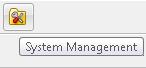 .
.
The system management is another project specific administration user interface. It is used to set a number of project specific settings. Furthermore, different administration and diagnosis tools can also be accessed through the system administration.
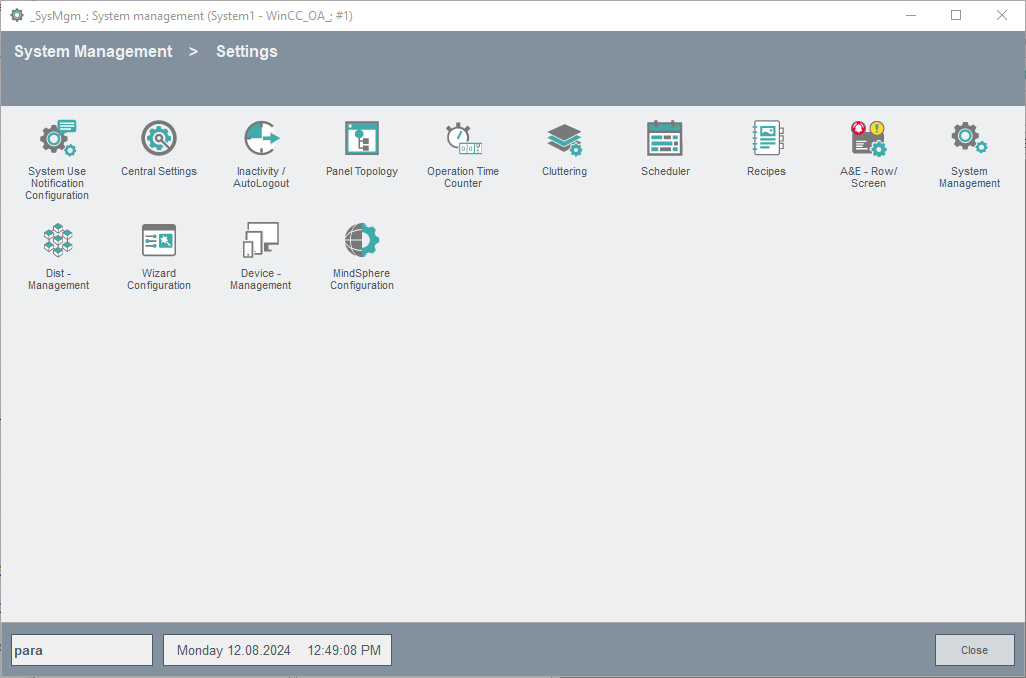
The System Management (often abbreviated using "SysMgm") can be opened using the database
editor PARA, the graphics editor GEDI or the runtime user interface module VISION using
the![]() symbol.
symbol.
Data points (process variables) are primary defined and created in the module PARA. Additionally, it's possible to import and export this data model using a file interface.
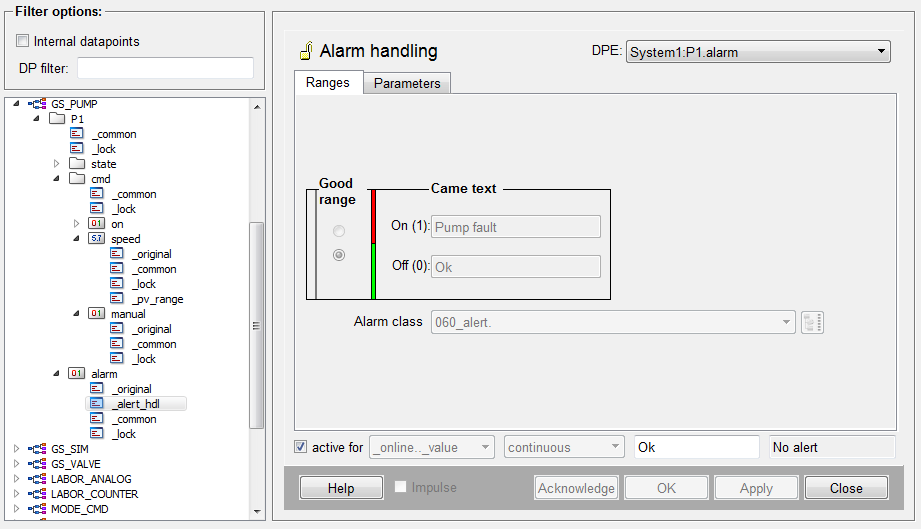
In addition to the command line tool (ASCII manager) there is also a user interface available - the ASCII manager panel (see also online help under ASCII-Manager, basics).
The ASCII panel can be opened via the System Management.